Loading ...
Loading ...
Loading ...
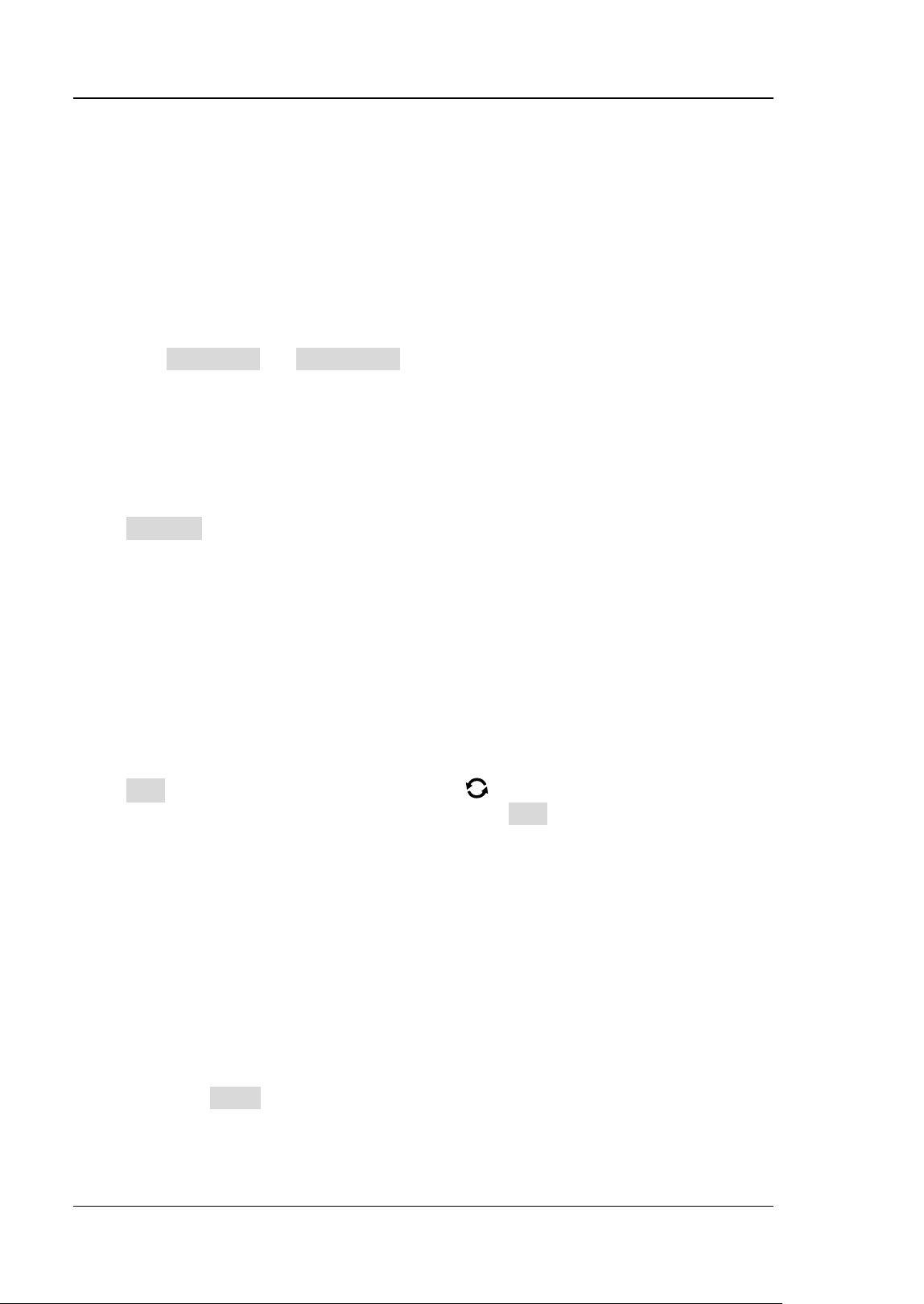
RIGOL Chapter 10 Digital Channel
10-4 MSO5000 User Guide
at the right side of the threshold field, and then the threshold selection list is
displayed. Tap to select the preset threshold. Or tap the threshold input field and
input the value with the pop-up numeric keypad.
⚫ Probe Calibration
When the probe is connected to the oscilloscope for the first time or the
temperature change is more than 5 degrees, you are recommended to calibrate
the probe zero using the calibration function. Please disconnect all the
connections to the PLA2216 input terminal during the calibration.
Press Threshold → Calibration to calibrates the probe zero automatically.
After the calibration is completed, the interface will pop up a dialog box to
remind the calibration result.
Auto Arrangement Setting
Press Arrange to select the waveform arrangement order of the currently enabled
channels on the screen. You can select "D0-D15" or "D15-D0", and the default is
"D15-D0".
⚫ D0-D15: the waveforms on the screen are D0-D15 in sequence from top to
bottom.
⚫ D15-D0: the waveforms on the screen are D15-D0 in sequence from top to
bottom.
To Set the Waveform Display Size
Press Size, and rotate the multifunction knob to set the waveform display size.
Press down the knob to select it. You can also press Size continuously or enable the
touch screen to select it. The available display sizes are Small, Medium, and Large.
Note: "Large" is only available when the number of currently enabled channels is
less than or equal to 8.
To Set the Label
By default, the instrument takes D0-D15 as the channel label of the 16 digital
channels. You can set a user-defined label for each digital channel to easily
differentiate the digital channels. You can use the preset label or input a label
manually. Press Label to enter the label setting menu.
⚫ Enable or disable the label display
Loading ...
Loading ...
Loading ...
