Loading ...
Loading ...
Loading ...
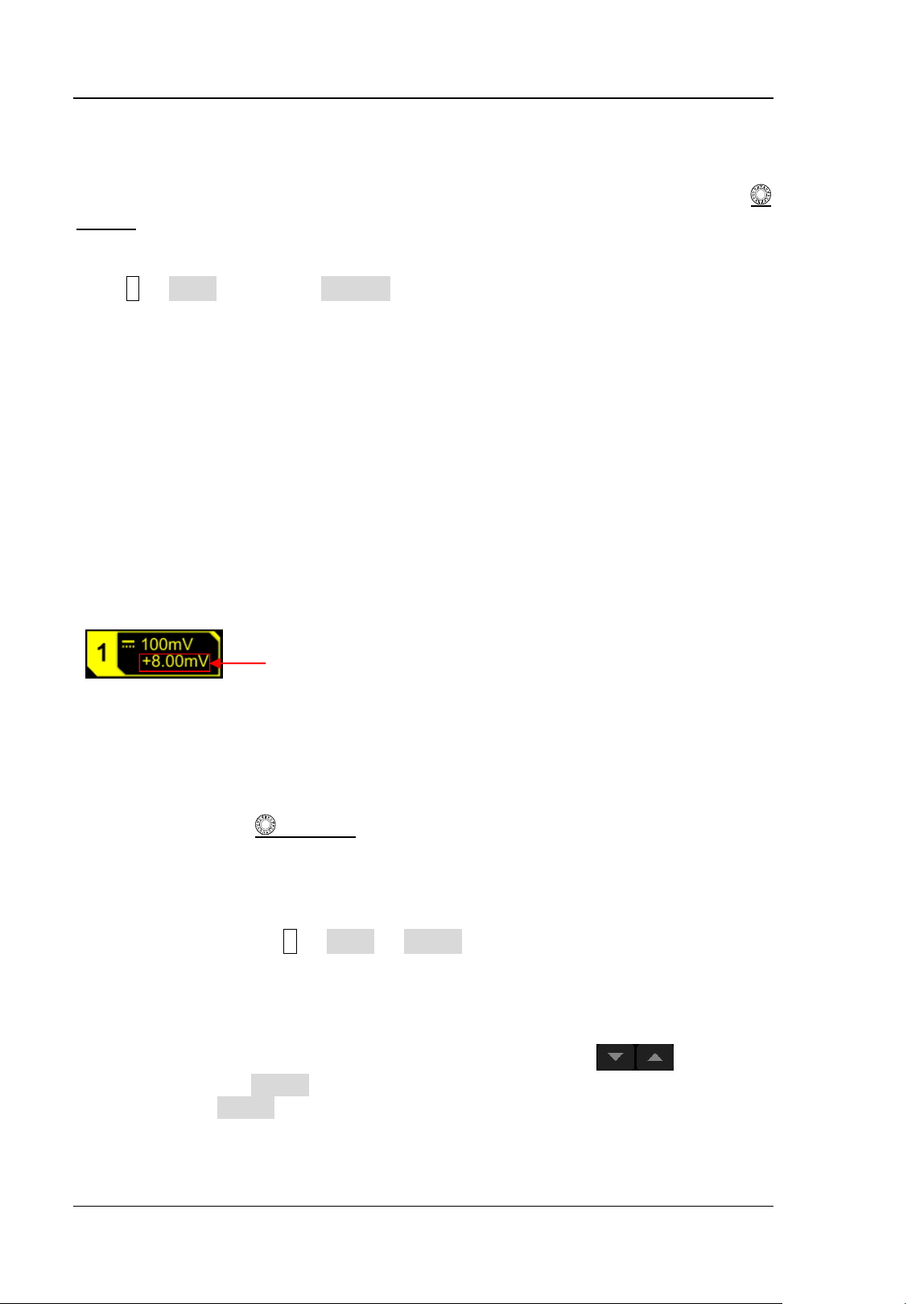
RIGOL Chapter 2 To Set the Vertical System
2-4 MSO5000 User Guide
Vertical Expansion
When changing the vertical scale of the analog channel by rotating the Vertical
SCALE knob, you can select to expand or compress the waveform around the
"Center" or "GND" (Ground). By default, "GND" is selected under Expand.
Press 1 → More, then press Expand continuously to select "Center" or "GND".
⚫ Center: when the vertical scale is changed, the waveform will be expanded or
compressed around the screen center.
⚫ GND: when the vertical scale is changed, the waveform will be expanded or
compressed around the signal ground level position.
To Adjust the Vertical Offset
Vertical offset indicates the offset of the signal ground level position of the waveform
from the screen center in the vertical direction. Its unit is consistent with the
currently selected amplitude unit (refer to "Amplitude Unit"). When adjusting the
vertical offset, the waveforms of the corresponding channel moves up and down.
The vertical offset information (as shown in the following figure) in the channel
status label at the bottom of the screen will change accordingly.
The adjustable range of the vertical offset is related to the current input impedance,
probe ratio, and vertical scale.
When CH1 is turned on, you can adjust the vertical offset with the following four
methods:
⚫ Rotate Vertical
OFFSET that corresponds to CH1 to adjust the vertical
offset within the adjustable range. Rotate this knob clockwise to increase the
vertical offset, and rotate it counterclockwise to reduce the vertical offset.
Pressing down the knob can quickly reset the vertical offset (set the vertical
offset to 0).
⚫ Menu setting: Press 1 → More → Offset, and then the numeric keypad is
displayed. Input the offset value with the numeric keypad.
⚫ Enable the touch screen, and then adjust the vertical offset with the drag
gesture. For details, refer to the "Drag" section.
⚫ Enable the touch screen function, and tap the channel status label at the bottom
of the screen. The following window is displayed. Tap the
icon at the
right side of the Offset input field to decrease or increase the offset. You can
also tap the Offset input field to input a specific value with the displayed
numeric keypad.
Vertical Offset
Loading ...
Loading ...
Loading ...
