Loading ...
Loading ...
Loading ...
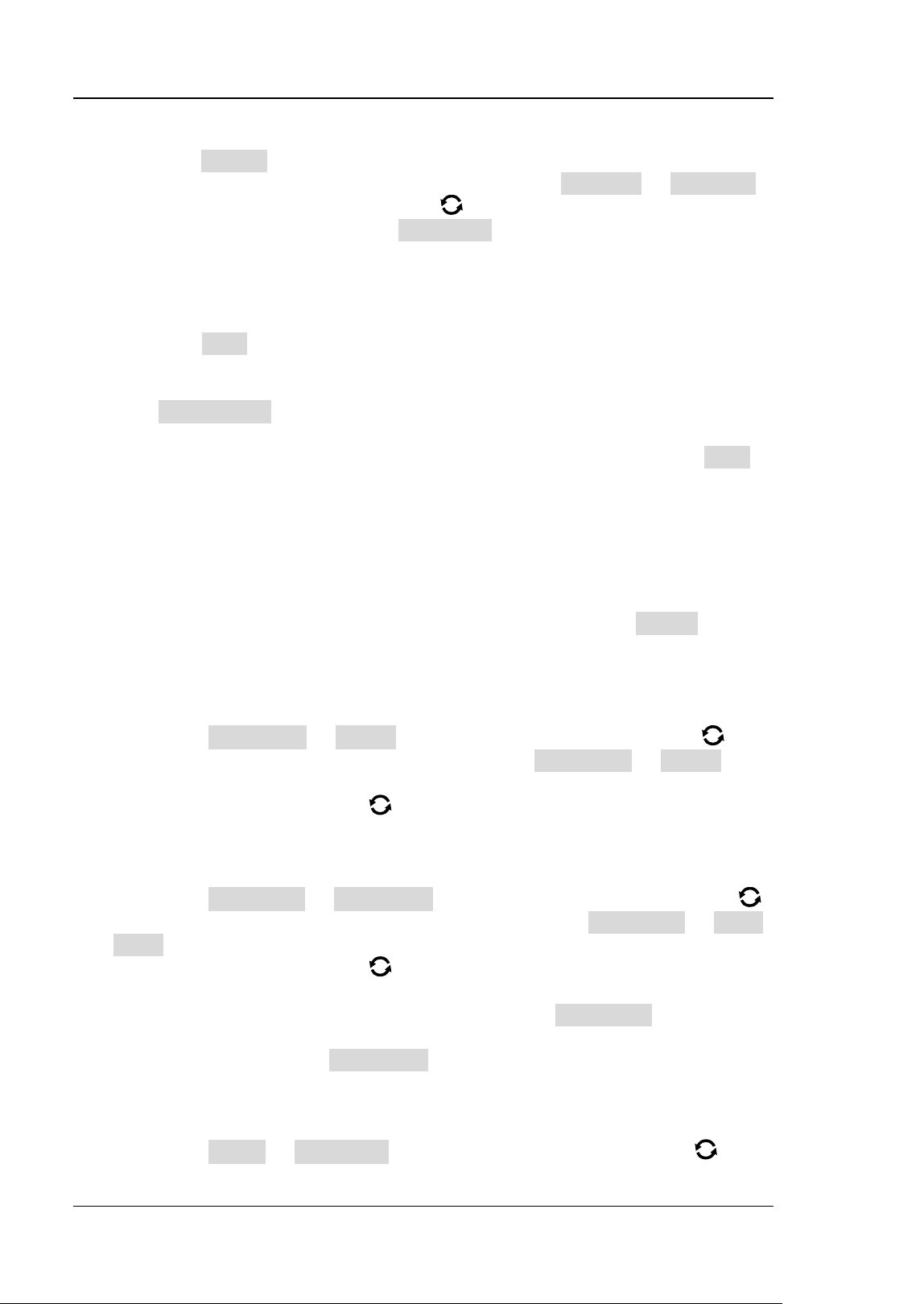
RIGOL Chapter 17 Function/Arbitrary Waveform Generator (Option)
17-10 MSO5000 User Guide
⚫ Set the waveform range
Press Region continuously to set the waveform in the "Cursor" or "Screen"
region for load. When "Cursor" is selected, press Cursor A or Cursor B
and rotate the multifunction knob
to adjust the positions of the two
cursors respectively; or press Cursor AB and rotate the knob to adjust the
positions of cursors A and B at the same time to determine the waveform
range.
⚫ Load
Press Load to load the set channel signal.
2. Load the Waveform
Press Load Stored to enter the waveform loading interface. In the disk
management interface, select the waveform from the internal memory or the
external memory. The waveform file is suffixed with "*.arb". Then, press Load to
load the selected waveform. For details, refer to descriptions in "Store and
Load".
To Create the Waveform
You can create arbitrary waveforms according to your needs. Press Create to enter
the waveform creation menu. Meanwhile, the waveform editor is displayed on the
screen.
⚫ Set the frequency or period
First select Frequency or Period, then rotate the multifunction knob to
select "Frequency" or "Period". You can also press Frequency or Period
continuously to select it. Also, you can enable the touch screen to select it.
Rotate the multifunction knob
or use the pop-up numeric keypad to set the
frequency or period value of the current signal.
⚫ Set the amplitude or high level
First select Amplitude or High Level, then rotate the multifunction knob
to select "Amplitude" or "High Level". You can also press Amplitude or High
Level continuously to select it. Also, you can enable the touch screen to select it.
Rotate the multifunction knob
or use the pop-up numeric keypad to set the
amplitude or high level value of the current signal. Note that if you select
"Amplitude" for this menu, then the menu below the Amplitude is
automatically turns out to be "Offset"; if you select "High Level" for this menu,
then the menu below the High Level is automatically turns out to be "Low
Level".
⚫ Set the offset and low level
First select Offset or Low Level, then rotate the multifunction knob to
Loading ...
Loading ...
Loading ...
