Loading ...
Loading ...
Loading ...
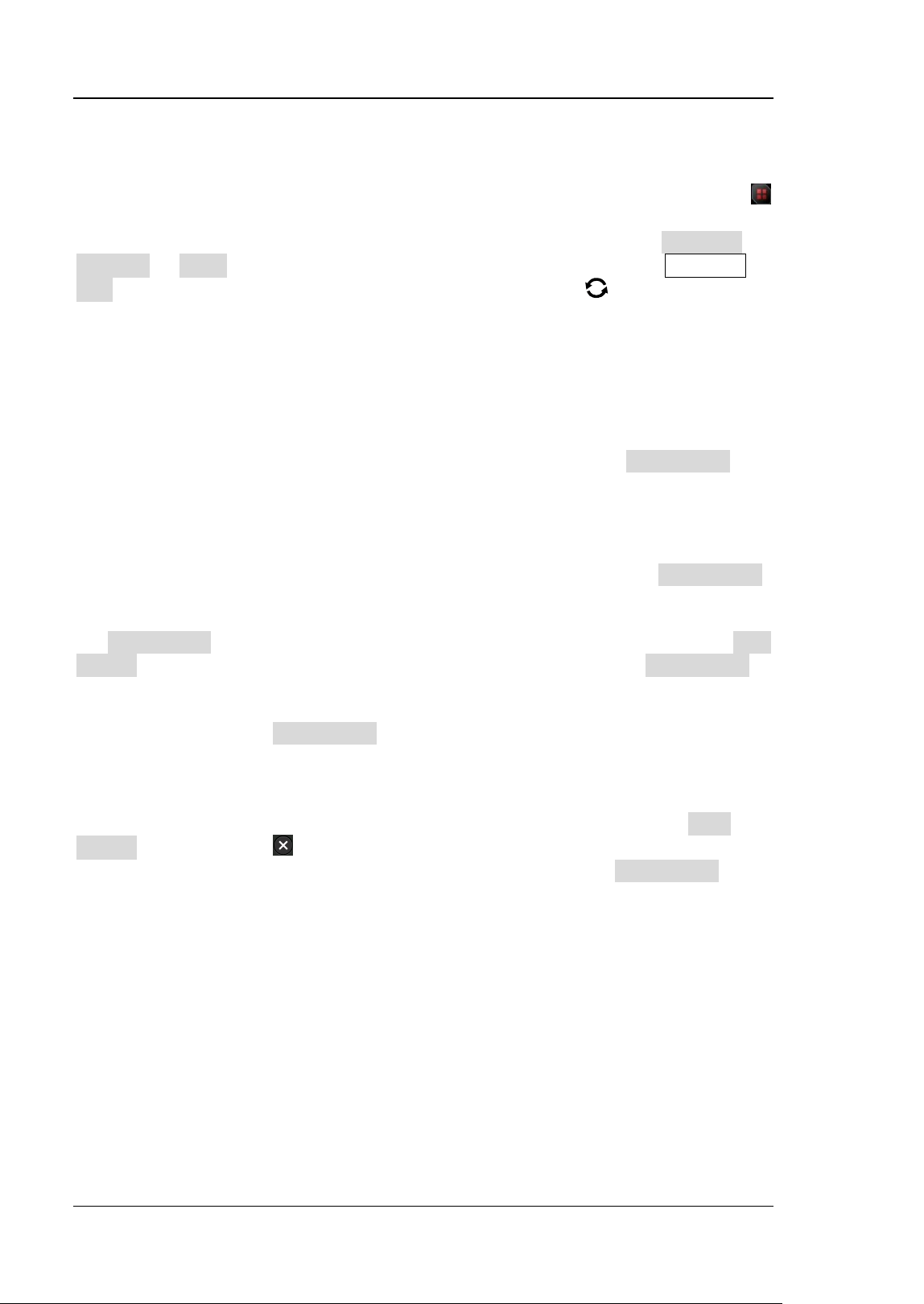
RIGOL Chapter 19 Bode Plot
19-2 MSO5000 User Guide
To Enable the Bode Function
You can also enable the touch screen and then tap the function navigation icon
at the lower-left corner of the screen to open the function navigation. Then, tap the
"Bode" icon to open the "Bode" setting menu. You can also tap Measure →
Analyze → Bode to enter the "Bode" setting menu. Or you can press Measure →
Add. In the displayed window, rotate the multifunction knob to select "Analyze"
and press it down, then rotate the knob to select "Bode" and press it down to select
it. Then you enter the "Bode" setting menu.
To Run or Stop the Operation
After the Bode function is enabled, in the "Bode" menu, press the Run Status key
continuously to launch or stop the loop analysis test and bode plot drawing operation.
The oscilloscope will perform a test on the loop based on the current bode setting
and draw the Bode plot.
In the Bode setting, the initial running status shows "Start" under the Run Status
key. Press this key, and then the "Bode Wave" window is displayed. In the window,
you can see that a bode plot is drawing. At this time, tap the "Bode Wave" window,
the Run Status menu is displayed. Under the menu, "Stop" is shown under the Run
Status menu. After the bode plot has been completed drawing, the Run Status
menu shows "Start" again.
Note: When you press Run Status to start bode plot drawing, the "Bode Wave"
window is displayed, the bode setting menu will disappear. To make the menu appear
again, tap any place in the "Bode Wave" window.
During the bode plot drawing process, if you want to stop drawing, press Run
Status or tap the icon in the upper-right corner of the "Bode Wave" window to
close the window. The bode plot process is suspended. Then the Run Status menu
shows "Start" again.
Loading ...
Loading ...
Loading ...
