Loading ...
Loading ...
Loading ...
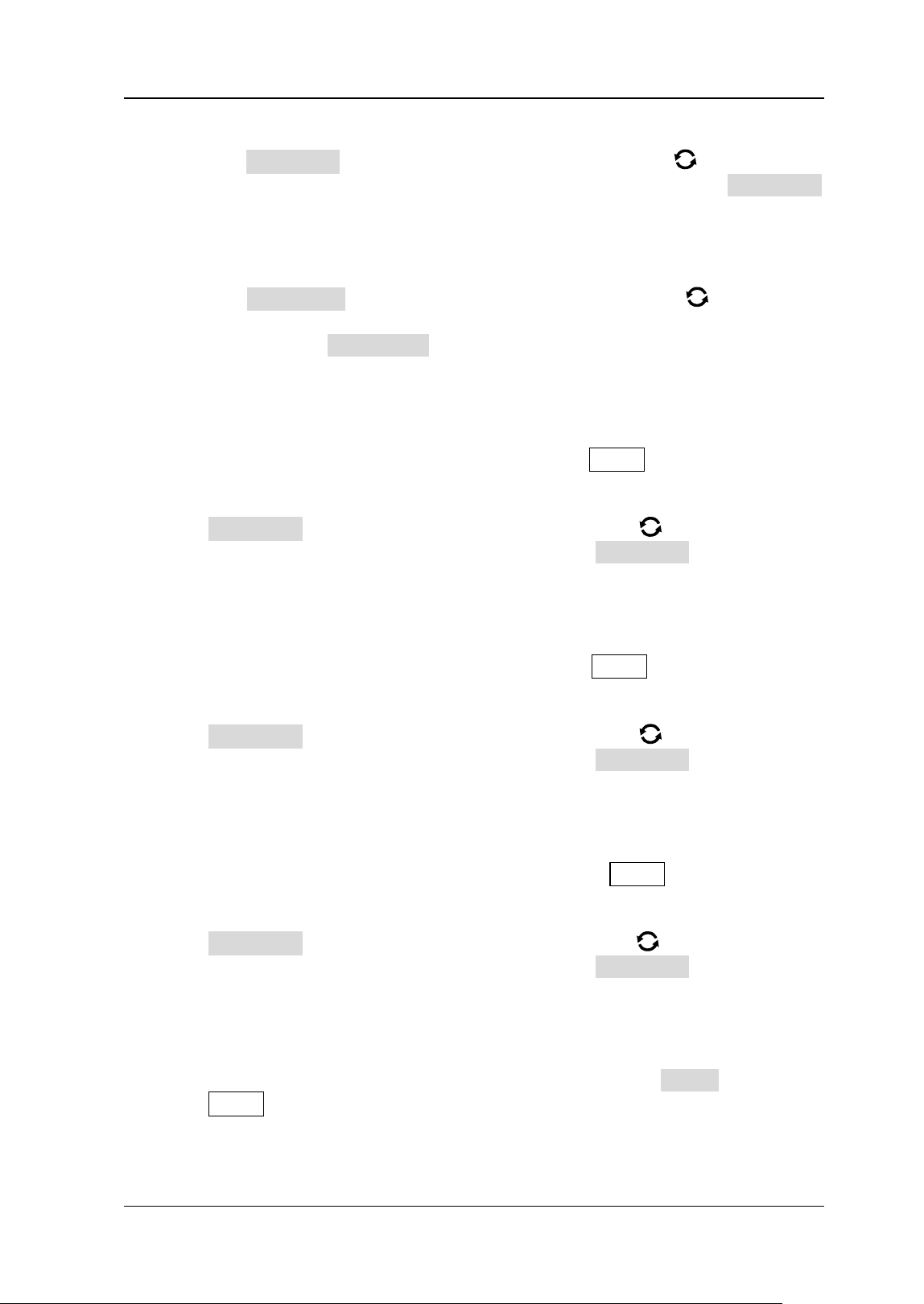
Chapter 20 System Utility Function Setting RIGOL
MSO5000 User Guide 20-15
⚫ Operation Type
Press Operation and then rotate the multifunction knob to select "Stat
Reset". Press down the knob to select it. You can also press Operation
continuously to select among the options, or enable the touch screen to tap
the desired operation type.
⚫ Statistics Reset
Press Stat Reset and then rotate the multifunction knob to select the
function that requires statistics reset. Press down the knob to select it. You
can also press Stat Reset continuously to select among the options, or
enable the touch screen to tap the desired option. You can select "Measure"
or "PassFail".
6. Print
When the Quick shortcut key is set to "Print", press Quick on the front panel to
print the screen image of the oscilloscope.
Press Operation and then rotate the multifunction knob to select "Print".
Press down the knob to select it. You can also press Operation continuously to
select among the options, or enable the touch screen to tap the desired
operation type.
7. Email
When the Quick shortcut key is set to "Email", press Quick on the front panel to
send the file through email.
Press Operation and then rotate the multifunction knob to select "Email".
Press down the knob to select it. You can also press Operation continuously to
select among the options, or enable the touch screen to tap the desired
operation type.
8. Record
When the Quick shortcut key is set to "Record", press Quick on the front panel
to record the waveform.
Press Operation and then rotate the multifunction knob to select "Record".
Press down the knob to select it. You can also press Operation continuously to
select among the options, or enable the touch screen to tap the desired
operation type.
9. Save Group
When the Quick shortcut key is set to "Save Group", set the Group parameter.
Press Quick on the front panel to save the group.
Loading ...
Loading ...
Loading ...
