Loading ...
Loading ...
Loading ...
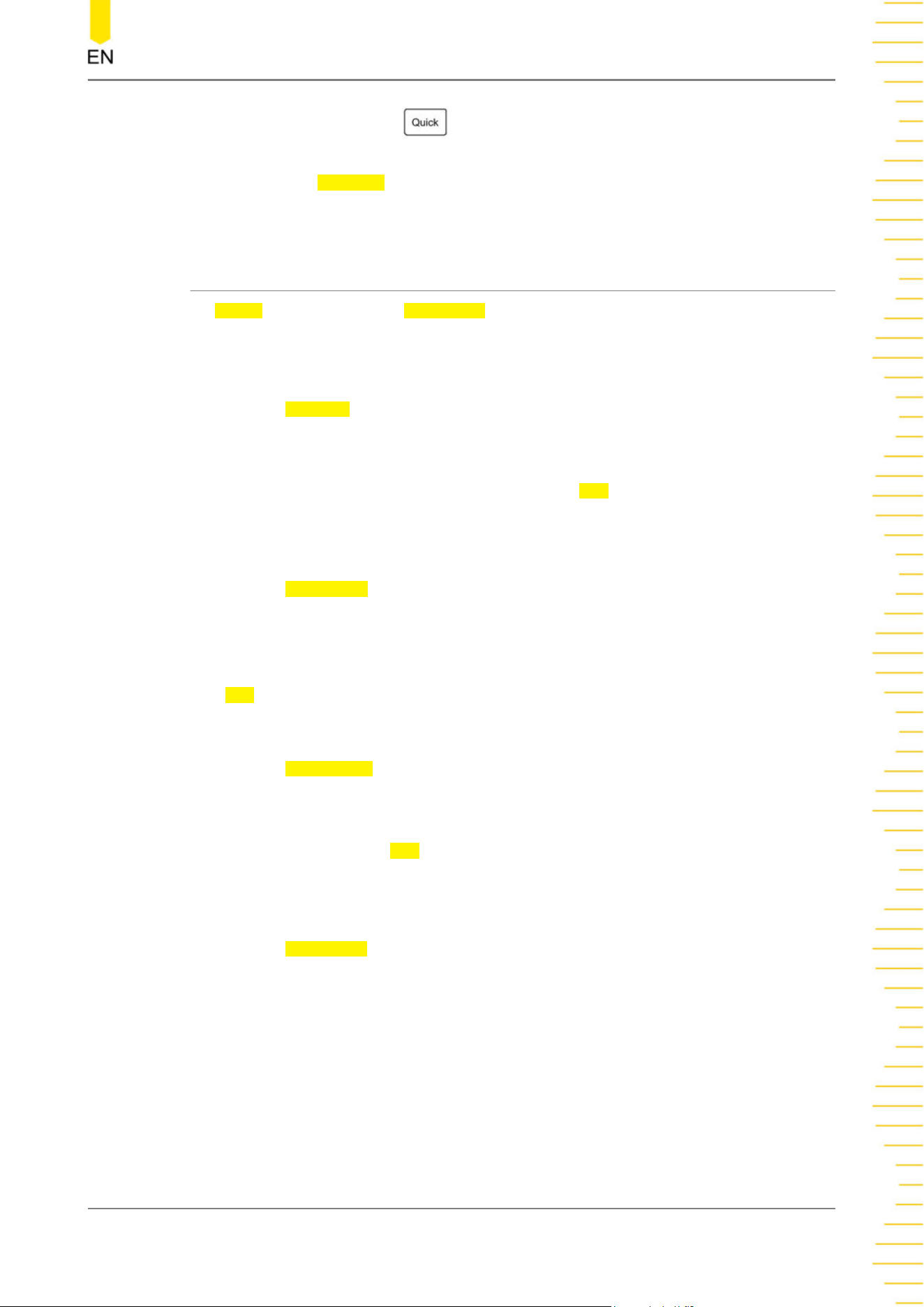
After setup, click or tap the key at the upper-right corner of the front panel to
save the selected items based on the settings. The location where the file is saved
depends on the
File Path setting in Storage menu. For details, please refer to
To Save
a File
.
21.9 Self-check
In Utility menu, click or tap Self Check to enter the "Self Check" setting. You can test
the following self-check items for the device.
Key Test
Click or tap
Key Test to enter the key test interface (virtual front-panel key).
At this time, you can press the front-panel keys to check whether the virtual keys are
highlighted. If yes, it indicates that the keys work normally; if no, it indicates that
there's something wrong with the keys. Click or tap
Exit at the lower-left corner of the
interface to exit the key test interface.
Touch Test
Click or tap
Touch Test to enter the touch screen test interface.
Slide with your finger on the screen. If there is a line displaying at the empty area
where you slide on the screen and the box that you tap turns out to be filled with
green background, it indicates that the touch function of this area is normal. Click or
tap
Exit at the lower-left corner of the interface to exit the touch screen test interface.
Screen Test
Click or tap
Screen Test to enter the screen test interface and check whether the
defective pixel exists.
There are 15 screen test interfaces. Click or tap the screen to switch to the next screen
test interface. Click or tap
Exit at the upper-left corner of the interface to exit the
screen test interface.
Board Test
Click or tap
Board Test, then the board test interface is displayed. Check whether the
status of each module is in good condition.
System Utility Function Setting
Copyright ©RIGOL TECHNOLOGIES CO., LTD. All rights reserved. DHO800 User Guide
223
Loading ...
Loading ...
Loading ...
