Loading ...
Loading ...
Loading ...
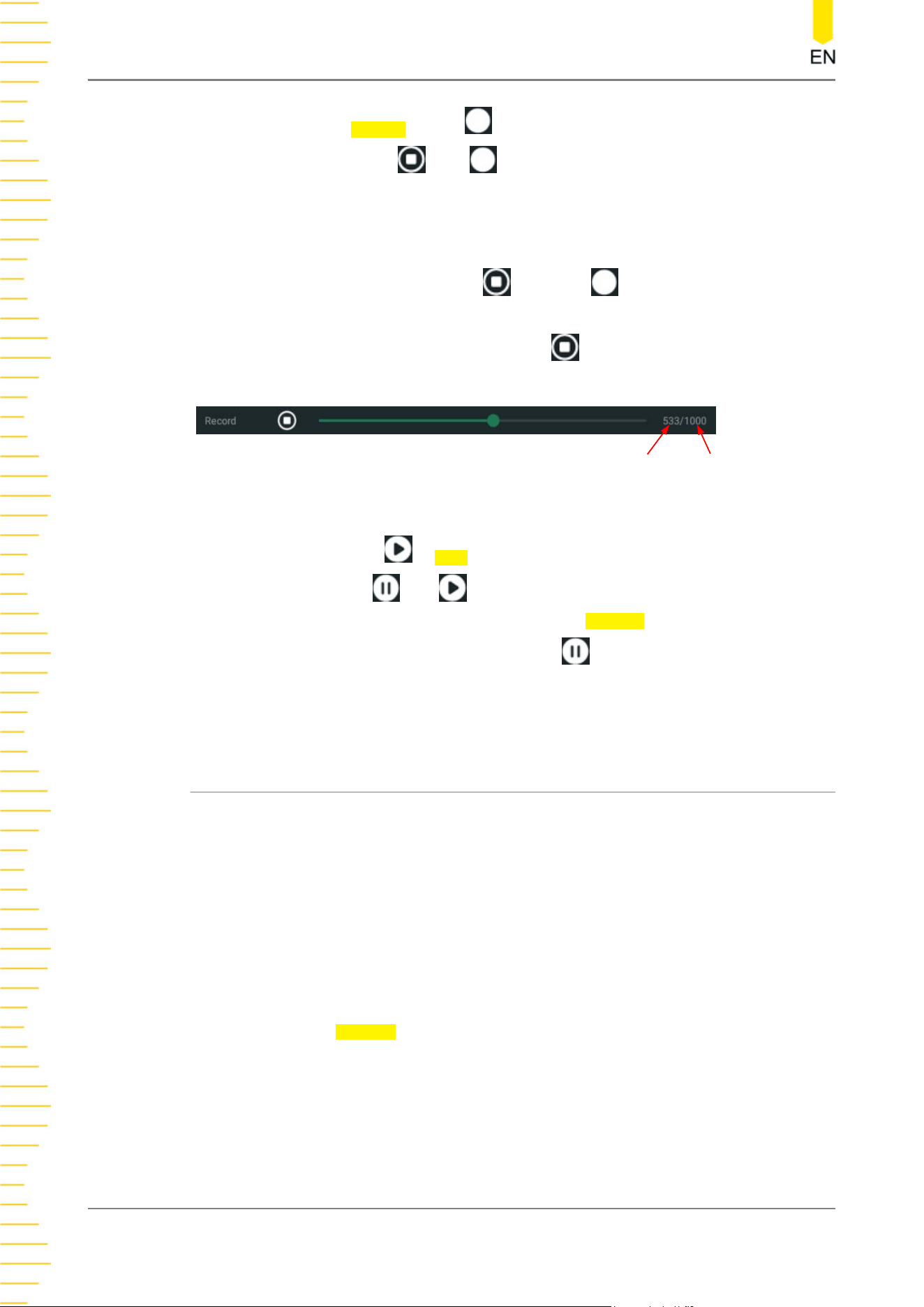
• Click or tap the Record button to start recording the waveforms. Then the
record icon turns into
from .
• The data at the right side of the record progress bar indicate the current frame/
total frames. During recording, the current recording information is displayed on
the screen in real time with the current frames constantly changing.
• After the recording is completed,
turns into and recording stops
automatically.
• During recording, you can also click or tap
to suspend the recording
manually.
Currently Recorded Frames
Total Frames
Waveform Playing
Click or tap the play icon
in Play to start playing the recorded waveforms. Then
the play icon turns into
from . For details about playing, refer to descriptions in
Play Options
. During waveform playing, the value in Current changes dynamically.
During playing, you can also click or tap the icon
again to suspend playing
manually. ∆T indicates the time interval between the current frame and the first frame
during the recording process.
17.2 Record Options
During the waveform recording, the oscilloscope records the waveforms of the
currently enabled channel at a specified interval until you manually stops the
recording operation or the number of recorded frames has reached the limit
Before recording the waveforms, set the following parameters.
1. Interval
The recording interval indicates the time interval between the frames during the
recording process.
Click or tap the
Interval input field and use the pop-up numeric keypad to set the
time interval between frames. You can also use the front-panel multipurpose knob
to set the value. The available range is from 10 ns to 1 s.
2. Frames
The recording frames refer to the number of frames that can be recorded actually.
After starting the recording operation, the oscilloscope stops the recording
Waveform Recording and Playing
DHO800 User Guide
188
Copyright ©RIGOL TECHNOLOGIES CO., LTD. All rights reserved.
Loading ...
Loading ...
Loading ...
