Loading ...
Loading ...
Loading ...
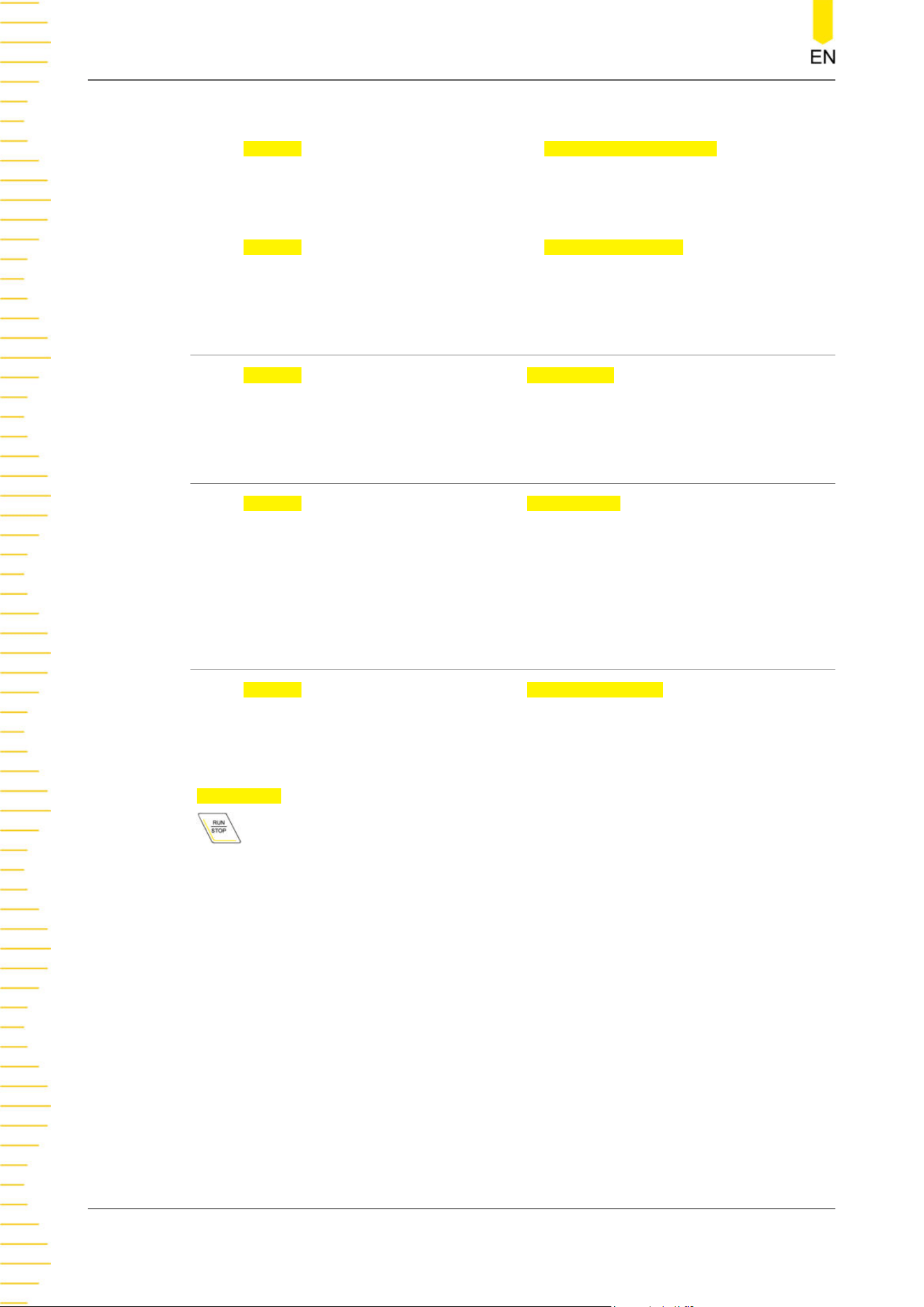
Window Transparency
In the
Display setting menu, drag the slider of Window Transparency to set the
window transparency. The default is 50%, and the range available is from 0% to 100%.
Cursor Brightness
In the
Display setting menu, drag the slider of Cursor Brightness to set the cursor
brightness. The default is 80%, and the range available is from 0% to 100%.
19.6 Show Scale
In the Display setting menu, click or tap the Show Scale on/off switch to enable or
disable scale display on the screen. By default, it is ON.
19.7 Color Grade
In the Display setting menu, click or tap the Color Grade on/off switch to enable or
disable the color grade display. By default, it is OFF.
When it is enabled, different colors are displayed on the screen to indicate the times
of data acquisition or acquisition probability.
19.8 Waveform Freeze
In the Display setting menu, click or tap the Waveform Freeze on/off switch to
enable or disable the waveform freeze function. By default, it is ON.
When the function is enabled, the oscilloscope displays the waveform after multiple
sampling and superposition when sampling is stopped. You can click or tap the
STOP/RUN button at the upper-right side of the screen or press the front-panel
key to stop sampling. If this function is disabled, the last triggered waveform is
displayed.
Display Control
DHO800 User Guide
200
Copyright ©RIGOL TECHNOLOGIES CO., LTD. All rights reserved.
Loading ...
Loading ...
Loading ...
