Loading ...
Loading ...
Loading ...
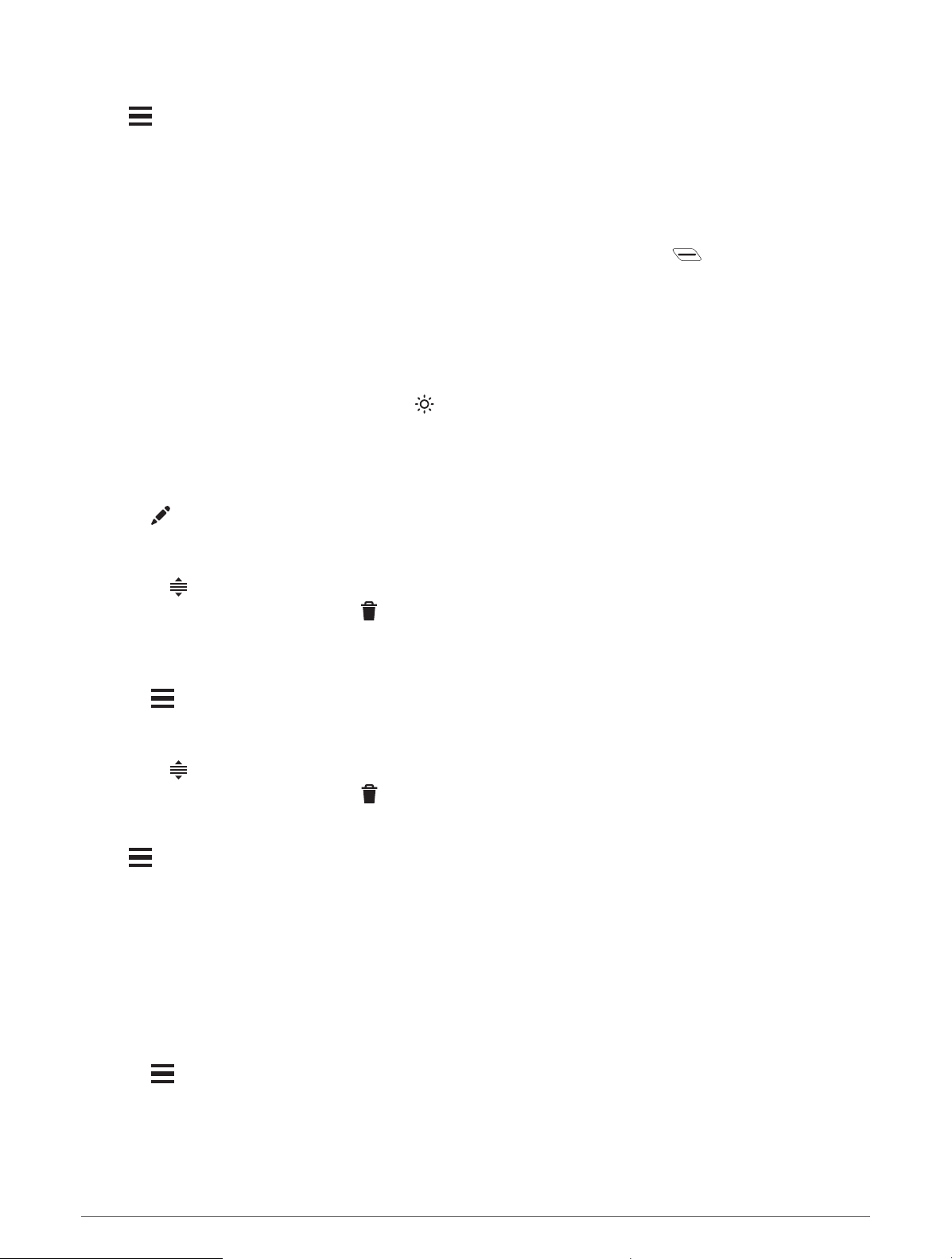
Display Settings
Select > System > Display.
Auto Brightness: Automatically adjusts the backlight brightness based on the ambient light.
Brightness: Sets the backlight brightness.
Backlight Timeout: Sets the length of time before the backlight turns off.
Color Mode: Sets the device to display day or night colors. You can select the Auto option to allow the device to
set day or night colors automatically based on the time of day.
Screen Capture: Allows you to save the image on the device screen when you press .
Using the Backlight
You can tap the touchscreen to turn on the backlight.
NOTE: You can adjust the backlight timeout (Display Settings, page59).
1 From the home screen or a data screen, swipe down from the top of the screen.
2 Select an option:
• To manually adjust the brightness, select , and use the slider bar.
• To allow the device to automatically adjust the brightness based on the ambient light, select Auto.
Customizing the Glances
1 Scroll to the bottom of the home screen.
2 Select .
3 Select an option:
• Select Add Glances to add a glance to the glance loop.
• Select to drag the glance up or down to change the location of the glance in the glance loop.
• Swipe left on a glance, and select to remove the glance from the glance loop.
Customizing the Widget Loop
You can change the order of widgets in the widget loop, remove widgets, and add new widgets.
1 Select > System > Widgets.
2 Select an option:
• Select Add Widgets to add a widget to the widget loop.
• Select to drag the widget up or down to change the location of the widget in the widget loop.
• Swipe left on a widget, and select to remove the widget from the widget loop.
Data Recording Settings
Select > System > Data Recording.
Cadence Averaging: Controls whether the device includes zero values for cadence data that occur when you are
not pedaling (Data Averaging for Cadence or Power, page44).
Power Averaging: Controls whether the device includes zero values for power data that occur when you are not
pedaling (Data Averaging for Cadence or Power, page44).
Log HRV: Sets the device to record your heart rate variability during an activity.
Changing the Units of Measure
You can customize units of measure for distance and speed, elevation, temperature, weight, position format,
and time format.
1 Select > System > Units.
2 Select a measurement type.
3 Select a unit of measure for the setting.
Customizing Your Device 59
Loading ...
Loading ...
Loading ...
