Loading ...
Loading ...
Loading ...
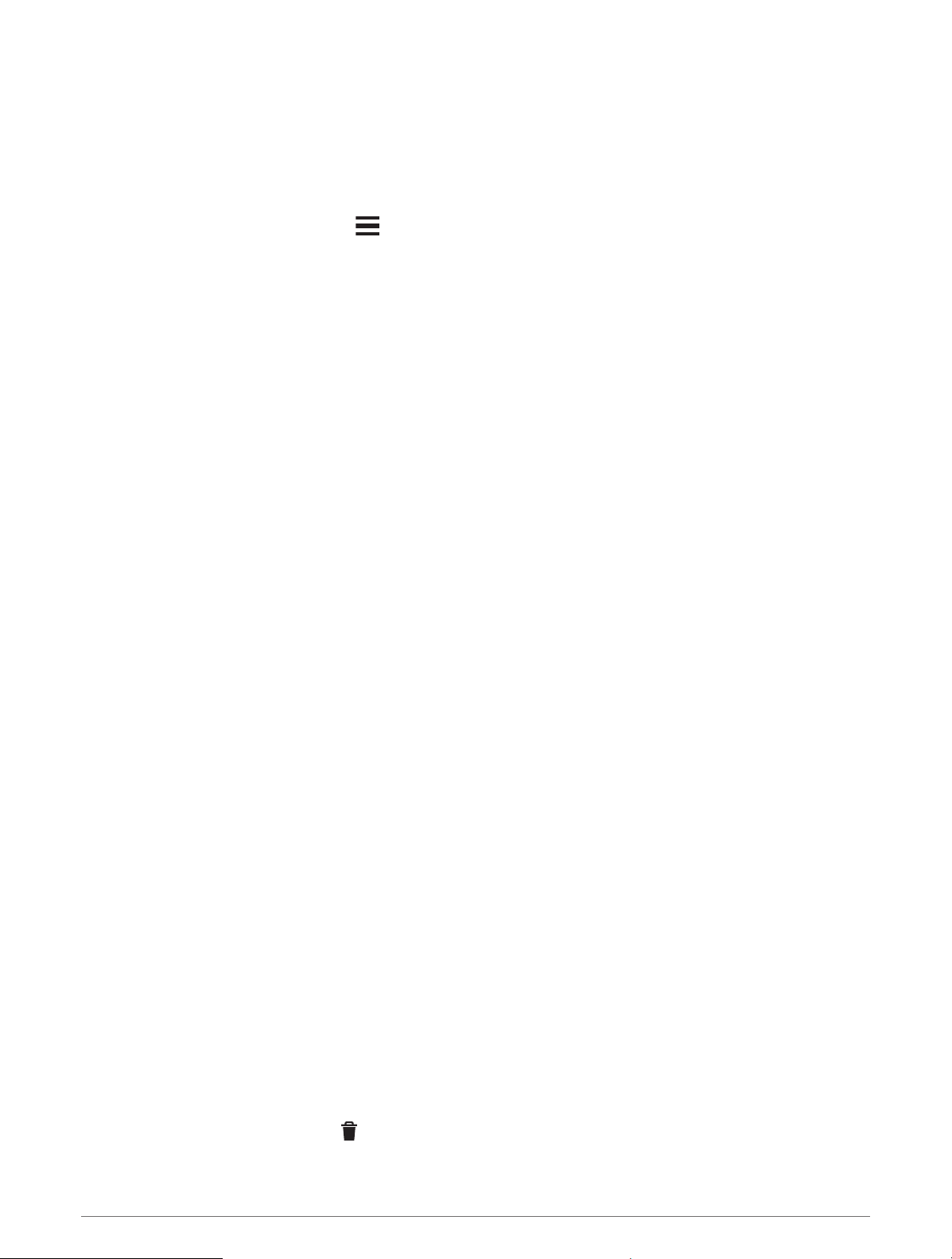
inReach Remote
The inReach remote function allows you to control your inReach satellite communicator using your Edge bike
computer. Go to buy.garmin.com for more information about compatible devices.
Using the inReach Remote
1 Turn on the inReach satellite communicator.
2 On your Edge bike computer, select > Sensors > Add Sensor > inReach.
3 Select your inReach satellite communicator, and select Add.
4 From the home screen, swipe down, and swipe left or right to view the inReach remote widget.
5 Select an option:
• To send a preset message, select inReach Messages > Send Preset, and select a message from the list.
• To send a text message, select inReach Messages > Start Conversation, select the message contacts,
and enter the message text or select a quick text option.
• To view the timer and distance traveled during a tracking session, select inReach Tracking > Start
Tracking.
• To send an SOS message, select SOS.
NOTE: You should only use the SOS function in a real emergency situation.
History
History includes time, distance, calories, speed, lap data, elevation, and optional information about sensors
using ANT+ technology.
NOTE: History is not recorded while the activity timer is stopped or paused.
When the device memory is full, a message appears. The device does not automatically delete or overwrite your
history. Upload your history to your Garmin Connect account periodically to keep track of all your ride data.
Viewing Your Ride
1 Select History > Rides.
2 Select a ride.
3 Select an option.
Viewing Your Time in Each Training Zone
Before you can view your time in each training zone, you must pair your device with a compatible heart rate
monitor or power meter, complete an activity, and save the activity.
Viewing your time in each heart rate and power zone can help you adjust your training intensity. You can adjust
your power zones (Setting Your Power Zones, page45) and your heart rate zones (Setting Your Heart Rate Zones,
page42) to match your goals and abilities. You can customize a data field to display your time in training zones
during your ride (Adding a Data Screen, page54).
1 Select History > Rides.
2 Select a ride.
3 Select Summary.
4 Select an option:
• Select HR Zones.
• Select Power Zones.
Deleting a Ride
1 Select History > Rides.
2 Swipe a ride to the left and select
.
History 49
Loading ...
Loading ...
Loading ...
