Loading ...
Loading ...
Loading ...
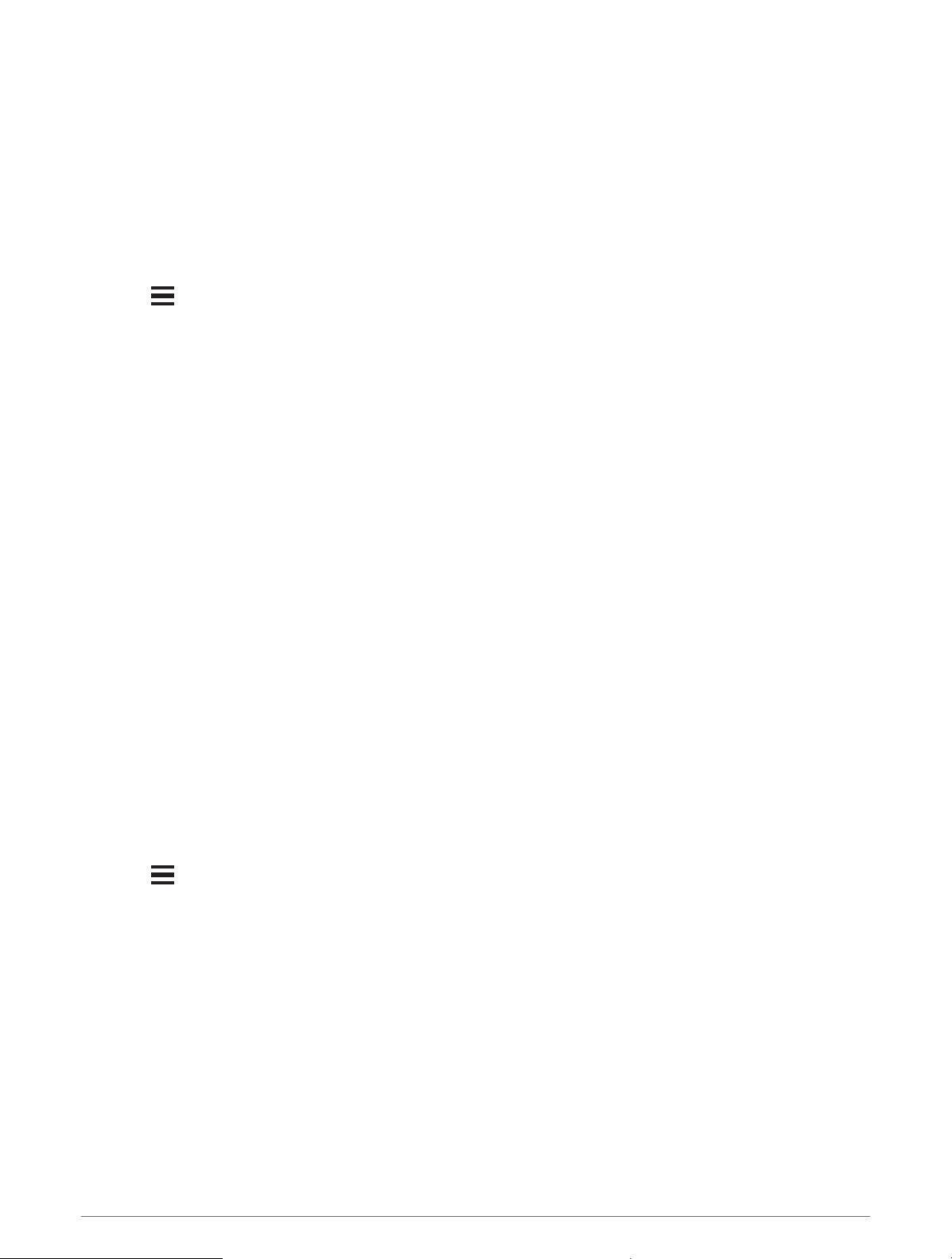
Pairing Your Wireless Sensors
Before you can pair, you must put on the heart rate monitor or install the sensor.
The first time you connect a wireless sensor to your device using ANT+ or Bluetooth technology, you must pair
the device and sensor. If the sensor has both ANT+ and Bluetooth technology, Garmin recommends that you
pair using ANT+ technology. After they are paired, the Edge bike computer connects to the sensor automatically
when you start an activity and the sensor is active and within range.
NOTE: If your device was packaged with a sensor, they are already paired.
1 Bring the device within 3m (10ft.) of the sensor.
NOTE: Stay 10m (33ft.) away from other riders' sensors while pairing.
2 Select > Sensors > Add Sensor.
3 Select an option:
• Select a sensor type.
• Select Search All to search for all nearby sensors.
A list of available sensors appears.
4 Select one or more sensors to pair with your device.
5 Select Add.
When the sensor is paired with your device, the sensor status is Connected. You can customize a data field
to display sensor data.
Wireless Sensor Battery Life
After you go for a ride, battery life levels for the wireless sensors that were connected during the activity appear.
The list is sorted by battery level.
Training with Power Meters
• Go to www.garmin.com/intosports for a list of power meters that are compatible with your Edge bike
computer (such as Rally and Vector systems).
• For more information, see the owner's manual for your power meter.
• Adjust your power zones to match your goals and abilities (Setting Your Power Zones, page45).
• Use range alerts to be notified when you reach a specified power zone (Setting Range Alerts, page55).
• Customize the power data fields (Adding a Data Screen, page54).
Setting Your Power Zones
The values for the zones are default values and may not match your personal abilities. You can manually adjust
your zones on the device or using Garmin Connect. If you know your functional threshold power (FTP) value, you
can enter it and allow the software to calculate your power zones automatically.
1 Select > My Stats > Training Zones > Power Zones.
2 Enter your FTP value.
3 Select Based On:.
4 Select an option:
• Select watts to view and edit the zones in watts.
• Select % FTP to view and edit the zones as a percentage of your functional threshold power.
• Select Configuration to edit the number of power zones.
Wireless Sensors 45
Loading ...
Loading ...
Loading ...
