Loading ...
Loading ...
Loading ...
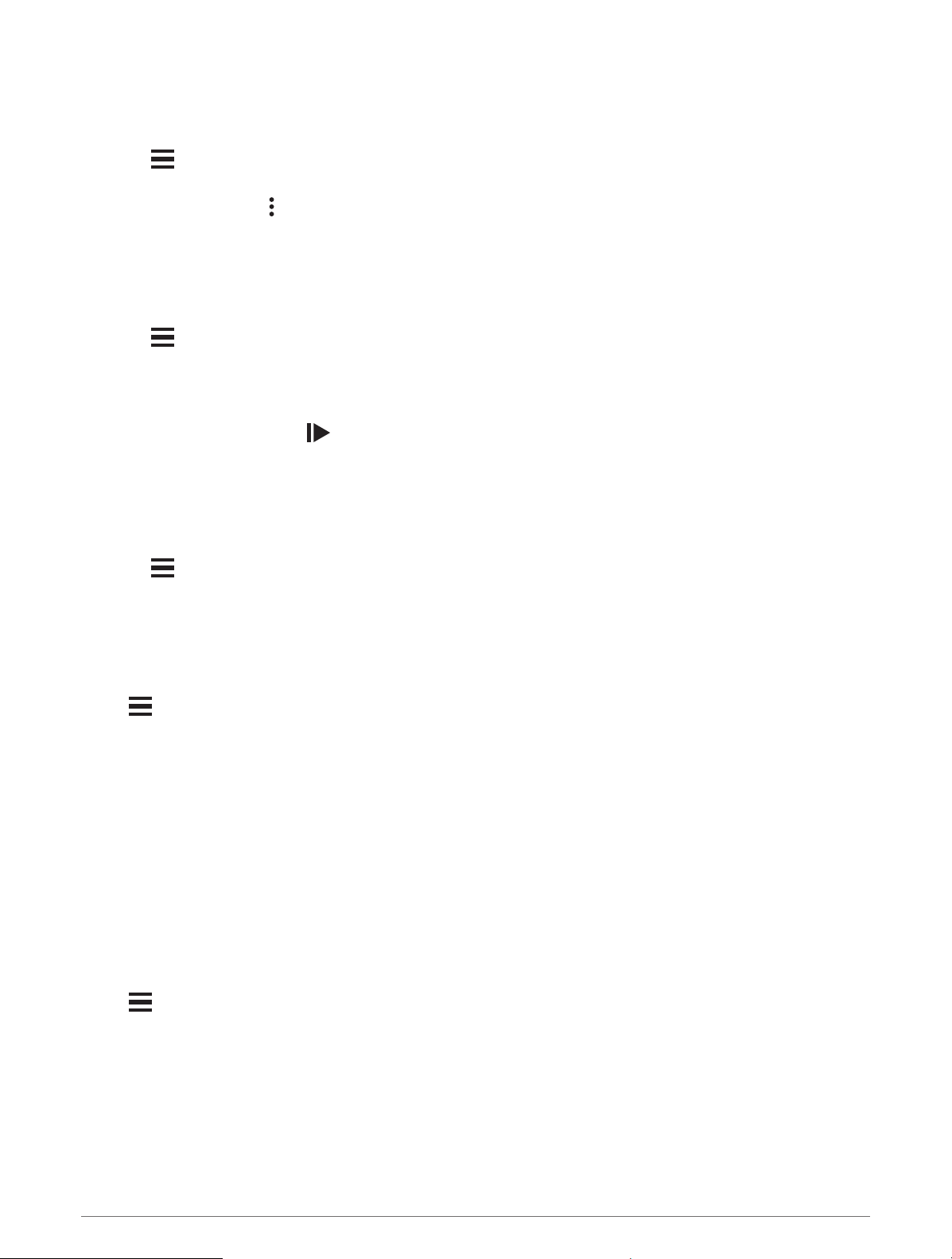
Using Auto Scroll
You can use the Auto Scroll feature to automatically cycle through all of the training data screens while the
timer is running.
1 Select > Activity Profiles.
2 Select a profile.
3 Select Data Screens > > Auto Scroll.
4 Select a display speed.
Starting the Timer Automatically
This feature automatically detects when your device has acquired satellites and is moving. It starts the activity
timer or reminds you to start the activity timer so you can record your ride data.
1 Select > Activity Profiles.
2 Select a profile.
3 Select Timer > Timer Start Mode.
4 Select an option:
• Select Manual, and select to start the activity timer.
• Select Prompted to display a visual reminder when you reach the start notice speed.
• Select Auto to start the activity timer automatically when you reach the start speed.
Changing the Satellite Setting
Using GPS and another satellite together reduces battery life more quickly than using only GPS.
1 Select > Activity Profiles.
2 Select a profile.
3 Select Satellite Systems.
4 Select an option.
Phone Settings
Select > Connected Features > Phone.
Enable: Enables Bluetooth.
NOTE: Other Bluetooth settings appear only when you enable Bluetooth technology.
Friendly Name: Allows you to enter a friendly name that identifies your devices with Bluetooth.
Pair Smartphone: Connects your device with a compatible Bluetooth enabled phone. This setting allows you to
use Bluetooth connected features, including LiveTrack and activity uploads to Garmin Connect.
Sync Now: Allows you to sync your device with your compatible phone.
Smart Notifications: Allows you to enable phone notifications from your compatible phone.
Missed Notifications: Displays missed phone notifications from your compatible phone.
Text Reply Signature: Enables signatures in your text message replies. This feature is available with compatible
Android phones.
System Settings
Select > System.
• Display Settings (Display Settings, page59)
• Widget Settings (Customizing the Widget Loop, page59)
• Data Recording Settings (Data Recording Settings, page59)
• Unit Settings (
Changing the Units of Measure, page59)
• Tone Settings (Turning the Device Tones On and Off, page60)
• Language Settings (Changing the Device Language, page60)
58 Customizing Your Device
Loading ...
Loading ...
Loading ...
