Loading ...
Loading ...
Loading ...
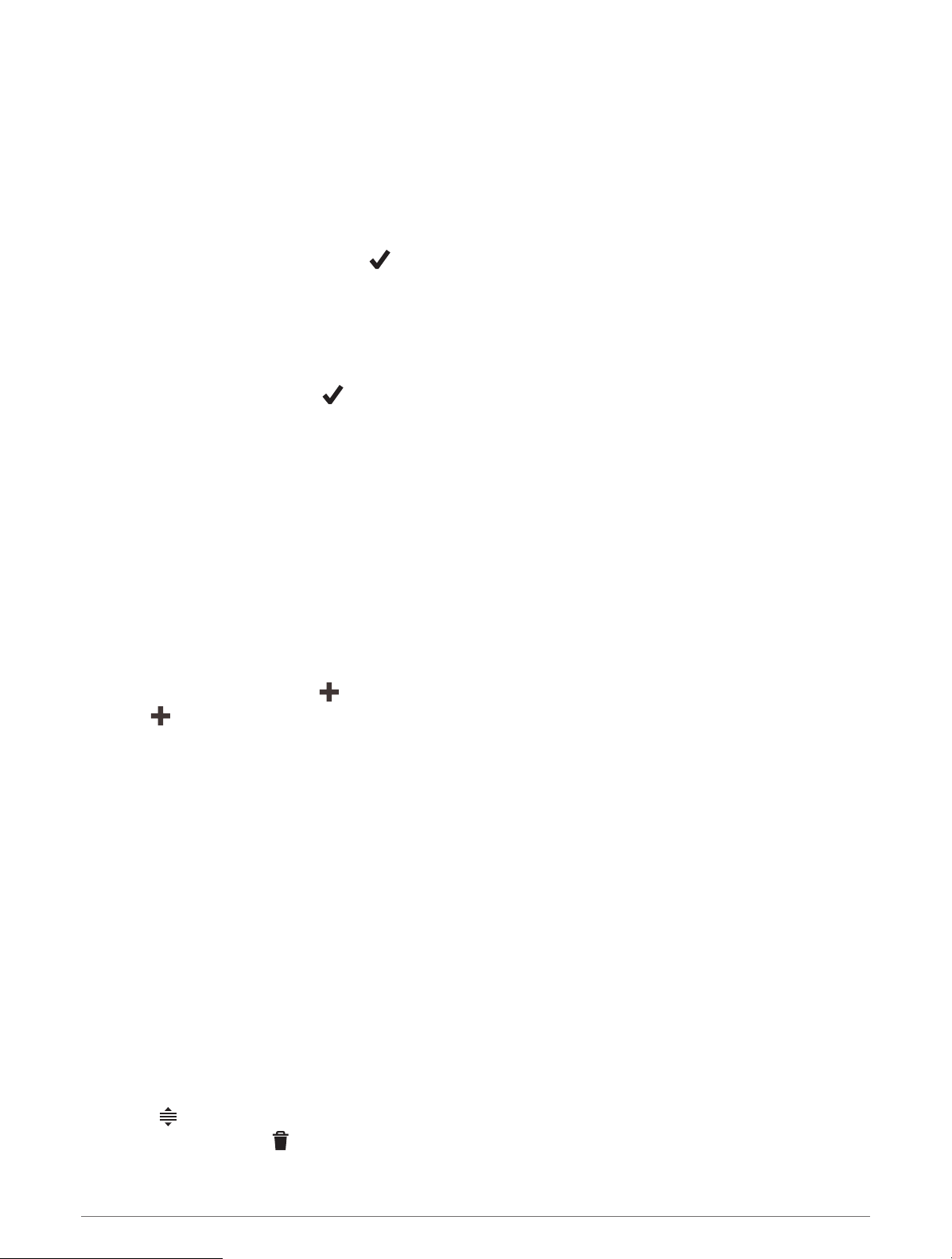
Editing Locations
1 Select Navigation > Saved Locations.
2 Select a location.
3 Select the information bar at the top of the screen.
4 Select Edit.
5 Select an option.
For example, select Change Elevation to enter a known altitude for the location.
6 Enter the new information, and select .
Deleting a Location
1 Select Navigation > Saved Locations.
2 Select a location.
3 Select the location information at the top of the screen.
4 Select Edit > Delete Location > .
Courses
You can send a course from your Garmin Connect account to your device. After it is saved to your device, you
can navigate the course on your device.
You can follow a saved course simply because it is a good route. For example, you can save and follow a
bike friendly commute to work. You can also follow a saved course, trying to match or exceed previously set
performance goals.
Planning and Riding a Course
You can create and ride a custom course. A course is a sequence of waypoints or locations that leads you to
your final destination.
TIP: You can also create a custom course in the Garmin Connect app and send it to your device (Following a
Course From Garmin Connect, page29).
1 Select Navigation > Courses > > Course Creator.
2 Select to add a location.
3 Select an option:
• To select your current location on the map, select Current Location.
• To select a location on the map, select Use Map, and select a location.
• To select a saved location, select Saved & Recent > Saved Locations, and select a location.
• To select a saved segment, select Saved & Recent > Segments, and select a segment.
• To select a location for which you recently searched, select Saved & Recent > Recent Finds, and select a
location.
• To browse for and select a point of interest, select Points of Interest, and select a nearby point of interest.
• To select a city, select Cities, and select a nearby city.
• To select an address, select Search Tools > Addresses, and enter the address.
• To select an intersection, select Search Tools > Intersections, and enter the street names.
• To use coordinates, select Search Tools > Coordinates, and enter the coordinates.
4 Select Add to Course.
TIP: From the map, you can select another location, and select Add to Course to continue adding locations.
5 Repeat steps 2 through 4 until you have selected all locations for the route.
6 If necessary, select an option:
• Hold
on a location and drag it reorder the list.
• Swipe left and select to remove a location.
Navigation 27
Loading ...
Loading ...
Loading ...
