Loading ...
Loading ...
Loading ...
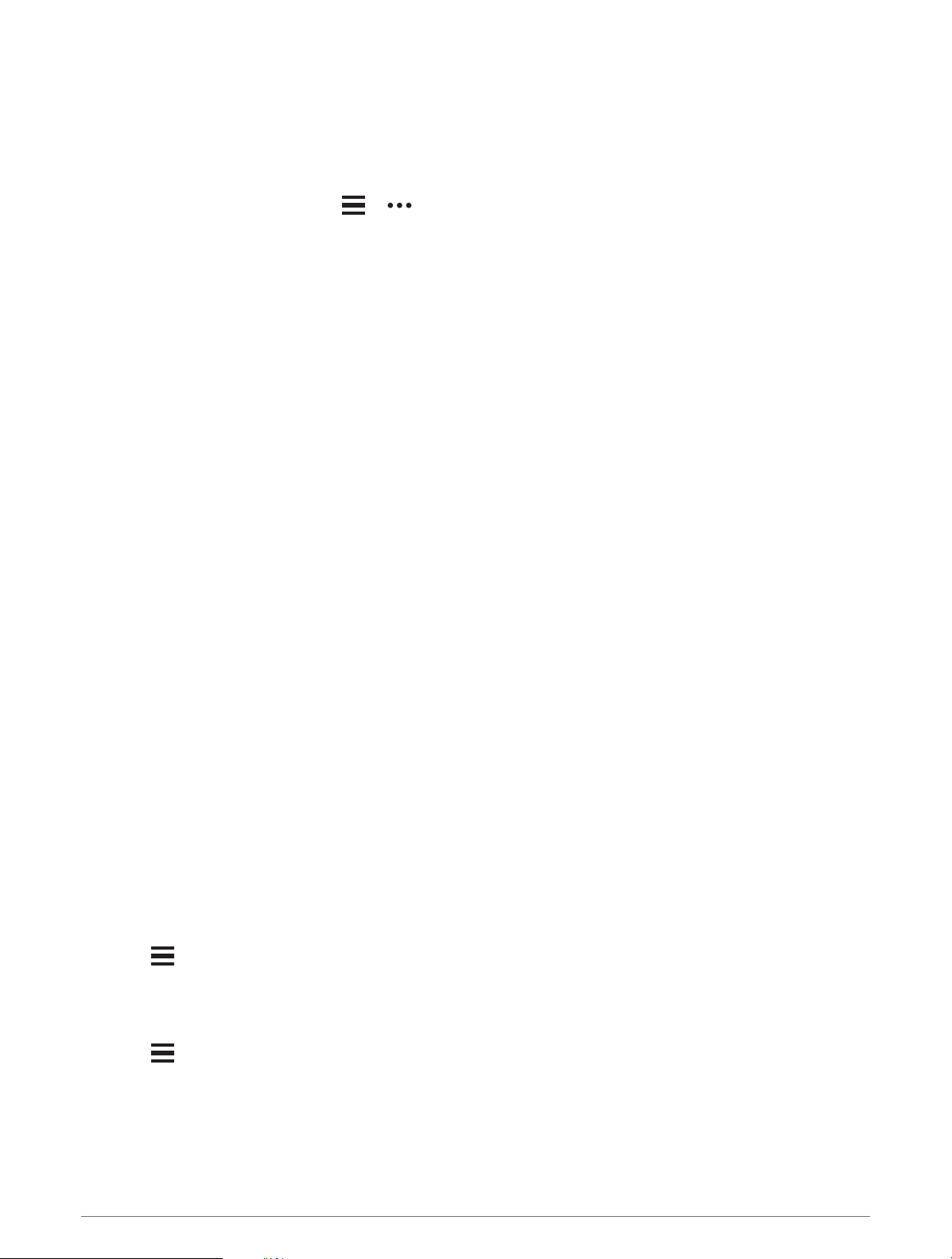
Tips for GroupTrack Sessions
The GroupTrack feature allows you to keep track of other riders in your group using LiveTrack directly on the
screen. All riders in the group must be your connections in your Garmin Connect account.
• Ride outside using GPS.
• Pair your Edge 840 device with your phone using Bluetooth technology.
• In the Garmin Connect app, select or , and select Connections to update the list of riders for your
GroupTrack session.
• Make sure all of your connections pair to their phones and start a LiveTrack session in the Garmin Connect
app.
• Make sure all your connections are in range (40km or 25mi.).
• During a GroupTrack session, scroll to the map to view your connections.
• Stop riding before you attempt to view location and heading information for other riders in the GroupTrack
session.
Live Event Sharing
Live event sharing allows you to send messages to friends and family during an event, providing real-time
updates including cumulative time and last lap time. Before the event, you can customize the list of recipients
and the message content in the Garmin Connect app.
Turning On Live Event Sharing
Before you can use live event sharing, you must set up the LiveTrack feature in the Garmin Connect app.
NOTE: LiveTrack features are available when your device is connected to the Garmin Connect app using
Bluetooth technology, with a compatible Android phone.
1 Turn on your Edge bike computer.
2 In the Garmin Connect app, from the settings menu, select Safety & Tracking > Live Event Sharing.
3 Select Devices, and select your Edge bike computer.
4 Select the toggle switch to enable Live Event Sharing.
5 Select Done.
6 Select Recipients to add people from your contacts.
7 Select Message Options to customize the message triggers and options.
8 Go outside, and select a GPS biking profile on your Edge 840 bike computer.
Live event sharing is enabled for 24 hours.
Spectator Messaging
NOTE: Your paired phone must be equipped with a data plan and be in an area of network coverage where data
is available.
Spectator messaging is a feature that allows your LiveTrack followers to send you text messages during your
cycling activity. You can set up this feature in the LiveTrack settings of the Garmin Connect app.
Blocking Spectator Messages
If you want to block spectator messages, Garmin recommends turning them off before you start the activity.
Select > Safety & Tracking > LiveTrack > Spectator Messaging.
Setting the Bike Alarm
You can turn on the bike alarm when you are away from your bike, such as on a stop during a long ride. You can
control the bike alarm from your device or the device settings in the Garmin Connect app.
1 Select > Safety & Tracking > Bike Alarm.
2 Create or update your passcode.
When you disable the bike alarm from your Edge device, you are prompted to enter the passcode.
3 Swipe down from the top of the screen, and on the controls widget, select Set Bike Alarm.
If the device detects motion, it sounds an alarm and sends an alert to your connected phone.
38 Connected Features
Loading ...
Loading ...
Loading ...
