Loading ...
Loading ...
Loading ...
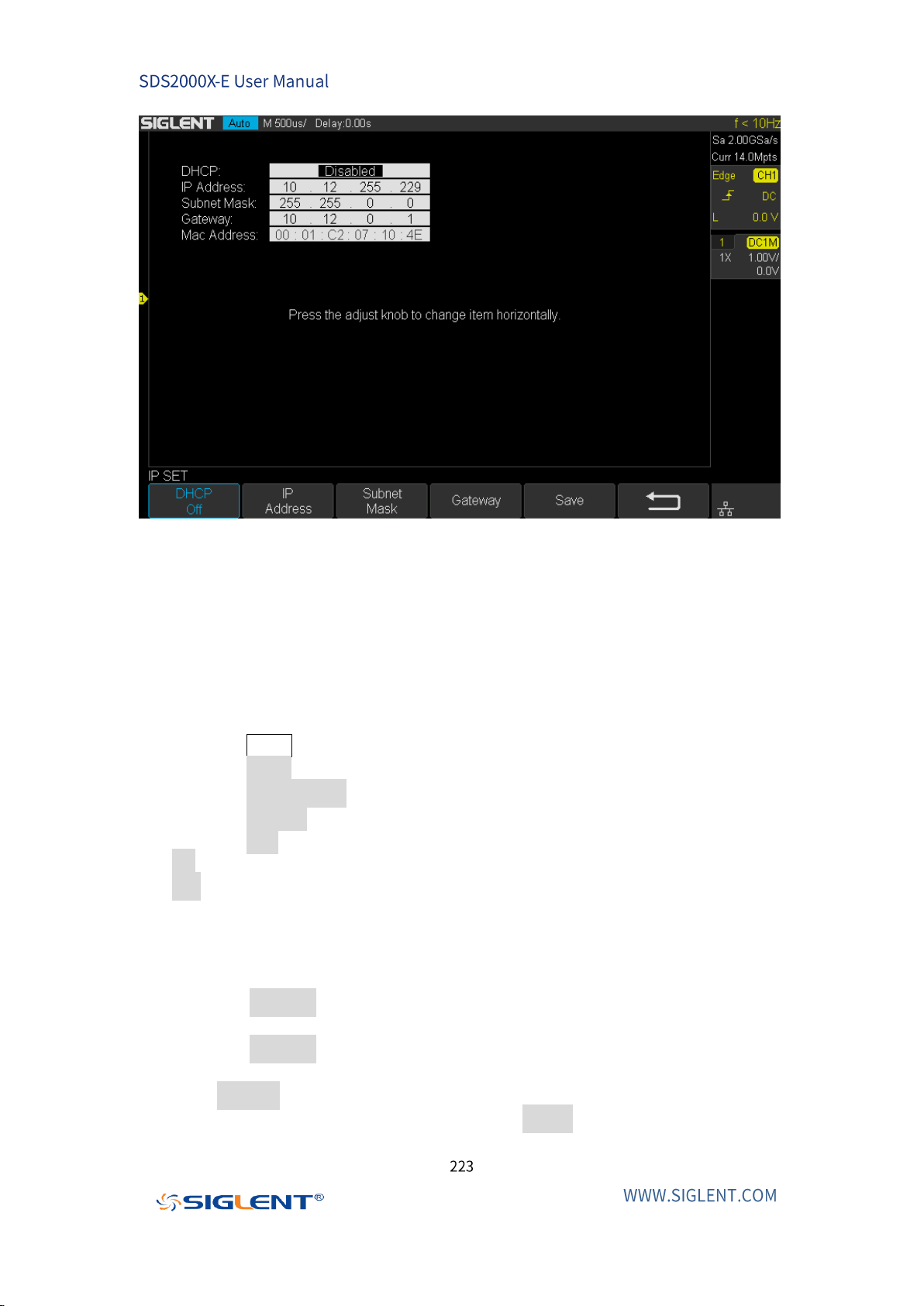
Figure 117 LAN Setting Interface
WLAN (Option)
Do the following steps to set the oscilloscope to communicate with a computer via
WLAN:
1. Connect the oscilloscope USB Host to your wireless network adapter, and make
sure your local wireless network is normal.
2. Press the Utility button on the front panel to enter the UTILITY function menu.
3. Press the IO Set softkey to enter the I/O SET function menu.
4. Press the Net Interface softkey; and then select WLAN.
5. Press the WiFi Set softkey to enter the WiFi setting interface.
6. Press the WiFi softkey to turn on or turn off the WIFI set menu.
Off: The WIFI set menu off.
On: You can set the SSID and PSK manually.
Manual Scan: Press this softkey, the oscilloscope will search the network
automatically. Turn the Universal Knob to select a network; then; press
Universal Knob to confirm.
SSID: Press this softkey, a dialogue box will pop up, enter your SSID then
press Comfirm.
PSK: Press this softkey, a dialogue box will pop up, enter your SSID then
press Comfirm.
Connect: Press this softkey to connect the wireless network.
7. Press Connect softkey when your SSID and PSK configuration finished.
8. Return to the I/O SET menu. Press the IP Set softkey to finish the IP
configuration (see “LAN”).
Loading ...
Loading ...
Loading ...