Loading ...
Loading ...
Loading ...
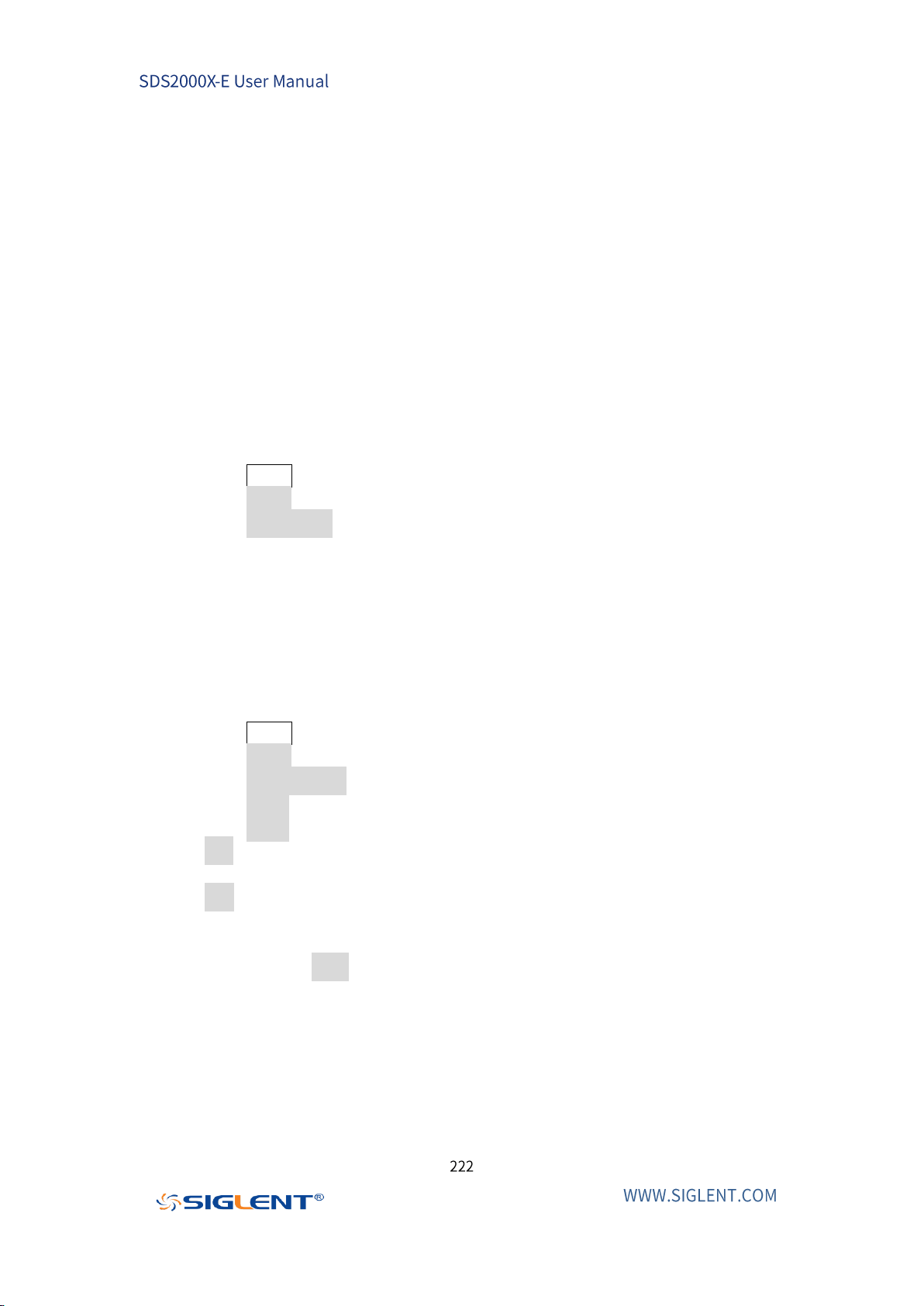
IO Set
The oscilloscope provides abundant IO interfaces, including: USB Device, LAN and
WLAN.
USB Device
Perform the following steps to set the oscilloscope to communicate with a
computer via USB:
1. Install the USBTMC device driver on computer. National Instruments VISA
library is recommended and can be downloaded from the National
Instruments website.
2. Connect the oscilloscope with PC using a standard USB cable.
3. Press the Utility button on the front panel to enter the UTILITY function menu.
4. Press the IO Set softkey to enter the I/O SET function menu.
5. Press the USB Device softkey to select USBTMC.
6. Use EasyScopeX or NI Visa to communicate with the oscilloscope.
LAN
Do the following steps to set the oscilloscope to communicate with a computer
via LAN:
1. Connect the oscilloscope to your local area network using the network cable.
2. Press the Utility button on the front panel to enter the UTILITY function menu.
3. Press the IO Set softkey to enter the I/O SET function menu.
4. Press the Net Interface softkey; and then select LAN.
5. Press the IP Set softkey to enter the IP setting interface, see the picture below.
6. Press the DHCP softkey to turn on or turn off the DHCP.
On: The DHCP server in the current network will assign the network
parameters (such as the IP address) for the oscilloscope.
Off: You can set the IP address, subnet mask, gateway.
Turn the Universal Knob to select the desired value.
Push the Universal Knob to change item horizontally.
Press the Save softkey to save the current setting.
7. Use EasyScopeX or NI Visa to communicate with the oscilloscope.
Loading ...
Loading ...
Loading ...