Loading ...
Loading ...
Loading ...
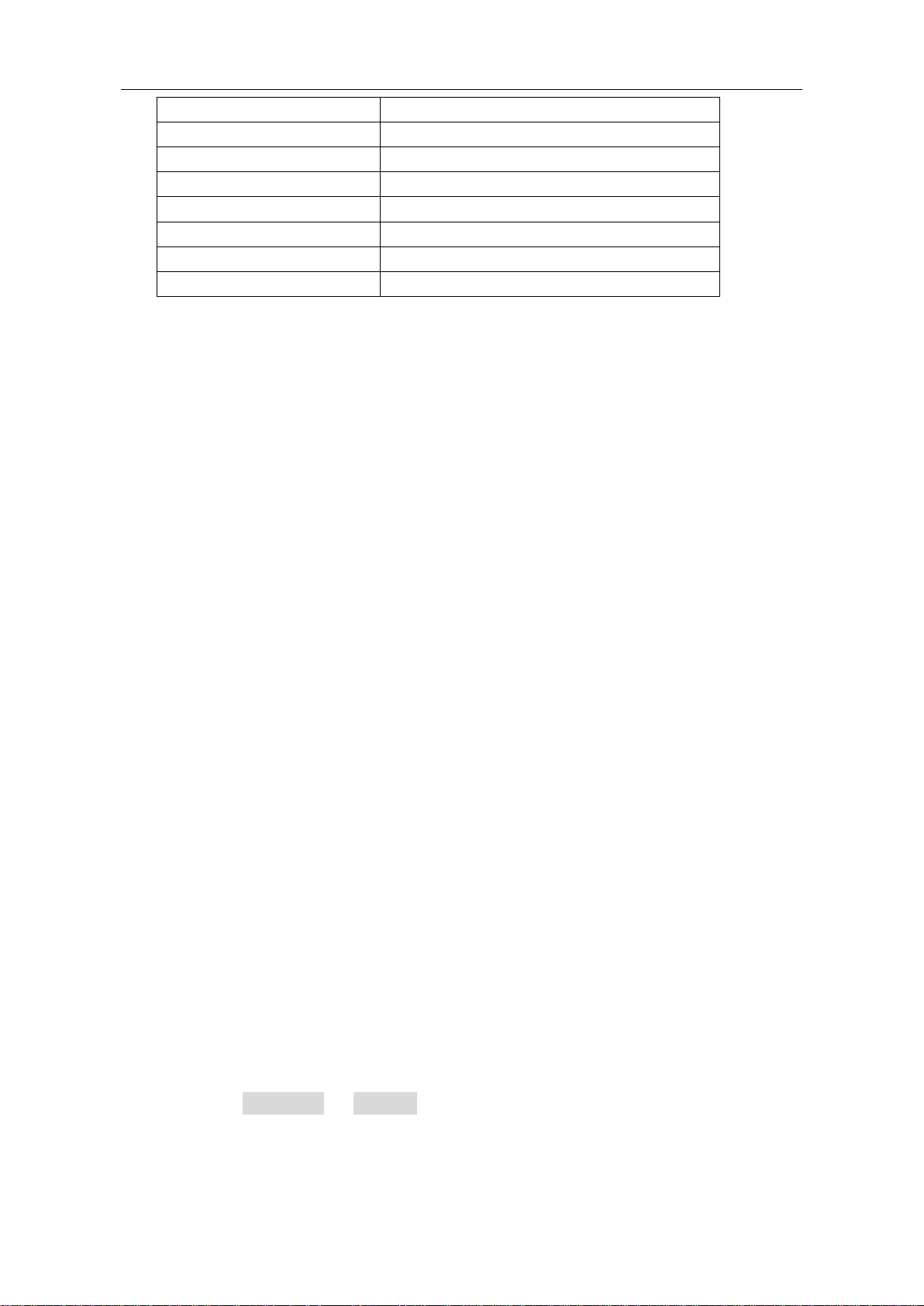
64
Horizontal Sale
Adjust to the proper division
Trigger Type
Current
Trigger Source
Show the minimum number of channels.
Trigger Coupling
Current
Trigger Slope
Current
Trigger Level
Mid-point Setting
Trigger Mode
Auto
Display Format
YT
RUN/STOP
Enable or disable sampling on input signals.
Notes:
When there is no sampling at STOP state, user is still able to change vertical division
or time base for waveform within a certain range. If the time base is ≤50ms, the time
base can be adjusted 4 divisions downwards.
U-DISK COPY
Insert U disk into USB port, then press "COPY" button and you can save the
waveform data into the U disk. To change between available formats, see the "Carry"
option in the "Display" Settings menu as described on P49.
There is two formats available for choice: Vector format and Bitmap which the
corresponding name will be WAVE1.BIN、 WAVE2.BIN、 WAVE3.BIN……or
WAVE1.BMP、WAVE2.BMP、WAVE3.BMP……. Then you can open the files in
computer by connecting USB disk to computer.
Notes:: During the U disk saving procedure, some notes such as "Waveform
saving" 、"Waveform saved" 、"USB already connected" 、"USB connection interrupt
" etc. will be prompted.
USB disk Requirements
The supported format of the USB disk: FAT32 file system, the allocation unit size cannot
exceed 4K, mass storage USB disk is also supported. If the USB disk doesn't work
properly, format it into the supported format and try again. Follow any of the following
two methods to format the USB disk: using system-provided function and using the
formatting tools. (The USB disk of 8 G or 8 G above can only be formatted using the
second method – using the formatting tools.)
Use system-provided function to format the USB disk
1. Connect the USB disk to the computer.
2. Right click Computer- Manage to enter Computer Management interface.
3. Click Disk Management menu, and information about the USB disk will display on
the right side with red mark 1 and 2.
Loading ...
Loading ...
Loading ...
