Loading ...
Loading ...
Loading ...
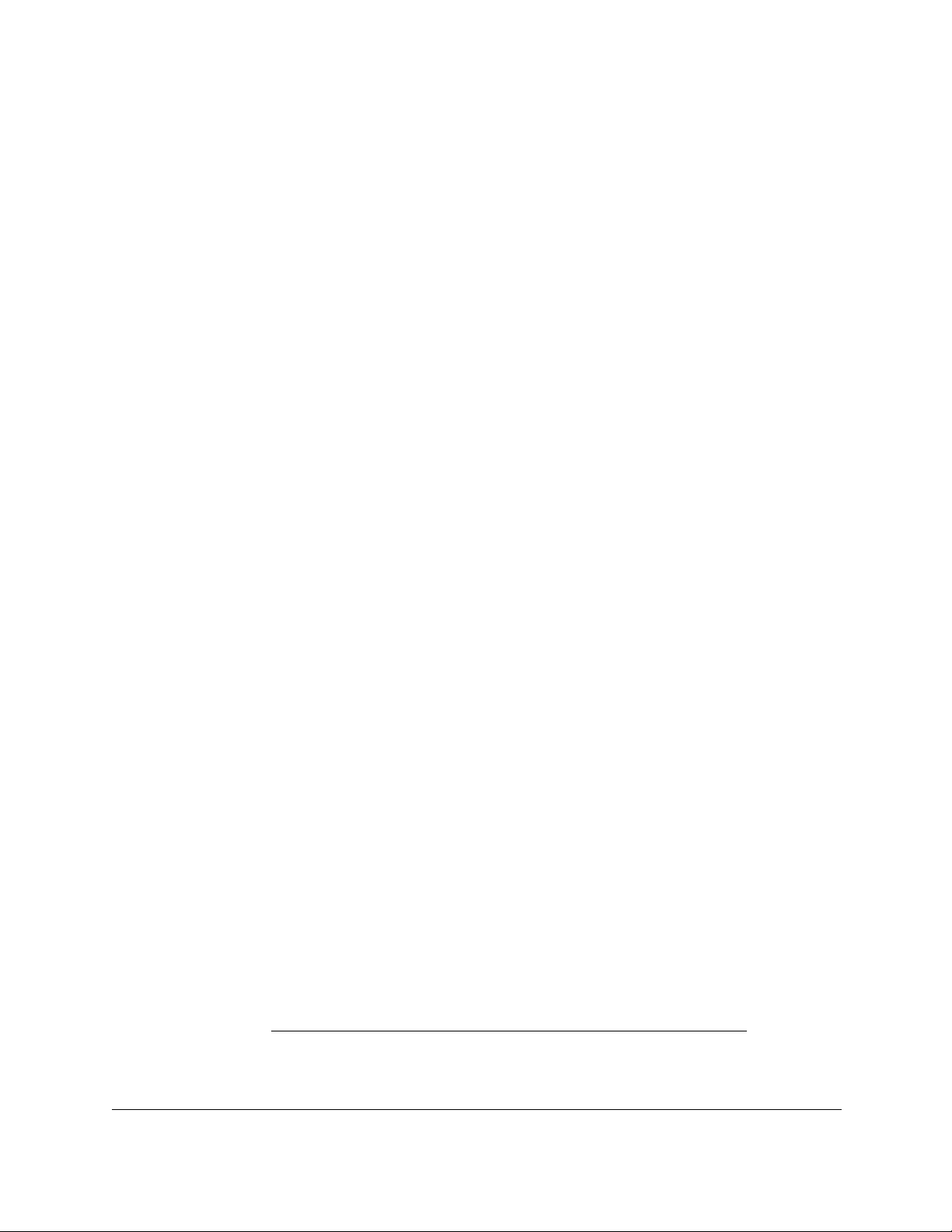
8-Port and 16-Port Gigabit Ethernet Plus Click Switch
Get Started User Manual7
Configure the Switch
Gigabit Ethernet Plus Click switches are plug-and-play, so they can be used without any
configuration. Just connect power, connect to your network and to your other devices, and
you’re done. You can also configure and manage additional advanced features of the switch
either by using your computer’s web browser or by installing the ProSAFE
®
Plus Utility on
your Windows-based computer.
For easiest access, we recommend that you cable the switch to a network with a router or
DHCP server that assigns IP addresses, power on the switch, and then use a computer that
is connected to the same network as the switch (on-network). However, it is also possible to
configure the switch connected directly only to the computer that you are using to configure it,
and not connected to the network (off-network).
You can configure and manage advanced features of the switch either by using your
computer’s web browser and accessing the switch at its IP address or by installing the
ProSAFE Plus Utility on your Windows-based computer.
If you use a Mac or a 64-bit Windows-based computer, you can use the NETGEAR Switch
Discovery Tool to discover the switch in your network and access the local browser interface
of the switch.
Access the Switch Using a Web Browser
This manual describes the local browser–based management interface, referred to as the
local browser interface.
You can access and configure the switch directly by entering the IP address of the switch in
the address bar of a web browser and accessing the local browser interface of the switch.
When you use the local browser interface, the simplest way to configure the switch is not
connected to your network (off-network). You can also configure the switch with it connected
to your network, router, or modem, (on-network) but you must be able to determine the IP
address of the switch if your network uses DHCP.
Access a Switch Connected to a Network
By default, the DHCP client of the switch is enabled. To access the switch, use the IP
address that the DHCP server assigned to the switch.
To determine the IP address of the switch, do one of the following:
• If you use a Windows-based computer, use the ProSAFE Plus Utility to detect the IP
address (see
Access the Switch With the ProSAFE Plus Configuration Utility). You can
also access and configure the switch from the utility.
Loading ...
Loading ...
Loading ...