Loading ...
Loading ...
Loading ...
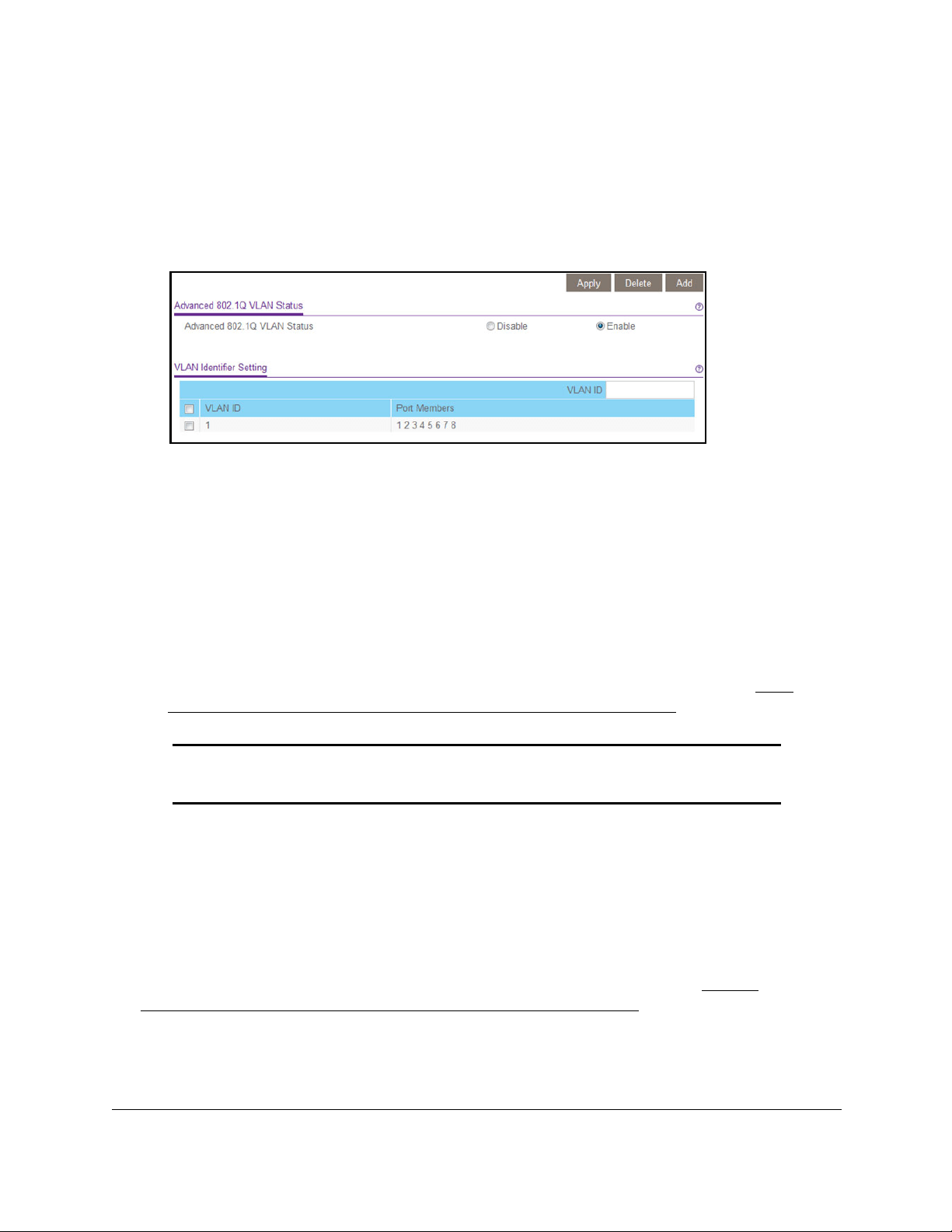
8-Port and 16-Port Gigabit Ethernet Plus Click Switch
Use VLANS for Traffic Segmentation User Manual36
The pop-up window closes.
8. Click the Apply button.
Your settings are saved.
The VLAN Identifier Setting table displays.
Note: Models GSS108E and GSS108EPP provide 8 ports. Model GSS116E
provides 16 ports.
9. In the VLAN ID field, enter a VLAN ID.
You can enter a VLAN ID from 1 to 4094.
10. Click the Add button.
The new VLAN is added to the VLAN Identifier Setting table.
After you create a new VLAN ID, use the VLAN membership option to add ports to the
VLAN. (Select VLAN > 802.1Q >
Advanced > VLAN Membership. See also
Add
Tagged or Untagged Ports to an 802.1Q-Based VLAN on page 36.)
Note: To delete a VLAN, select the check box for the VLAN and click the
Delete button.
Add Tagged or Untagged Ports to an
802.1Q-Based VLAN
After you define a VLAN ID using the advanced 802.1Q VLAN option (see Create
802.1Q-Based VLANs in an Advanced Configuration on page 35), you must add ports to
the VLAN.
While you add ports to a VLAN, you can specify whether the ports must be tagged or
untagged. Port tagging allows a port to be associated with a particular VLAN and allows the
Loading ...
Loading ...
Loading ...