Loading ...
Loading ...
Loading ...
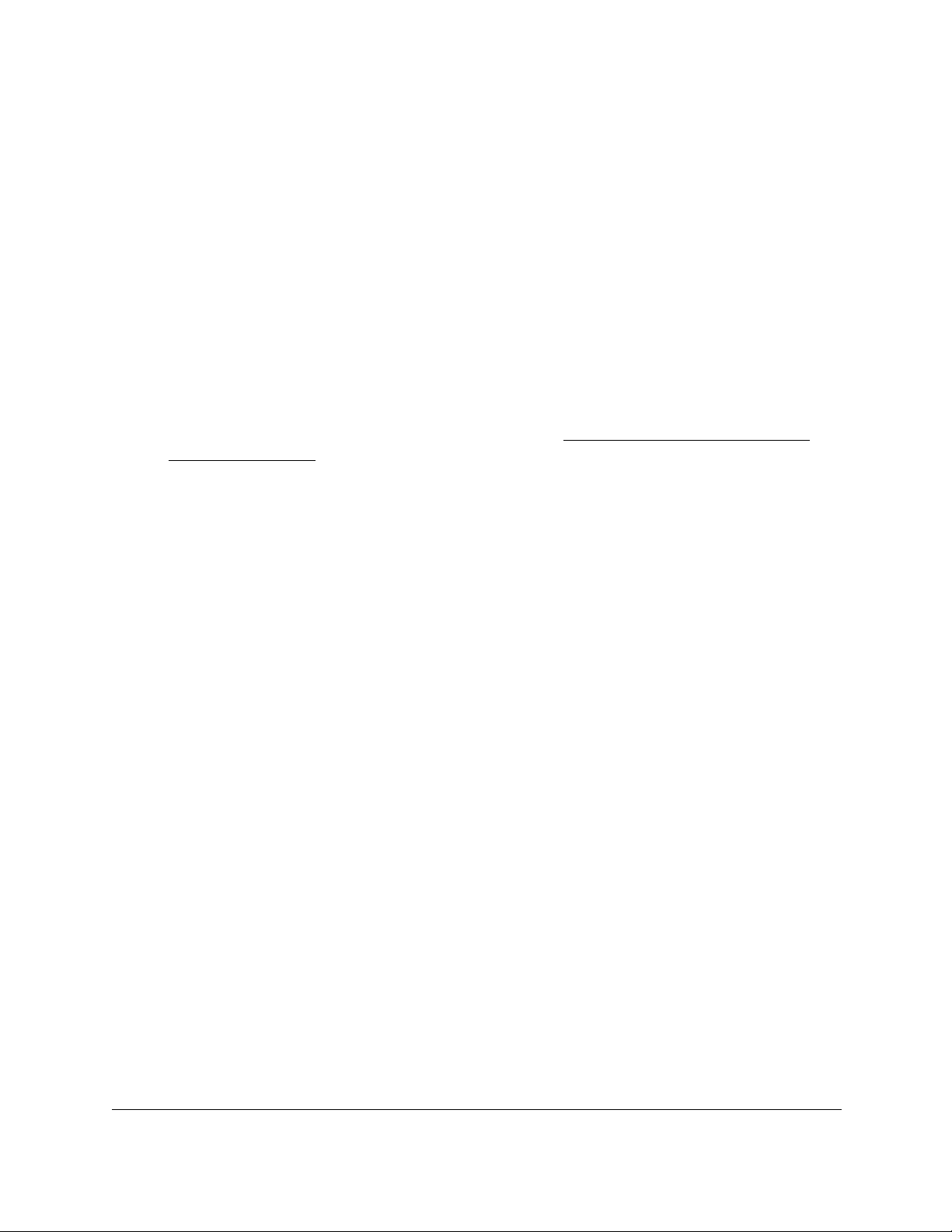
8-Port and 16-Port Gigabit Ethernet Plus Click Switch
Use VLANS for Traffic Segmentation User Manual40
Select the Voice VLAN and Class of Service
On the GSS108EPP switch, a single VLAN can function as the voice VLAN. By default,
VLAN
1 is the voice VLAN. If you created other VLANs, you can select another VLAN as the
voice VLAN.
To select the voice VLAN and Class of Service:
1. Connect your computer to the same network as the switch.
You can use a WiFi or wired network connection, or connect directly to a switch that is
off-network using an Ethernet cable.
2. Launch a web browser.
3. In the address field of your web browser, enter the IP address of the switch.
If you do not know the IP address of the switch, see Access the Switch Using a Web
Browser on page 7.
The login window opens.
4. Enter the switch’s password in the password field.
The switch’s default password is password.
The Switch Information page displays.
5. Select VLAN > Voice VLAN > Properties.
The Voice VLAN Properties page displays.
6. In the Voice VLAN ID menu, select the voice VLAN.
By default, VLAN 1 is the voice VLAN.
7. In the Class of Service menu, select the Class of Service (CoS) tag that applies to traffic on
the voice VLAN.
The CoS tag is a value from 0 to 7 that must be reassigned for packets that are received
on the voice VLAN. The default value is 6.
8. Click the Apply button.
Your settings are saved.
Enable the Voice VLAN for Ports
On the GSS108EPP switch, by default, the voice VLAN is disabled for all ports.
To enable the voice VLAN for one or more ports:
1. Connect your computer to the same network as the switch.
You can use a WiFi or wired network connection, or connect directly to a switch that is
off-network using an Ethernet cable.
Loading ...
Loading ...
Loading ...