Loading ...
Loading ...
Loading ...
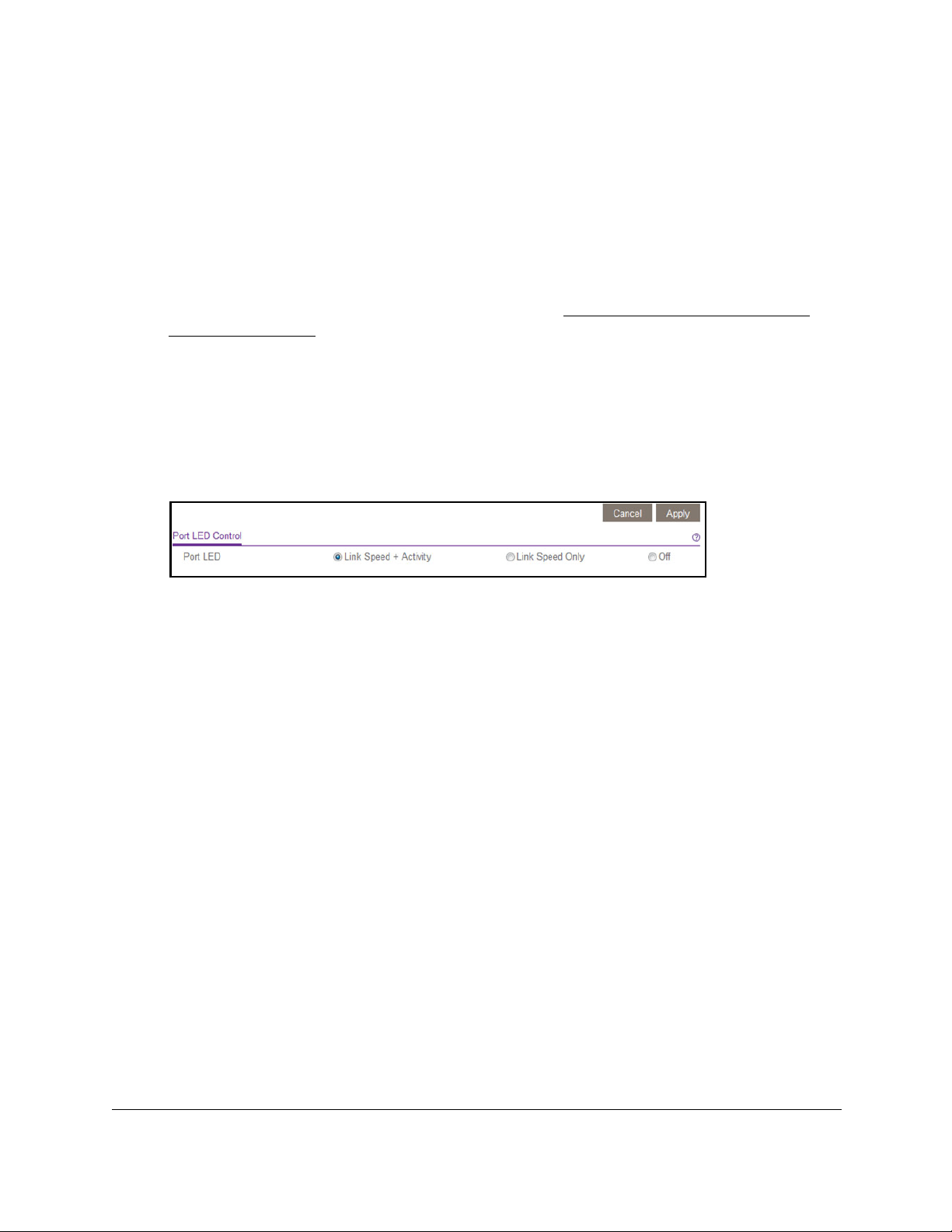
8-Port and 16-Port Gigabit Ethernet Plus Click Switch
Manage and Monitor the Switch User Manual50
To control the switch LEDs:
1. Connect your computer to the same network as the switch.
You can use a WiFi or wired network connection, or connect directly to a switch that is
of
f-network using an Ethernet cable.
2. Launch a web browser.
3. In the address field of your web browser
, enter the IP address of the switch.
If you do not know the IP address of the switch, see
Access the Switch Using a Web
Browser on page 7.
The login window opens.
4. Enter the switch’
s password in the password field.
The switch’s default password is password.
The Switch Information page displays.
5. Select System > Management > Port LED Control.
6. Select one of the following radio buttons:
• Link Speed + Activity.
The port Link Speed LED and port Activity LED light when a
port is in use. This is the default setting.
• Link Speed Only.
The port Link Speed LED lights when a port is in use but the port
Activity LED remains off.
• Off. Both the port Link Speed LED and port
Activity LED remain off when a port is in
use.
7. Click the Apply button.
Your settings are saved.
Enable the Power Saving Mode
The power saving mode enables the IEEE 802.3az Energy Efficient Ethernet (EEE) function,
cable length power saving, and link-up and link-down power saving:
• EEE. Combines the Energy Efficient Ethernet (EEE) 802.3 MAC sublayer with the
100BASE-TX, and 1000BASE-T physical layers to support operation in Low Power Idle
(LPI) mode. When LPI mode is enabled, systems on both sides of the link can disable
portions of their functionality and save power during periods of low link utilization.
• Short Cable Power Saving. Dynamically detects and adjusts power that is required for
the detected cable length.
Loading ...
Loading ...
Loading ...