Loading ...
Loading ...
Loading ...
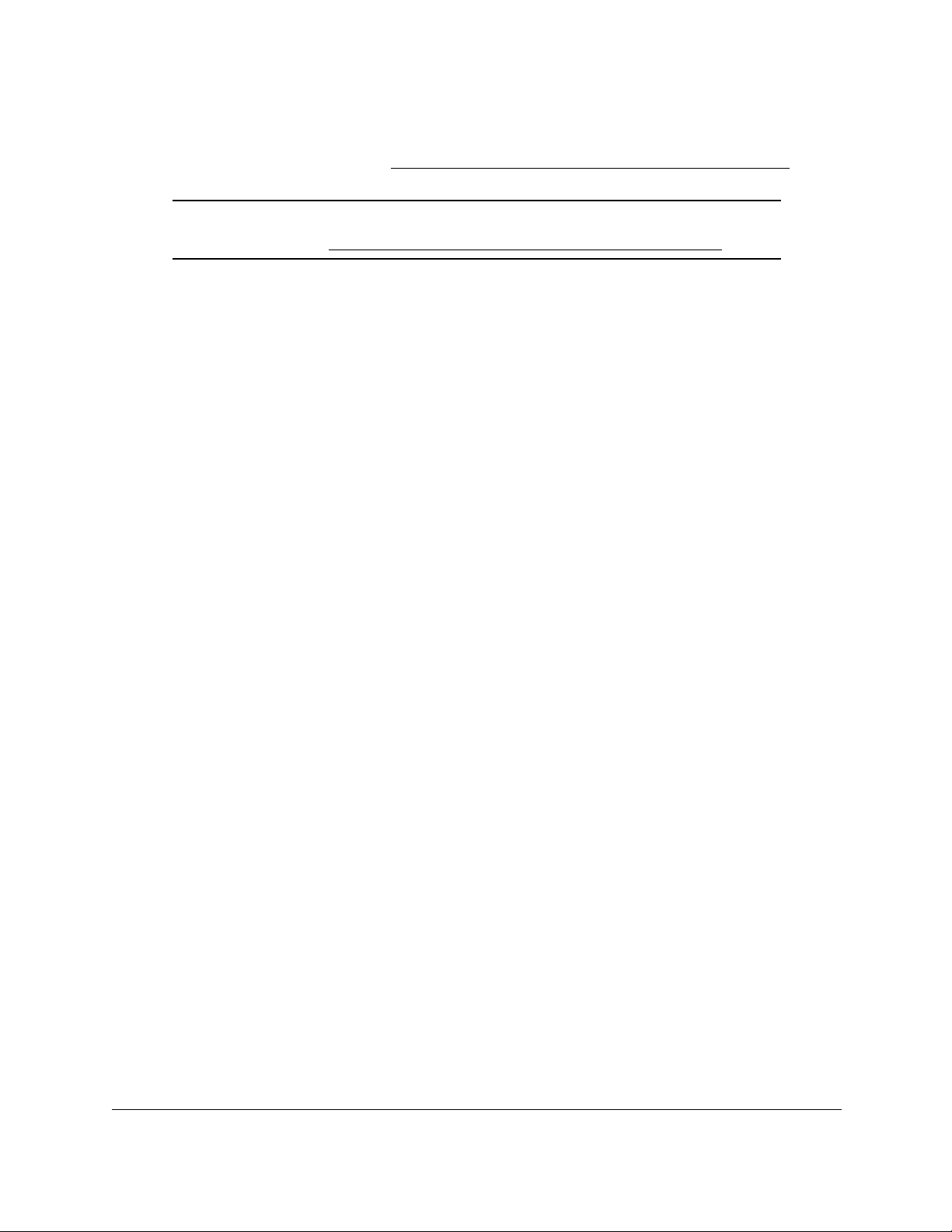
8-Port and 16-Port Gigabit Ethernet Plus Click Switch
Get Started User Manual10
By default, the switch management mode allows management through the ProSAFE Plus
Utility. For more information, see
Change the Switch Management Mode on page 51.
Note: You can also access and configure the switch directly using a web
browser. See Access the Switch Using a Web Browser on page 7.
To configure the switch using the ProSAFE Plus Utility:
1. Cable the switch to a network with a router or DHCP server that manages IP address.
2. Power on the switch.
The DHCP server assigns the switch an IP address.
3. Connect your computer to the same network as the switch.
You can use a WiFi or wired connection. The computer and the switch must be on the
same Layer 2 network.
Note: You can use the ProSAFE Plus Utility to upgrade the firmware on the
switch. In that situation, do not use a WiFi connection to the switch but
use only a direct wired connection over an Ethernet cable. That is,
configure a computer with an IP address in the same subnet as the
switch and connect directly to the switch using an Ethernet cable
before you start the firmware upgrade using the ProSAFE Plus Utility.
4. Double-click the ProSAFE Plus Utility icon.
The configuration home page displays a list of Web Managed (Plus) Switches that it
discovers on the local network.
Note: To use the ProSAFE Plus Utility, you must configure your computer’s
security software to allow broadcast UDP packets to go through UDP
remote and source (local and destination) ports 63321 through 63324.
To allow this traffic, you can create a rule in your computer’s security
software, or temporarily disable the firewall, Internet security, antivirus
programs, or all of these on the computer that you use to configure the
switch. If you temporarily disable any security services, be sure to
reenable those services once configuration is complete.
5. Select the switch that you want to configure.
If you do not see the switch, click the REFRESH button.
6. Click the APPLY button.
The login window displays.
7. When prompted, enter the password.
The default password is password.
Loading ...
Loading ...
Loading ...