Loading ...
Loading ...
Loading ...
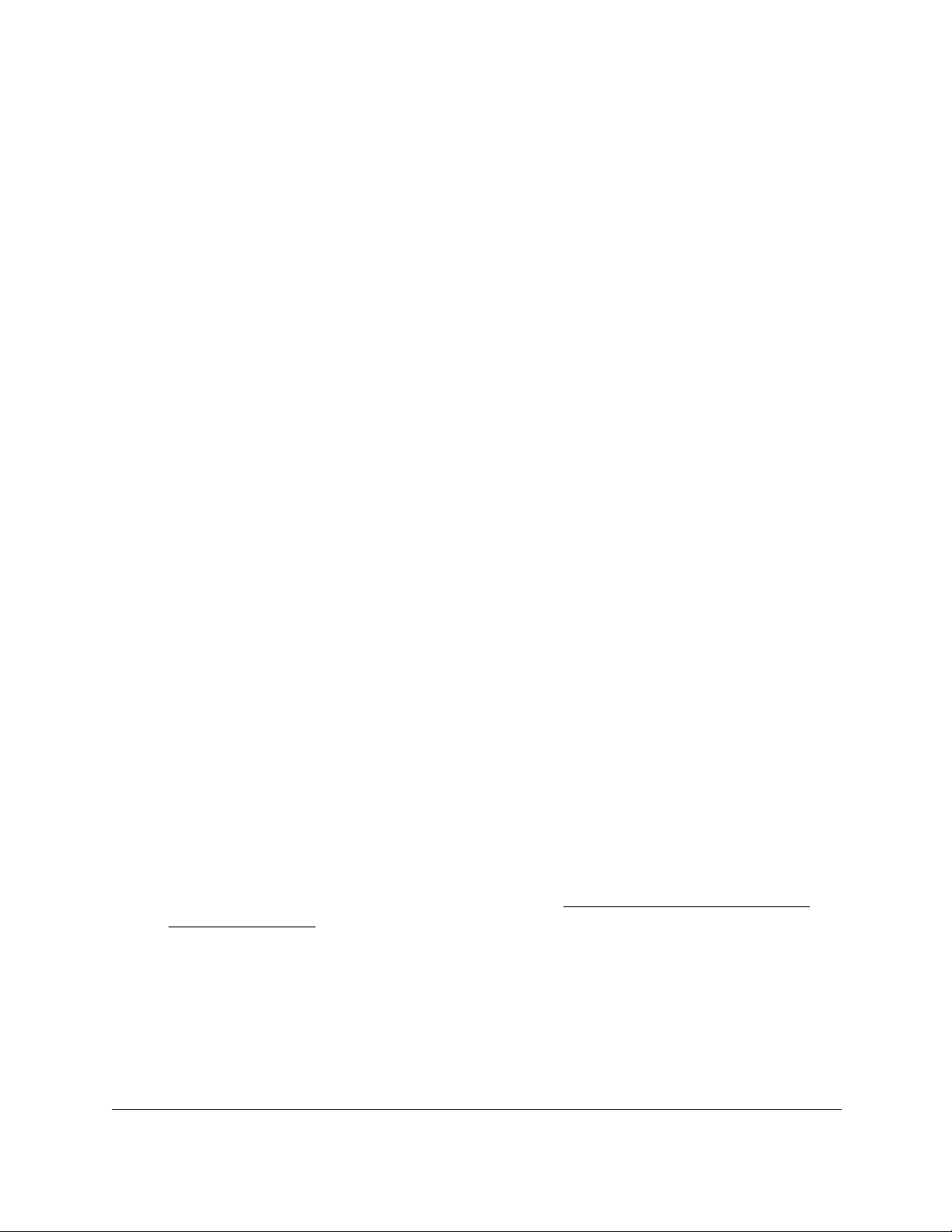
8-Port and 16-Port Gigabit Ethernet Plus Click Switch
Get Started User Manual12
To open the program, double-click the NETGEAR Switch Discovery Tool icon on your
desktop.
The initial page displays a menu and a button.
8. From the Choose a connection menu, select the network connection that allows the Switch
Discovery Tool to access the switch.
9. Click the Start Searching button.
The Switch Discovery Tool displays a list of Plus Switches that it discovers on the
selected network.
For each switch, the tool displays the IP address.
10. To access the local browser interface of the switch, click the ADMIN PAGE button.
The login page of the local browser interface opens.
11. Enter the switch password.
The default password is password. The password is case-sensitive.
The Switch Information page displays.
Change the Password
The default password to access the switch is password. We recommend that you change
this password to a more secure password. The ideal password contains no dictionary words
from any language and contains uppercase and lowercase letters, numbers, and symbols. It
can be up to 20 characters.
To change the password:
1. Connect your computer to the same network as the switch.
You can use a WiFi or wired network connection, or connect directly to a switch that is
off-network using an Ethernet cable.
2. Launch a web browser.
3. In the address field of your web browser, enter the IP address of the switch.
If you do not know the IP address of the switch, see Access the Switch Using a Web
Browser on page 7.
The login window opens.
4. Enter the switch’s password in the password field.
The switch’s default password is password.
The Switch Information page displays.
5. Select Maintenance > Change Password.
Loading ...
Loading ...
Loading ...