Loading ...
Loading ...
Loading ...
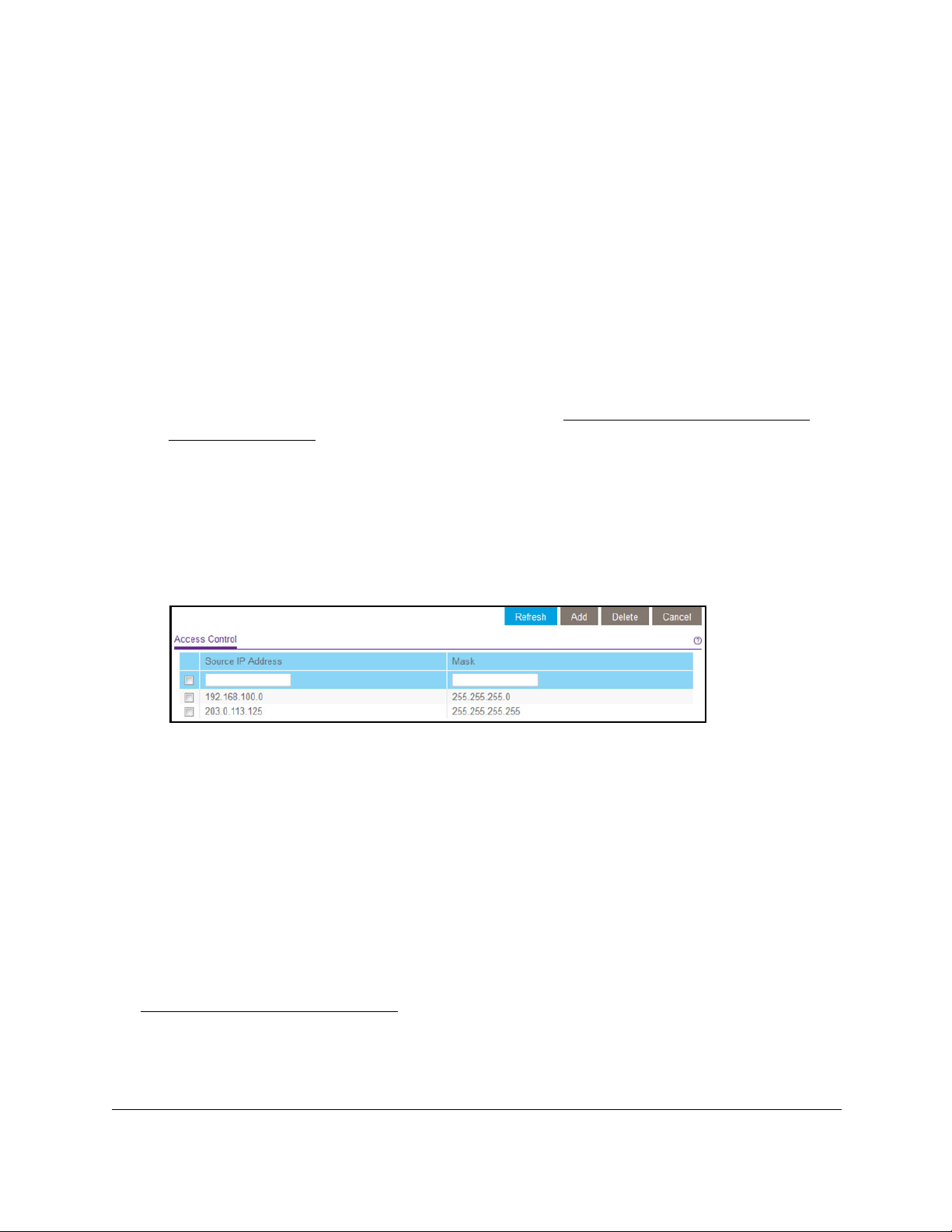
8-Port and 16-Port Gigabit Ethernet Plus Click Switch
Manage and Monitor the Switch User Manual54
Remove Devices From the Access Control Table
You can remove a device from the Access Control table. If you remove all devices from the
table, access control is disabled.
To remove devices from the Access Control table:
1. Connect your computer to the same network as the switch.
You can use a WiFi or wired network connection, or connect directly to a switch that is
off-network using an Ethernet cable.
2. Launch a web browser.
3. In the address field of your web browser
, enter the IP address of the switch.
If you do not know the IP address of the switch, see
Access the Switch Using a Web
Browser on page 7.
The login window opens.
4. Enter the switch’
s password in the password field.
The switch’s default password is password.
The Switch Information page displays.
5. Select System > Maintenance >
Access Control.
6. Select the check boxes for one or more devices.
To select all devices in the table, select the check box in the table heading.
7. Click the Delete button.
Your settings are saved. If you removed all devices from the table, access control is
disabled.
Upgrade the Firmware
You can check for the latest firmware version for your switch by visiting
netgear.com/support/download/ and entering in your product model number in the Enter a
Product Name/Model Number field and then clicking the magnifying glass to search.
Read the new firmware release notes to find out if you must reconfigure the switch after
upgrading. The firmware upgrade method depends on the current firmware and boot loader
versions on your switch.
Loading ...
Loading ...
Loading ...