Loading ...
Loading ...
Loading ...
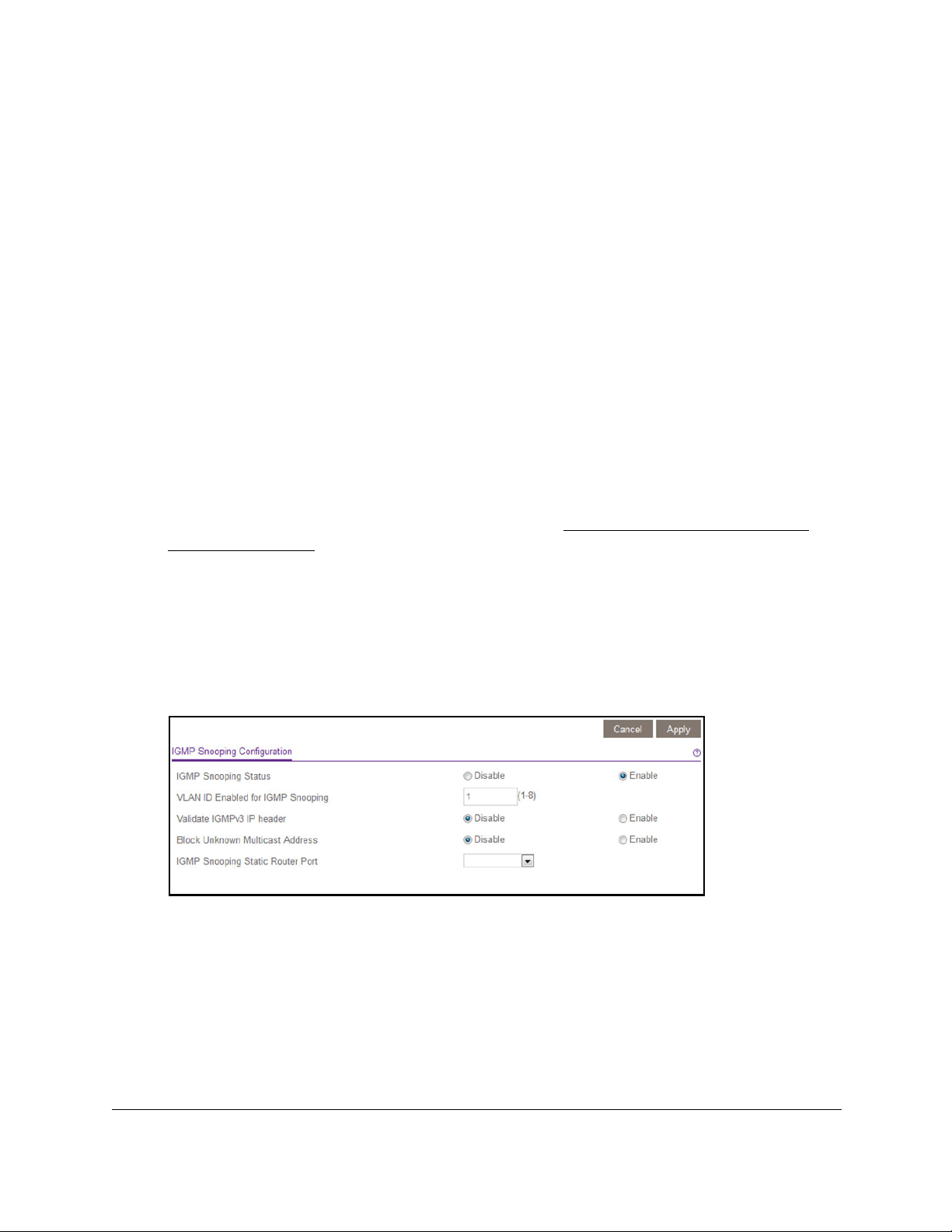
8-Port and 16-Port Gigabit Ethernet Plus Click Switch
Network Settings User Manual19
You can select a port to be the dedicated IGMP snooping static router port if no IGMP
query exists in the network for the switch to discover the router port dynamically. After a
port is selected as the static router port, all IGMP Join and Leave reports are forwarded to
this port.
10. Click the Apply button.
Your settings are saved.
Specify a VLAN for IGMP Snooping
To specify a VLAN for IGMP snooping:
1. Connect your computer to the same network as the switch.
You can use a WiFi or wired network connection, or connect directly to a switch that is
of
f-network using an Ethernet cable.
2. Launch a web browser.
3. In the address field of your web browser
, enter the IP address of the switch.
If you do not know the IP address of the switch, see
Access the Switch Using a Web
Browser on page 7.
The login window opens.
4. Enter the switch’
s password in the password field.
The switch’s default password is password.
The Switch Information page displays.
5. Select System > Multicast.
6. Make sure that the IGMP Snooping Status Enable radio button is selected.
By default, the Enable radio button is selected.
7. In the VLAN ID Enabled for IGMP Snooping field, enter the ID of the VLAN.
By default, if you enable IGMP snooping, snooping occurs on VLAN 1. However, you can
enable snooping on any VLAN as follows:
• For port-based VLANs, you can enter a VLAN ID that depends on the switch model:
- Models GSS108E and GSS108EPP.
You can enter a VLAN ID from 1 to 8.
Loading ...
Loading ...
Loading ...