Loading ...
Loading ...
Loading ...
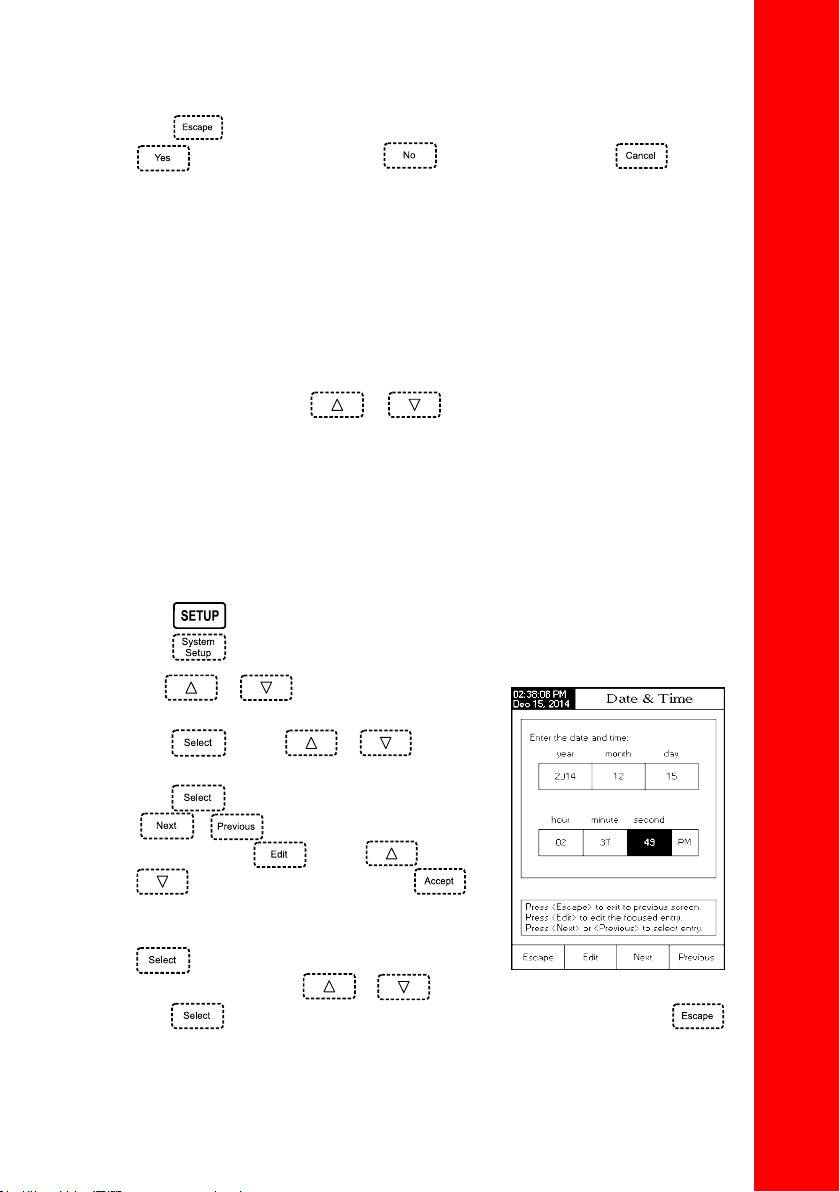
17
• Press to return to the GLP Data options. If the Saving Confirmation is enabled, press
to accept the modified option, to escape without saving or to return
to the editing mode. Otherwise, the modified options are saved automatically.
Date & Time
Set the current date & time and the format in which they appear.
Set Date and Time
This option allows the user to set the current date (year/month/day) and time (hour/minute/second).
Notes: Only years starting with 2000 are accepted.
The time is set using the selected time format. For 12 Hour time format only, the AM/PM
can also be selected with
or .
Set Time Format
Choose between 12-Hour (AM/PM) time format or 24-Hour time format.
Set Date Format
Choose the desired date format from 7 available options: DD/MM/YYYY, MM/DD/YYYY, YYYY/MM/DD,
YYYY-MM-DD, Mon DD, YYYY, DD-Mon-YYYY or YYYY-Mon-DD.
To set the Date & Time:
• Press
while in Measure mode.
• Press
.
• Use
or to select the Date & Time
option.
• Press
and use or to
highlight the desired option you want to modify.
• Press
to confirm your selection. Use
/ to select next/previous entry
to be edited. Press and use or
to set the desired value, then press
to save the modified value (for Set Date and Time
option). For the Set Date Format option press
to confirm your selection and select one of
the displayed options with
or .
• Press
to confirm your selection and return to the Date & Time options or press
to cancel operation.
SYSTEM SETUP
Loading ...
Loading ...
Loading ...