Loading ...
Loading ...
Loading ...
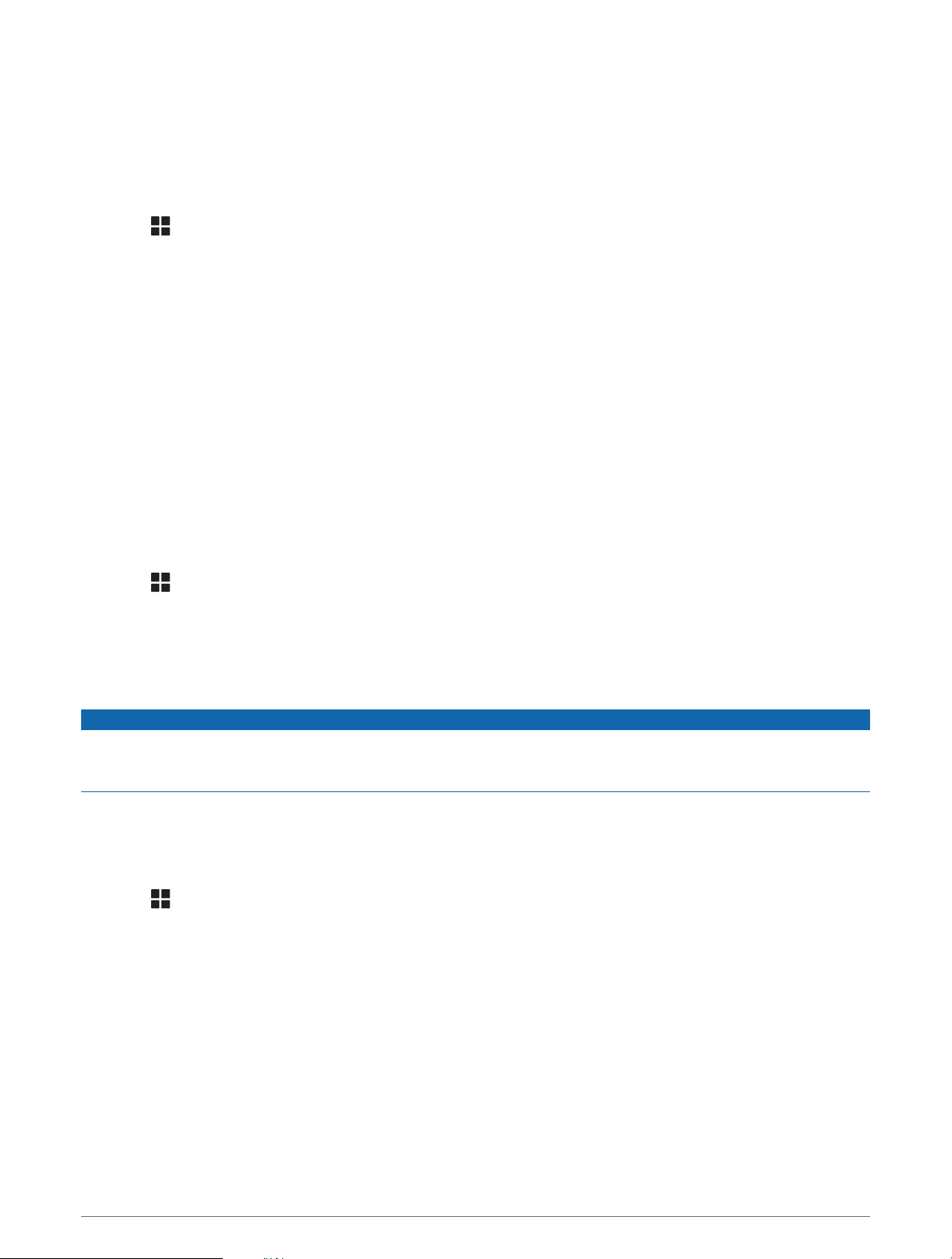
Enabling Fuel Tracking
Before you can enable fuel tracking, the device must be in ATV, side-by-side, snowmobile, or motorcycle mode
and placed in the mount.
When you enable fuel tracking, a fuel gauge appears on the trip computer (Viewing the Trip Information Page,
page 22).
1 Fill your fuel tank.
2 Select > Fuel Settings > Fuel Tracking.
3 Select Distance Per Tank.
4 Enter the distance the vehicle travels on a tank of gas and select Done.
Setting a Low Fuel Warning
You can set the device to warn you when the tank is low on fuel.
NOTE: The device must be connected to the mount to give low fuel warnings.
1 Enable fuel tracking (Enabling Fuel Tracking, page 58).
2 Select Remaining Fuel Warning.
3 Enter a distance, and select Done.
When you have only enough fuel left to travel the distance you entered, a low fuel warning appears on the map
page.
Resetting the Fuel Tank Mileage
When you refill your fuel tank, you should reset the fuel tank mileage on your device to more accurately track
your remaining fuel.
Select > Fuel Settings > Reset Fuel Tank.
Viewing Helmet Law Notifications
While you are using a motorcycle vehicle profile, helmet law and eye protection notifications may appear on
your Tread device. Notifications appear the first time your device acquires satellites and when your device
approaches a location with motorcycle safety rules.
NOTICE
Garmin recommends that all riders wear helmets for safety. Helmet law notifications are for reference only, are
subject to change, and are not intended to be considered legal advice. Helmet law notifications are available in
the U.S. and Canada only.
Select the notification to view more details.
Searching for Helmet Laws
You can search for helmet laws by state or province.
1 Select > Helmet Guide.
2 Select a state or province.
58 Rider Awareness Features and Alerts
Loading ...
Loading ...
Loading ...