Loading ...
Loading ...
Loading ...
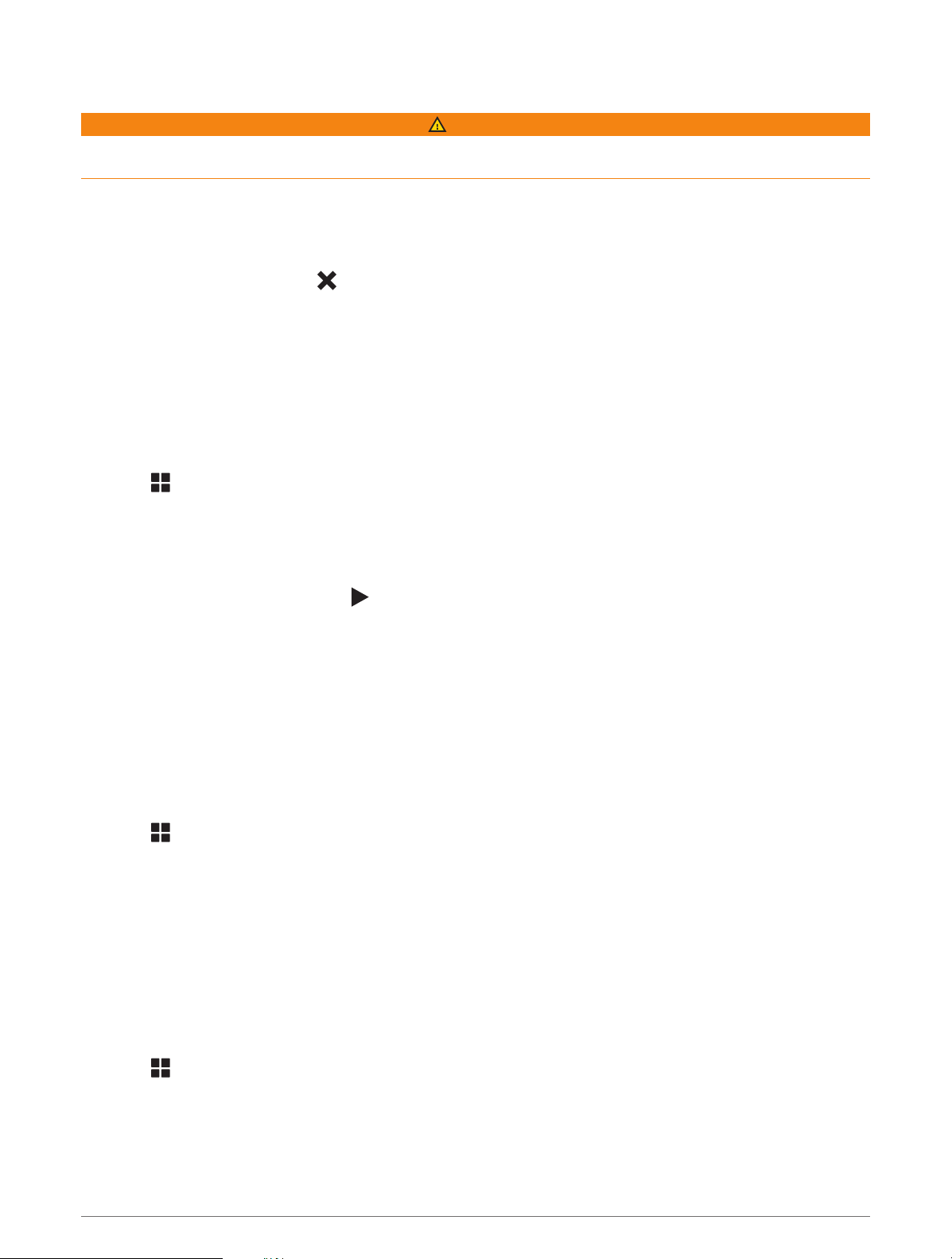
Receiving Notifications while Viewing the Map
WARNING
Do not read or interact with notifications while driving, because doing so can cause distraction that could lead
to an accident resulting in serious personal injury or death.
Before you can use this feature, your device must be connected to a supported phone running the Tread app
(Pairing Your Phone and Headset, page 38).
When you are viewing the map, new notifications appear in a map tool at the edge of the screen. If the device is
moving, you must verify you are a passenger and not the driver before you can view notifications.
• To ignore a notification, select , or wait for popup to expire.
The popup closes, but the notification remains active on your phone.
• To view a notification, select the notification text.
• To listen to the notification, select Play Message.
The device reads the notification using text-to-speech technology. This feature is not available for all
languages.
Viewing the List of Notifications
You can view a list of all active notifications.
1 Select > Smart Notifications.
The list of notifications appears. Unread notifications appear black, and previously read notifications appear
gray.
2 Select an option:
• To view a notification, select the notification description.
• To listen to a notification, select .
The device reads the notification using text-to-speech technology. This feature is not available for all
languages.
Hands-Free Calling
NOTE: While most phones and headsets are supported and can be used, a particular phone or headset cannot
be guaranteed to be compatible. All features may not be available for your phone.
Using Bluetooth wireless technology, your device can connect to your compatible mobile phone and wireless
headset or helmet to become a hands-free device. To check compatibility, go to www.garmin.com/bluetooth.
Placing a Call
1 Select > Phone.
2 Select an option:
• To dial a number, select Dial, enter the phone number, and select Dial.
• To view numbers of recent, missed, or recently dialed or received calls, select Call History, select a log,
select a number, and select Call to dial it.
• To call a contact from your phone book, select Phone Book, select a contact, and select Call.
• To call a point of interest location such as a restaurant or attraction, select Browse Categories, select a
category, select a location, and select Call.
Calling Home
Before you can call home, you must enter a phone number for your home location.
Select > Phone > Call Home.
Live Services, Traffic, and Smartphone Features 39
Loading ...
Loading ...
Loading ...