Loading ...
Loading ...
Loading ...
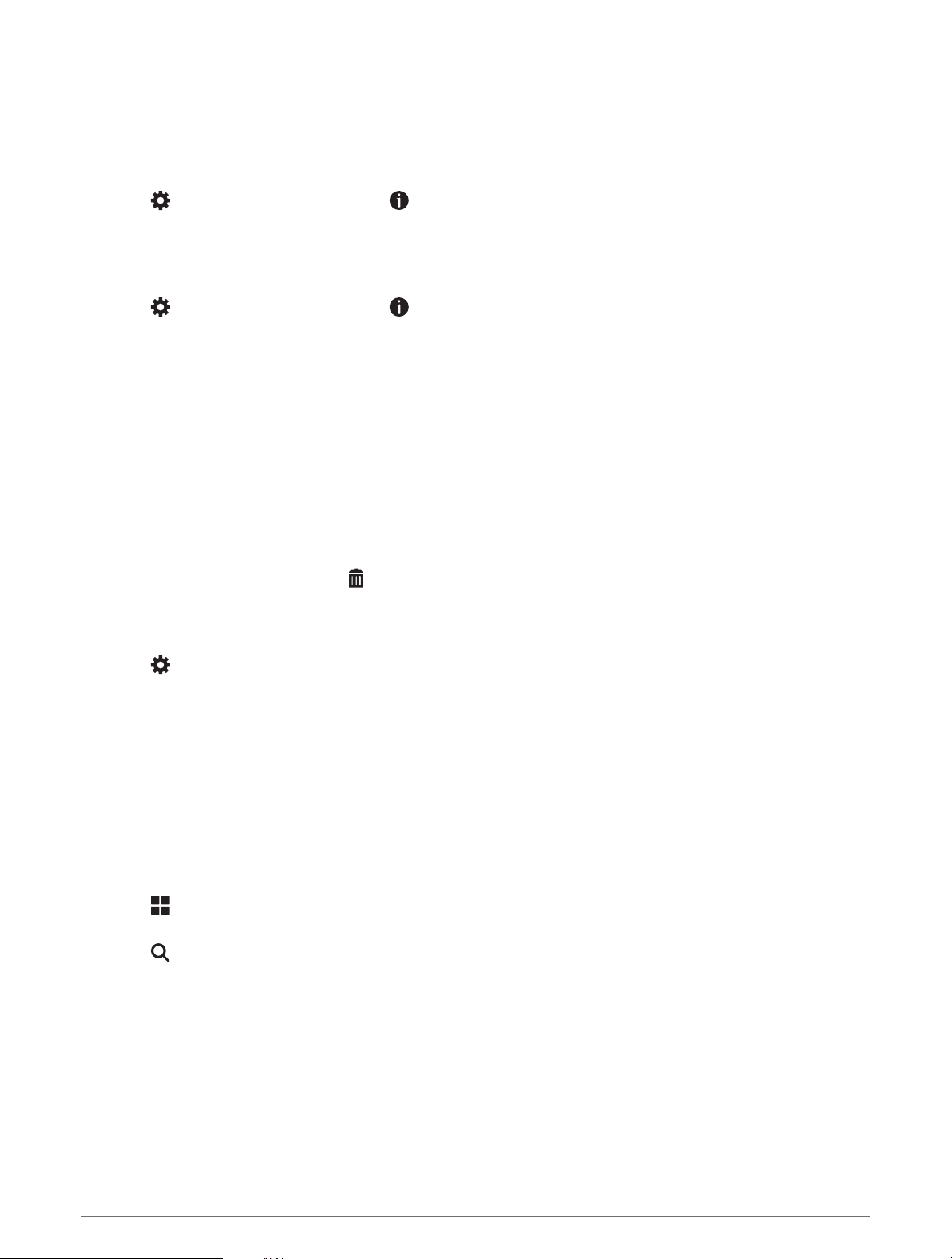
Viewing the Public Lands Map Key
Public lands are color-coded on the map to show who owns a specific plot of land. For example, you can see if a
plot of land is privately owned or if it is part of a national park. You must enable the public lands map layer to
use this feature (Customizing the Map Layers, page 23).
You can view the legend for these colors on the device.
Select > Map Display > Map Layers > > Public Lands.
Enabling Adventure Roads and Trails Map Layers
You can enable or disable map layers that display accessible or inaccessible roads for different types of motor
vehicles.
1 Select > Map Display > Map Layers > > Adventure Roads & Trails.
2 Select a road or trail type.
Changing the Map Data Field
1 From the map, select a data field.
NOTE: You cannot customize Speed.
2 Select a type of data to display.
Changing the Map Buttons
1 From the map, hold a map button.
2 Select an option:
• To replace a map button, select a map button, and select a map button to display.
• To remove a map button, select .
3 Select Save.
Changing the Map Perspective
1 Select > Map Display > Driving Map View.
2 Select an option:
• Select Track Up to display the map in two dimensions (2-D), with your direction of travel at the top.
• Select North Up to display the map in 2-D with north at the top.
• Select 3-D to display the map in three dimensions.
Using the Apps
Viewing the Owner's Manual on Your Device
You can view the complete owner's manual on the device screen in many languages.
1 Select > Owner's Manual.
The owner's manual appears in the same language as the software text.
2 Select to search the owner's manual (optional).
Music Player
The music player can play music or audio from these sources.
• Music files stored on your Tread device.
• Bluetooth audio from a paired phone.
24 Using the Apps
Loading ...
Loading ...
Loading ...