Loading ...
Loading ...
Loading ...
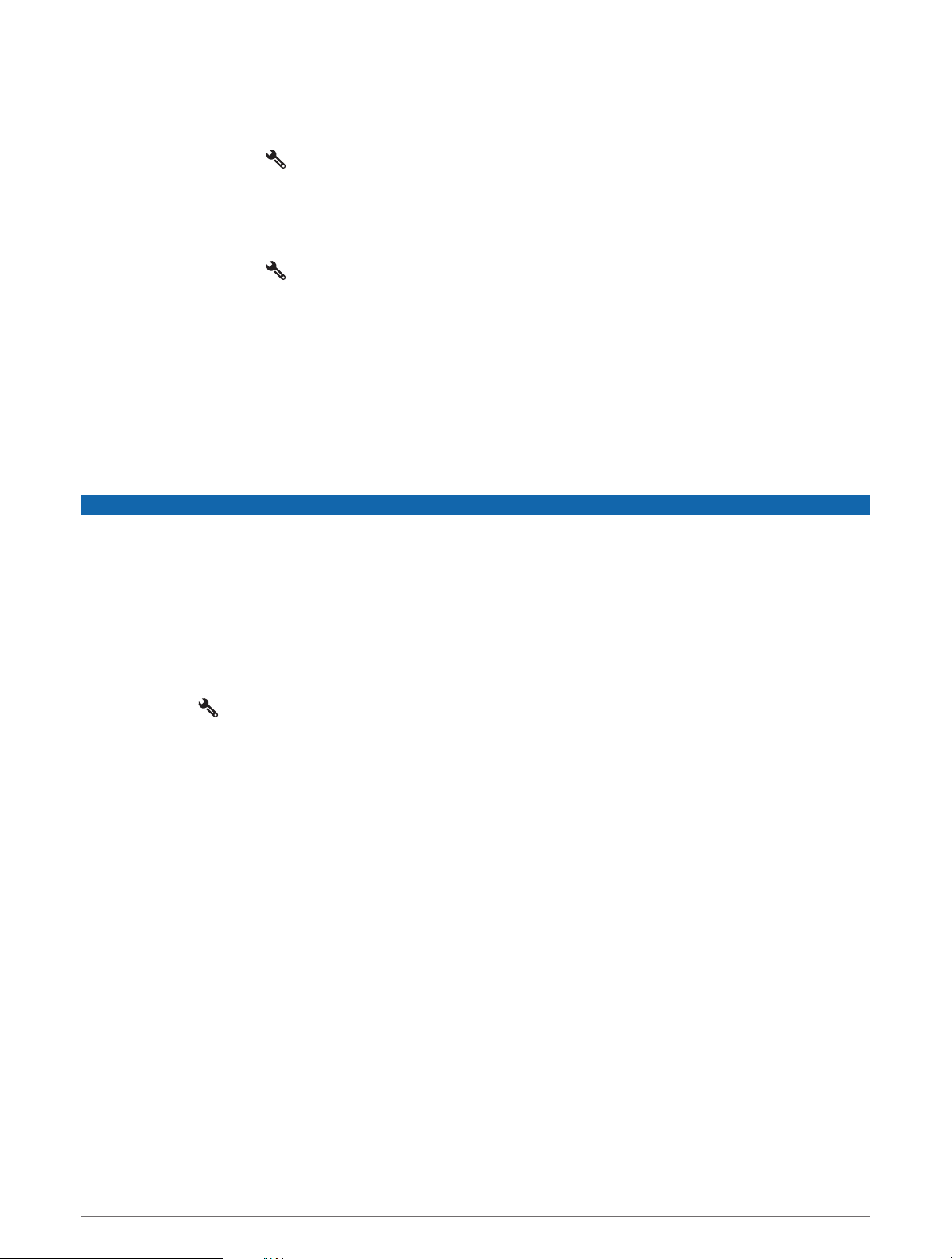
Adjusting Warning Angles
You can adjust the angles at which the device activates a pitch or roll alert. You are responsible for knowing and
setting the correct pitch and roll angle for your vehicle.
1 Select Pitch and Roll > > Warning Angles.
2 Swipe up or down to adjust the pitch or roll warning angles.
3 Select OK.
Enabling or Disabling Warning Angle Alerts
1 Select Pitch and Roll > .
2 Select an option:
• To enable or disable pitch and roll notifications, select Pitch and Roll Notifications.
• To enable or disable audible alerts, select Audible Alerts.
Viewing the Altimeter, Barometer, and Compass
The device contains internal altimeter, barometer, and compass sensors with automatic calibration.
From the main menu, select ABC.
Calibrating the Compass
NOTICE
Calibrate the electronic compass outdoors. To improve heading accuracy, do not stand near metal objects or
objects that influence magnetic fields, such as vehicles, electronic devices, buildings, or overhead power lines.
When your device is connected to the mount, it uses GPS data to determine your compass heading. When you
remove the device from the mount, it uses a built-in compass to show your heading.
Each time you disconnect your device from the mount, the device prompts you to calibrate the compass.
If you experience irregular compass behavior, for example, after moving long distances or after extreme
temperature changes, you can manually calibrate the compass to improve accuracy.
1 Disconnect the device from the mount and move away from objects that influence magnetic fields.
2 Select ABC > > Calibrate Compass.
3 Follow the on-screen instructions.
Group Ride
The Group Ride app allows you to coordinate rides and communicate with nearby riders using preset text
messages, live map locations, and voice communications.
Starting a Group Ride
You can create a group ride that allows you to choose the group radio channel, view and remove riders who join
your group ride, and set the group ride name. You can create a group ride using a connected Group Ride mount,
the Tread app, or both.
1 From the main menu, select Group Ride > Start a Group Ride.
2 Select an option:
• To start a group ride with riders that have a Group Ride mount, select Create a Radio Group Ride.
• To start a group ride with riders using the Tread app, select Create a Mobile Group Ride.
3 If necessary, select the radio channel, and select Next.
4 Enter your rider name, and select Done.
5 Enter the ride name, and select Done.
As riders join your group ride, their names appear on the list.
6 Select Start.
The group ride begins after all riders sync with the group ride.
Off-Road Navigation Features 15
Loading ...
Loading ...
Loading ...