Loading ...
Loading ...
Loading ...
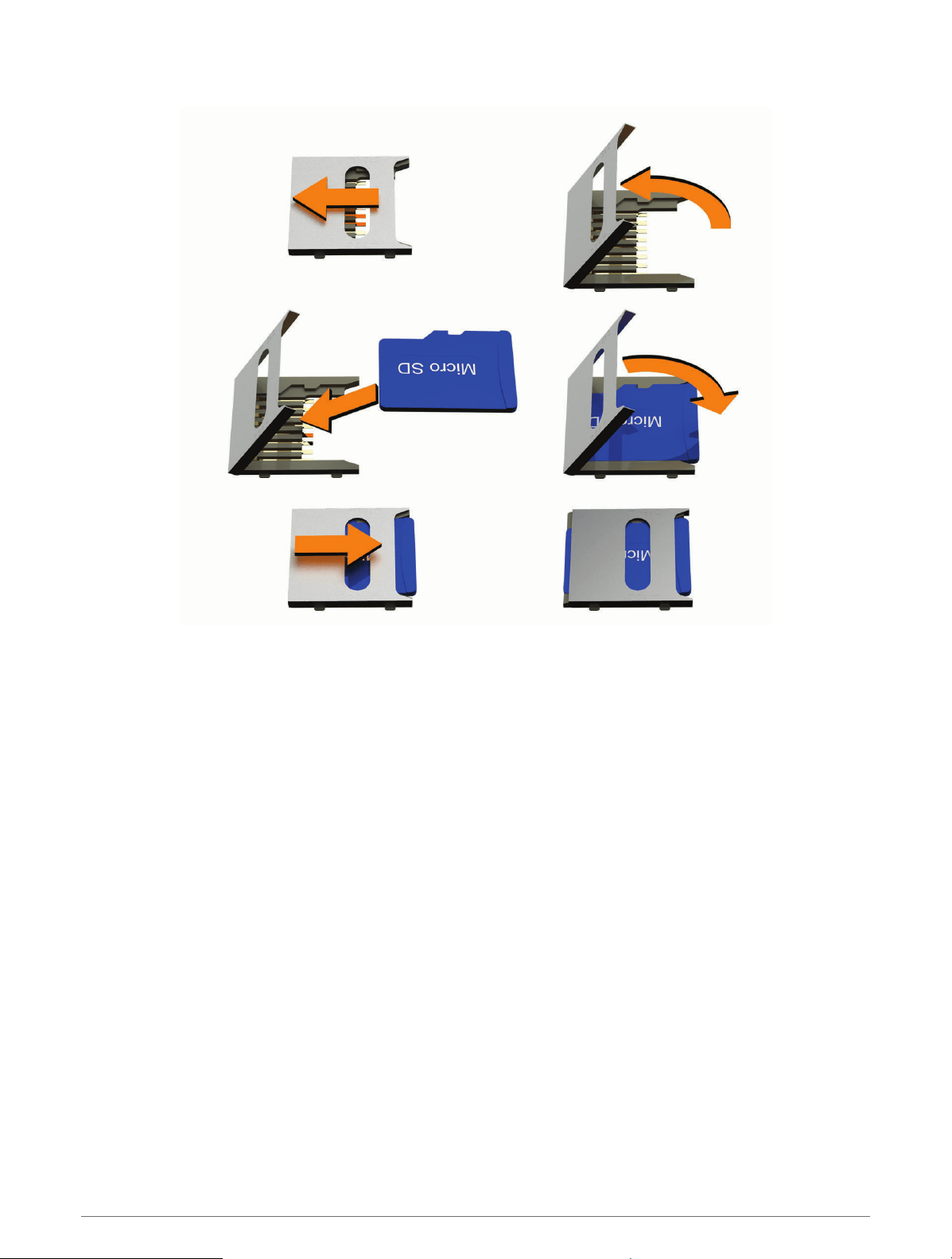
3 Slide the microSD card slot cover toward the edge of the device.
4 Pull the microSD card slot cover up.
5 Insert a microSD card into the slot.
NOTE: Confirm the microSD card fits flush against the card slot contacts.
6 Close the SD card cover.
7 Slide the SD card cover toward the center of the device.
Data Management
The device has a memory card slot for additional data storage.
NOTE: The device is compatible with Windows 7 and newer, and Mac OS 10.7 and newer.
About Memory Cards
You can purchase memory cards from an electronics supplier, or purchase pre-loaded Garmin mapping
software (www.garmin.com). Memory cards can be used to store files such as maps and custom POIs.
Connecting the Device to Your Computer
You can connect the device to your computer using a USB cable.
1 Plug the small end of the USB cable into the port on the device.
2 Plug the larger end of the USB cable into a port on your computer.
3 When your Tread device prompts you to enter file transfer mode, select Yes.
A picture of your device connected to a computer appears on the device screen.
Depending on your computer operating system, the device appears as either a portable device, a removable
drive, or a removable volume.
94 Appendix
Loading ...
Loading ...
Loading ...