Loading ...
Loading ...
Loading ...
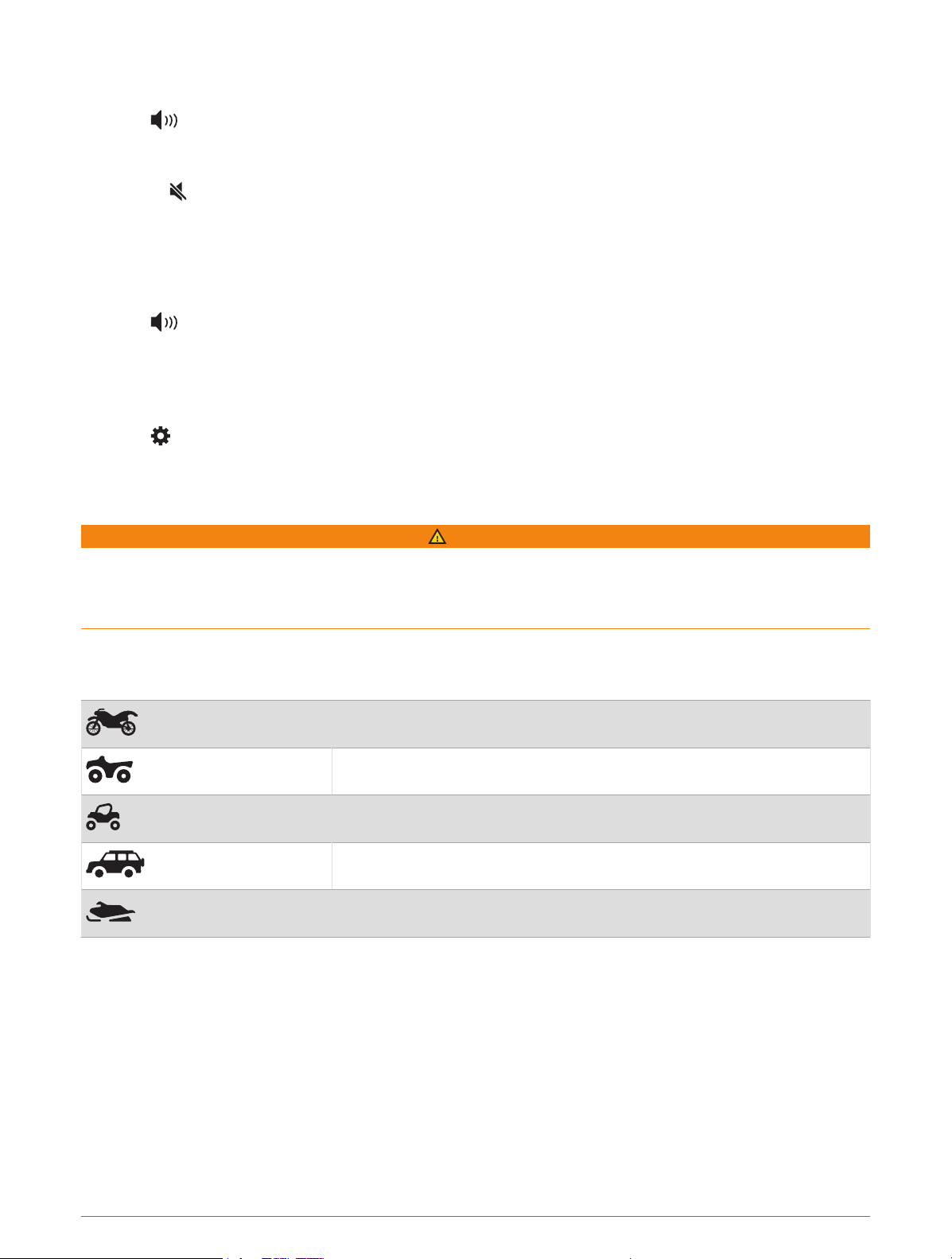
Adjusting the Volume
1 Select .
2 Select an option:
• Use the slider bar to adjust the volume.
• Select to mute the device.
• Select a check box to enable or disable additional sound options.
Using the Audio Mixer
You can use the audio mixer to set the volume levels for different audio types, such as navigation prompts or
phone calls. The level for each audio type is a percentage of the master volume.
1 Select .
2 Select Mixer.
3 Use the sliders to adjust the volume for each audio type.
Adjusting the Screen Brightness
1 Select > Display > Brightness.
2 Use the slider bar to adjust the brightness.
Vehicle Profiles
WARNING
Entering your vehicle profile characteristics does not guarantee that your vehicle’s characteristics will be
accounted for in all route suggestions. Limitations may exist in map data for some route suggestions. Always
defer to all posted road signs and conditions during vehicle operation. Failure to do so could lead to an accident
involving personal injury or death.
Vehicle profiles allow you to choose different settings based on each vehicle you use with the device. The
current vehicle profile is indicated by an icon in the status bar. If your vehicle profile includes a trailer, an icon of
the trailer appears with the vehicle icon.
Motorcycle profile
ATV profile
Side-by-side profile
Full size profile
Snowmobile profile
Getting Started 3
Loading ...
Loading ...
Loading ...