Loading ...
Loading ...
Loading ...
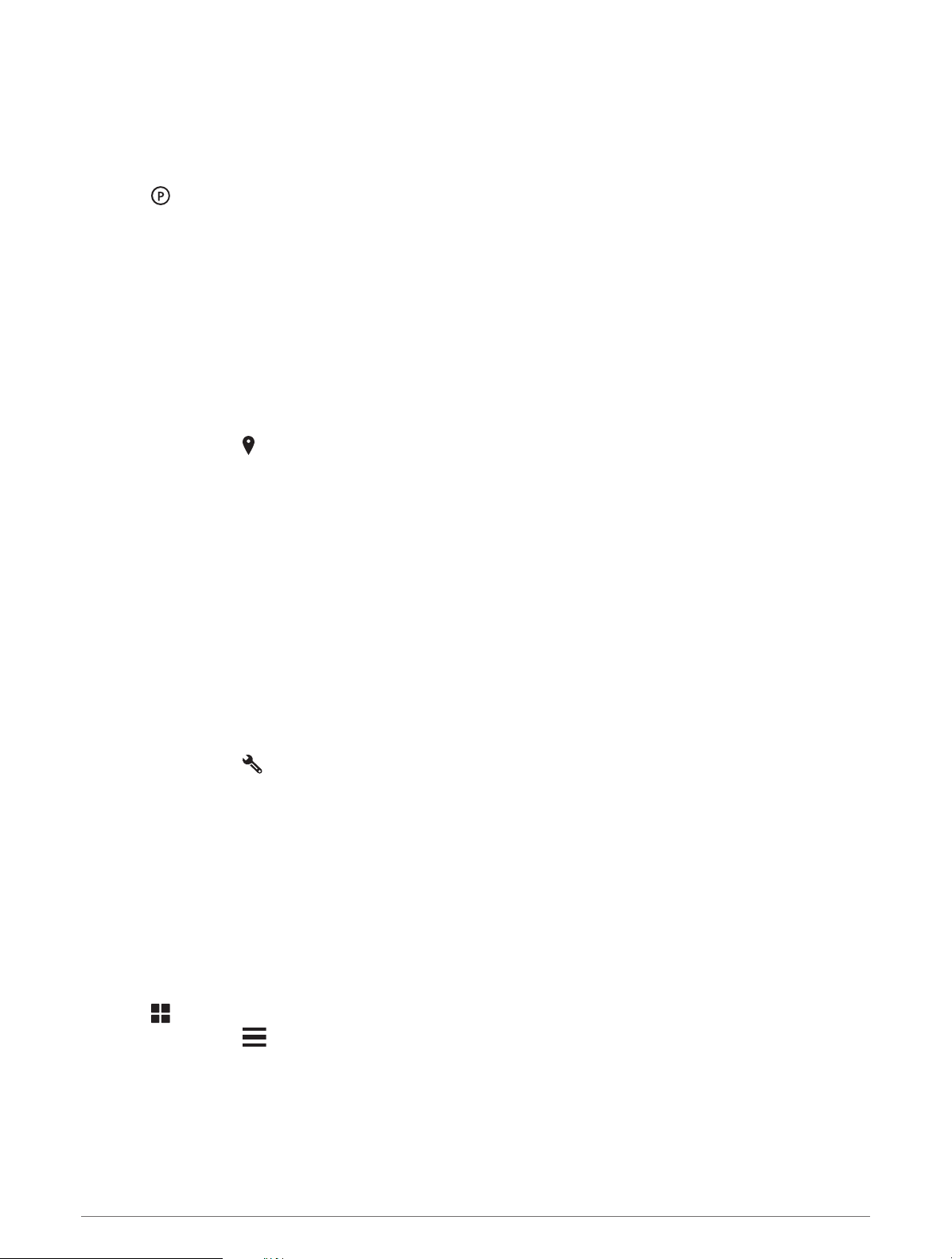
Finding Parking Near a Specified Location
1 Select Search.
2 Search for a location.
3 From the location search results, select a location.
4 Select .
A list of parking areas near the selected location appears.
5 Select a parking location.
6 Select Go!.
Search Tools
Search tools allow you to search for specific types of locations by responding to on-screen prompts.
Finding an Address
NOTE: The order of the steps may change depending on the map data loaded on your device.
1 Select Search.
2 If necessary, select to search near a different city or area.
3 Select Address.
4 Follow the on-screen instructions to enter address information.
5 Select the address.
Finding an Intersection
You can search for an intersection or junction between two streets, highways, or other roads.
1 Select Search > Intersections.
2 Follow the on-screen instructions to enter street information.
3 Select the intersection.
Finding a Location Using Coordinates
You can find a location using latitude and longitude coordinates.
1 Select Search > Coordinates.
2 If necessary, select , and change the coordinate format or datum.
3 Select Coordinates.
4 Enter the latitude and longitude coordinates, and select Done.
5 Select an option:
• To save the coordinates as a location, select Save.
• To start a route to the coordinates, select Go!.
Finding Fuel Stations and Prices
Before you can use this feature, your device must be connected to a supported phone running the Tread app
(Pairing Your Phone and Headset, page 38).
You can find nearby fuel stations and compare fuel prices.
1 Select > Fuel Prices.
2 If necessary, select > Fuel Type, select a fuel type, and select Save.
3 Select a fuel station.
52 Finding and Saving Locations
Loading ...
Loading ...
Loading ...