Loading ...
Loading ...
Loading ...
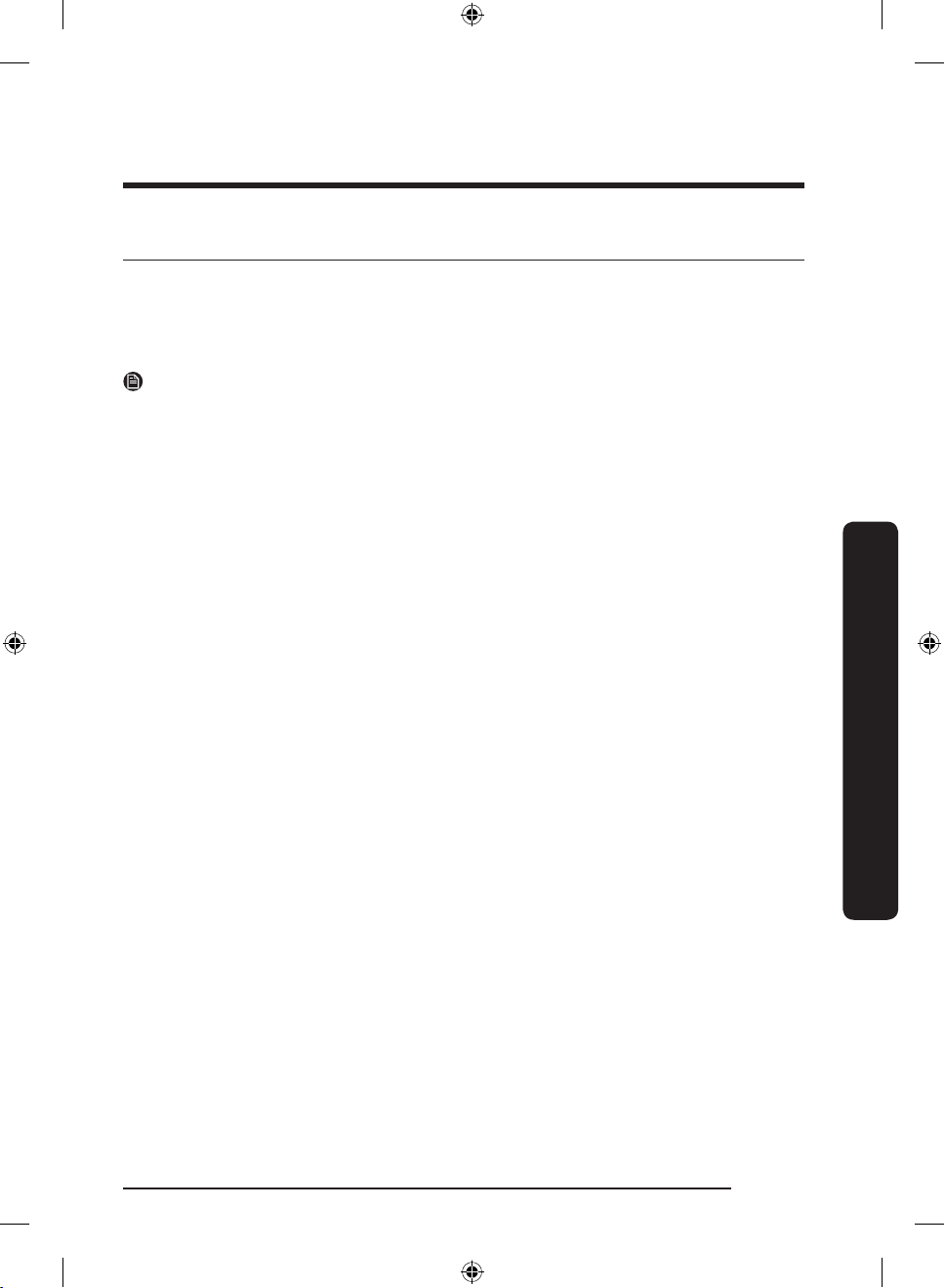
English 43
Operations
SmartThings (applicable models only)
Installation
Visit the Google Play Store, Galaxy Apps, or Apple App Store and search for “SmartThings”.
Download and install the SmartThings app provided by Samsung Electronics to your smart
device.
NOTE
• The supporting software version of the SmartThings app is subject to change according
to the OS supporting policy the manufacturer provides. In addition, as for the
SmartThings app or the functions that the app supports, the new application update
policy on the existing OS version can be suspended because of usability or security
reasons.
• The SmartThings app is subject to change without notice to improve usability or
performance. As the mobile phone OS version is updated every year, the SmartThings is
also updated continually according to the latest OS. If you have enquiries regarding the
items mentioned above, please contact us at s[email protected]
• Recommended encryption systems include WPA/TKIP and WPA2/AES. Any newer or
non-standard Wi-Fi authentication protocols are not supported.
• Wireless networks may be affected by the surrounding wireless communication
environment.
• If your Internet service provider has registered the MAC address of your PC or modem
for identication, your Samsung Smart Refrigerator may fail to connect to the Internet.
If this happens, contact your Internet service provider for technical assistance.
• The rewall settings of your network system may prevent your Samsung Smart
Refrigerator from accessing the Internet. Contact your Internet service provider for
technical assistance. If this symptom continues, contact a local Samsung service center
or retailer.
• To congure the wireless access point (AP) settings, see the user manual of the AP
(Router).
• Samsung Smart Refrigerators support both Wi-Fi 2.4 GHz with IEEE 802.11 b/g/n and
Soft-AP protocols. (IEEE 802.11 n is recommended.)
• Unauthorized Wi-Fi wireless routers may fail to connect to applicable Samsung Smart
Refrigerators.
Untitled-2 43 2022-11-28 11:26:08
Loading ...
Loading ...
Loading ...