Loading ...
Loading ...
Loading ...
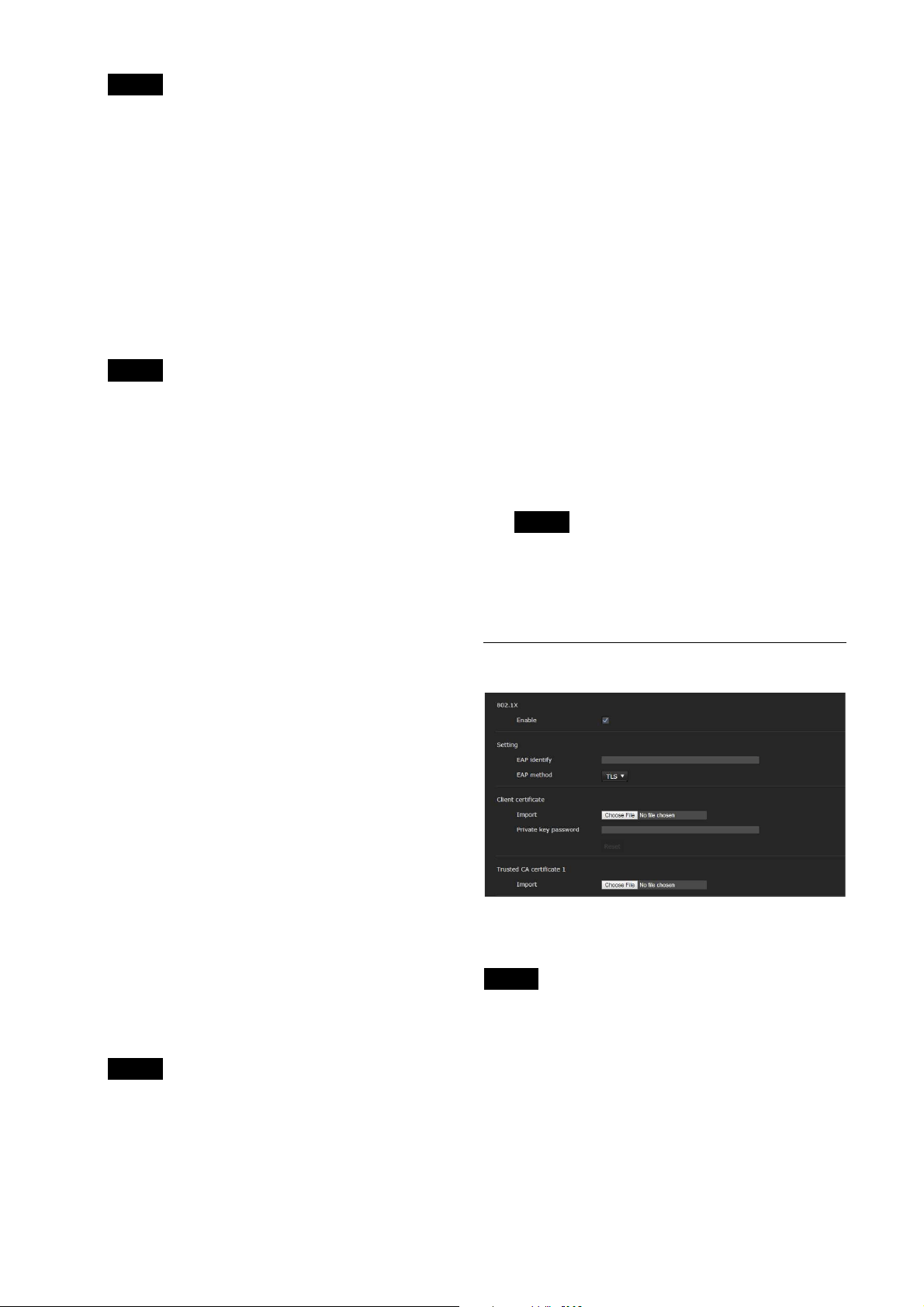
84
Note
The import process becomes invalid if the selected
file is not a certificate or the imported certificate is
not allowed.
Self-signed certificate generation
A self-signed certificate can be generated in the
camera to be used when [Use a self-signed
certificate (For test use)] is selected from [Certificate
options].
Click [Generate] to generate a self-signed certificate
in the camera. Clicking [Generate] again after
[Generate] has been clicked once will update the
self-signed certificate stored in the camera.
Note
Make sure to set the date and time on the camera
correctly before performing this operation. If the
date and time are not correctly set, it may cause web
browser connection problems. Before selecting
[Generate] in [Self-signed certificate generation],
click [OK] to select [Use a self-signed certificate (For
test use)] in [Certificate options].
To display certificate information
When the certificate has been set in the camera
correctly, its information appears on [Status], [Issuer
DN], [Subject DN], [Available period] and [Extended
key usage].
Status
Shows if the status of the certificate is valid or
invalid. The following statuses are recognized.
[Valid]: The certificate is correctly stored and set.
[Invalid]: The certificate is not correctly stored and
set.
Possible causes are as follows:
– [Use an external certificate] is selected and
the private key password included in the
certificate is not specified correctly.
– [Use an external certificate] is selected and
the private key password is specified in
spite of the fact that the key pair in the
certificate is not encrypted.
– [Use an external certificate] is selected and
the key pair is not included in the
certificate.
– [Use a self-signed certificate (For test use)]
is selected without the self-signed
certificate being generated.
Note
When the certificate to be imported is of PKCS#12
format and the private key password is not set
correctly, “<Put correct private key password>” is
displayed in the boxes of [Issuer DN], [Subject DN],
[Available period] and [Extended key usage].
Specify the correct private key password to confirm
the information of the certificate.
To delete the imported certificate or self-signed
certificate
Click [Delete] to delete the certificate or self-signed
certificate imported to the camera.
Private key password
Enter the password for the private key information
included in the certificate using up to 50 characters.
This text box is active only when [Certificate options]
is set to [Use an external certificate].
Leave the text box blank if the private key
information included in the certificate is not
encrypted.
If no private key password is set in the camera, an
active text field is displayed and this allows a
password to be entered.
If a private key password is already set, it is
displayed as an inactive text field.
Reset
To change the once set private key password, click
[Reset] and clear the current password. A new
password can be entered.
Note
Click [Cancel] at the bottom of the menu if you want
to cancel changing the private key password after
clicking [Reset]. Doing so restores the other setting
items in the SSL tab to the previous settings.
802.1X tab
Configure the wired port-based authentication in
compliance with the 802.1X standard.
Notes
• To use the 802.1X authentication function, you
need knowledge of the 802.1X authentication
and digital certificate. To establish an 802.1X
network, you need to configure the
authenticator, authentication server and other
elements. For details on these settings, refer to
the manual of the corresponding equipment.
Loading ...
Loading ...
Loading ...
