Loading ...
Loading ...
Loading ...
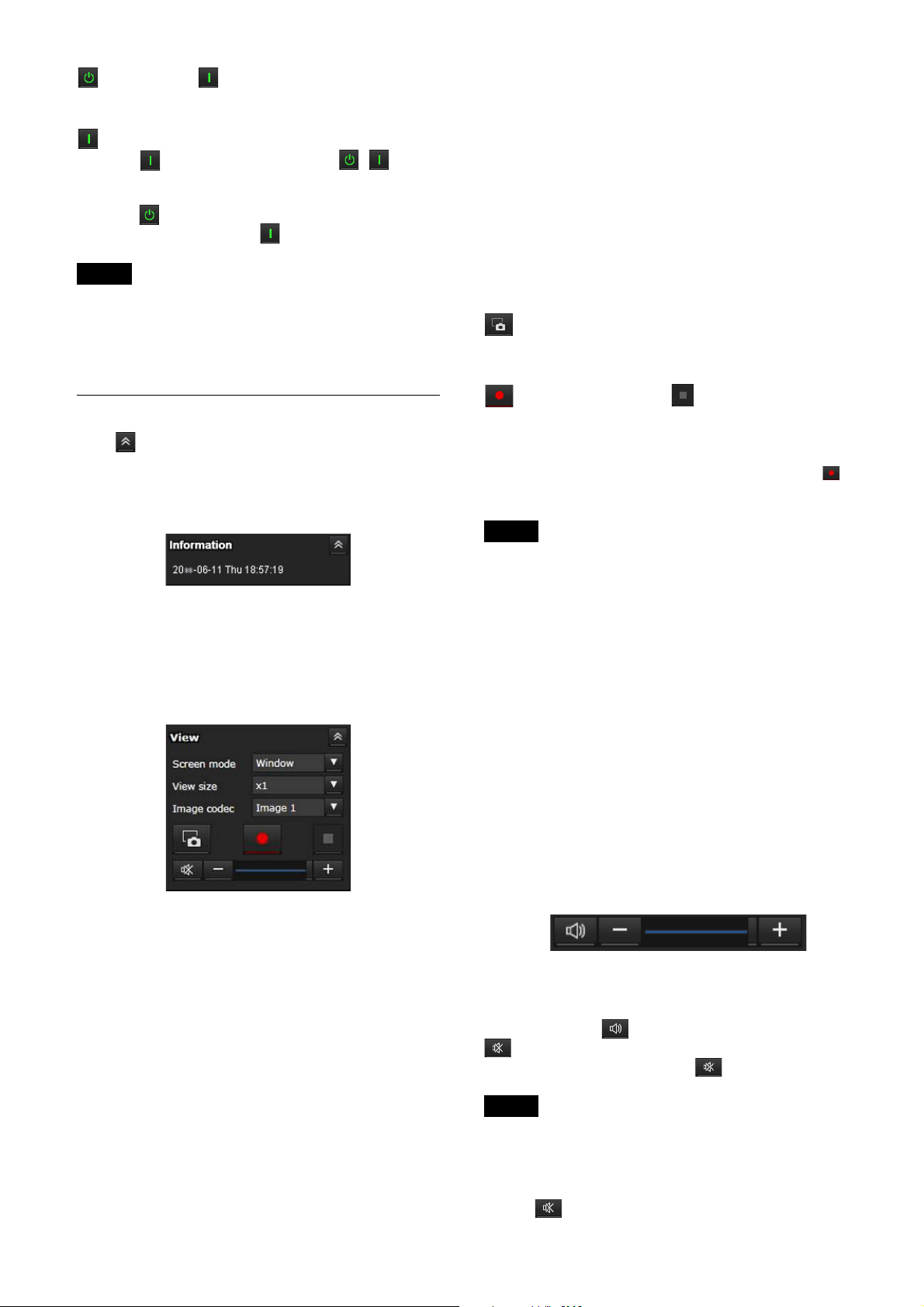
62
Standby / On
Click to turn on the camera or put it in the
standby mode.
is displayed when the camera is on standby.
Clicking changes the display to , starts
flashing, and then stops flashing when the
camera turns on.
Clicking puts the camera in the standby mode
and turns the display to .
Notes
• Only the administrator can perform this
operation.
• You cannot perform this operation if the initial
administrator password is not changed.
Control Panel Section
Click to hide the detailed setting screen. Click
it again to show the screen.
Information panel
Current date & time
It displays the current date and time set on the
camera.
View panel
The screen mode, view size of the image, and
image codec can be changed. Still images and
videos can be stored (storing video can also be
stopped) and audio output volume can be
adjusted.
Screen mode
Select the display mode of the live viewer from
[Window] or [Full Screen].
View size
Select the image view size on the monitor
screen.
Select [×1/4] to display in one-quarter of the
image size.
Select [×1/2] to display in one-half of the image
size.
Select [×1] to display the image size selected in
[Size] (page 75) of the Video menu.
Select [Full] to display images according to the
display size.
Select [Fit] to display images with fixed aspect
ratio according to the display size.
Image codec
Select the video mode of the image displayed on
the monitor screen from [Image 1], [Image 2], or
[Image 3].
You can select [Image 2] or [Image 3] when the
codec setting is set to other than Off.
Still image capture
Click to capture a still image shot by the camera
and to store it in the computer.
Start storing Video/ Stop storing Video
Click to start or stop storing the video.
The camera stops storing the video automatically
when the storing time exceeds the limit. If you
would like to continue storing the video click
again.
Notes
• The maximum storing time varies depending
on the specifications of the web browser or
video codec setting of the camera. Lowering
the bit rate setting value of the video codec
increases the storing time. Be sure to perform
recording tests beforehand and make sure the
video is recorded properly.
• While One Shot JPEG image is displayed, you
cannot store the video. You cannot start/stop
storing video.
• Still images cannot be captured and videos
cannot be stored if the protection mode is
enabled in Internet Options > Security
properties in Control Panel of Windows.
Volume control
This is displayed when you check [Enable] in the
Audio tab of the Audio menu.
Use the slide bar to adjust the volume for audio
output.
When you click , the icon is changed to
and audio does not output from the speaker.
To output audio again, click .
Notes
• While One Shot JPEG image is displayed, audio
is not output. Volume control is not displayed.
• When you open the live screen, audio output is
stopped in the default setting. To output audio,
click before use.
Loading ...
Loading ...
Loading ...
