Loading ...
Loading ...
Loading ...
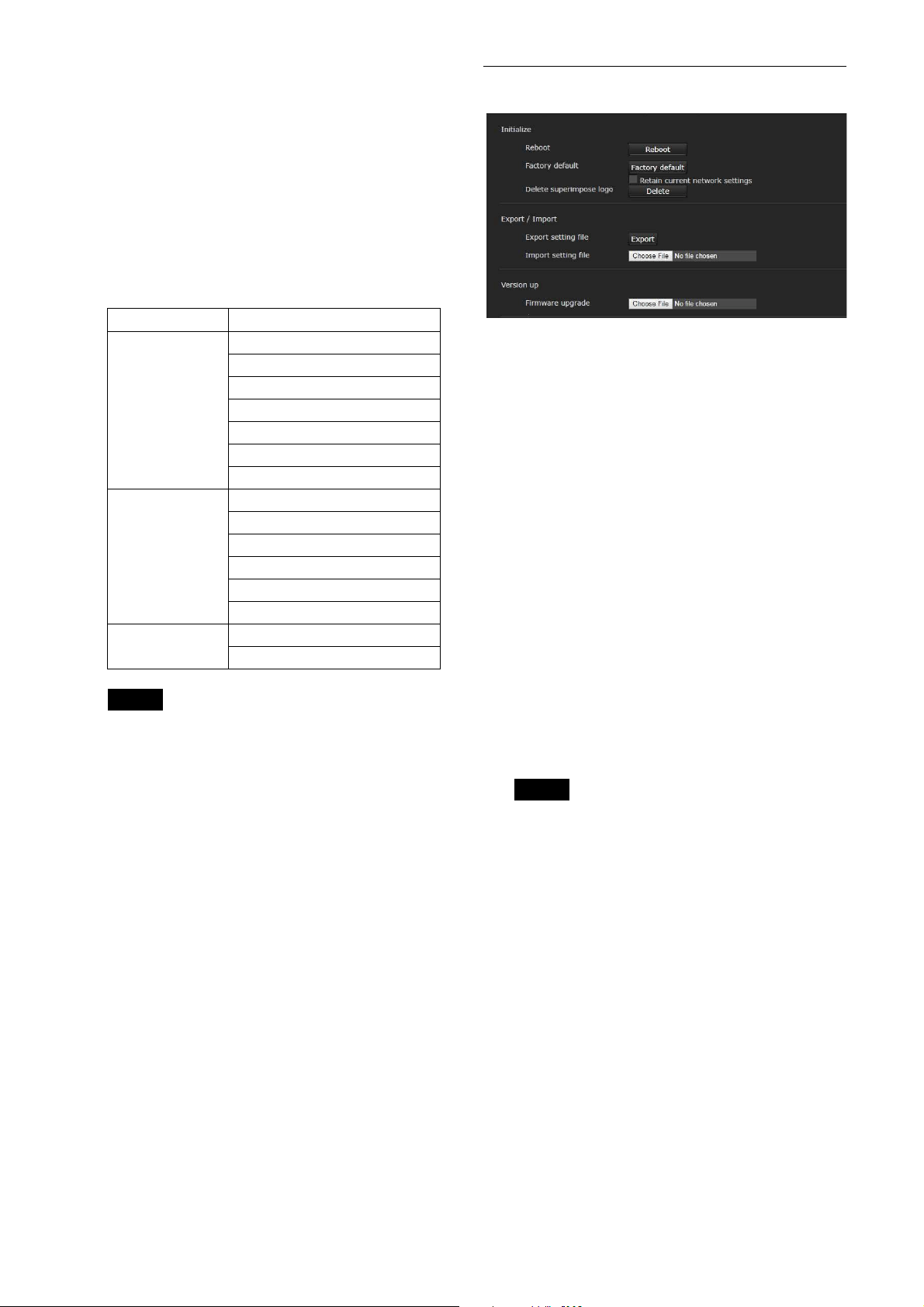
68
Video out
Format (DEVICE INFO - SYSTEM MODE)
Select the video output format of the signal to be
output from the HDMI OUT and SDI OUT terminals.
You can change the video format from this menu
when the SYSTEM SELECT switch is set to 6. When
the SYSTEM SELECT switch is set to a value other
than 6, the setting status of the SYSTEM SELECT
switch and the format level of the CAMERA SETUP
switch are displayed.
Notes
• [3840×2160/29.97p], [3840×2160/25p], and
[3840×2160/23.98p] are output only from
HDMI. They are not output from SDI.
• When [1280×720/59.94p (HDMI:VGA)] is
displayed, [1280×720/59.94p] is output
only from SDI, and HDMI output at this time
is VGA.
• You cannot change the video format when
the SYSTEM SELECT switch is set to a value
other than 6.
• For SRG-X400/X402/201M2/X120/HD1M2,
you can select 4K only when the 4K option
is installed.
Color space (VIDEO OUT - COLOR SPACE)
You can set the color space of HDMI output.
Initialize tab
Initialize
Reboot
Used when forcibly rebooting the system.
When you click [Reboot], the message “This System
will be rebooted. Are you sure?” appears. Click [OK]
to reboot the camera. It takes about 2 minutes to
reboot.
Factory default
Resets the camera to the default settings.
Retain current network settings
When this is selected, the current network and
security settings can be retained even when the
camera is reset to the factory default settings.
When you click [Factory default], the message “This
System will be rebooted. Are you sure?” appears.
When you click [OK], the network indicator on the
camera starts to flash. When the default settings are
completed, the camera reboots automatically. Do
not turn off the camera before the camera reboots.
Tip
The camera can be reset to the factory default
settings by pressing the reset switch for 5 seconds or
longer.
Delete superimpose logo
Click [Delete] to delete the superimpose logo,
specified at [Position] in the Superimpose tab of the
Video menu, from the camera.
To set whether to show or hide the superimpose
logo, configure the setting in the Superimpose tab.
Export/Import
Export setting file
Used when you export the setting data of the
camera in a file.
To export the setting data of the camera to the
computer as a file, click [Export] and specify the
destination folder according to the instructions on a
web browser.
Video output format
59.94 Hz system 3840×2160/29.97p
1920×1080/59.94p (Level A)
1920×1080/59.94p (Level B)
1920×1080/59.94i
1920×1080/29.97p
1280×720/59.94p
1280×720/59.94p (HDMI: VGA)
50 Hz system 3840×2160/25p
1920×1080/50p (Level A)
1920×1080/50p (Level B)
1920×1080/50i
1920×1080/25p
1280×720/50p
24 Hz system 3840×2160/23.98p
1920×1080/23.98p
Loading ...
Loading ...
Loading ...
