Loading ...
Loading ...
Loading ...
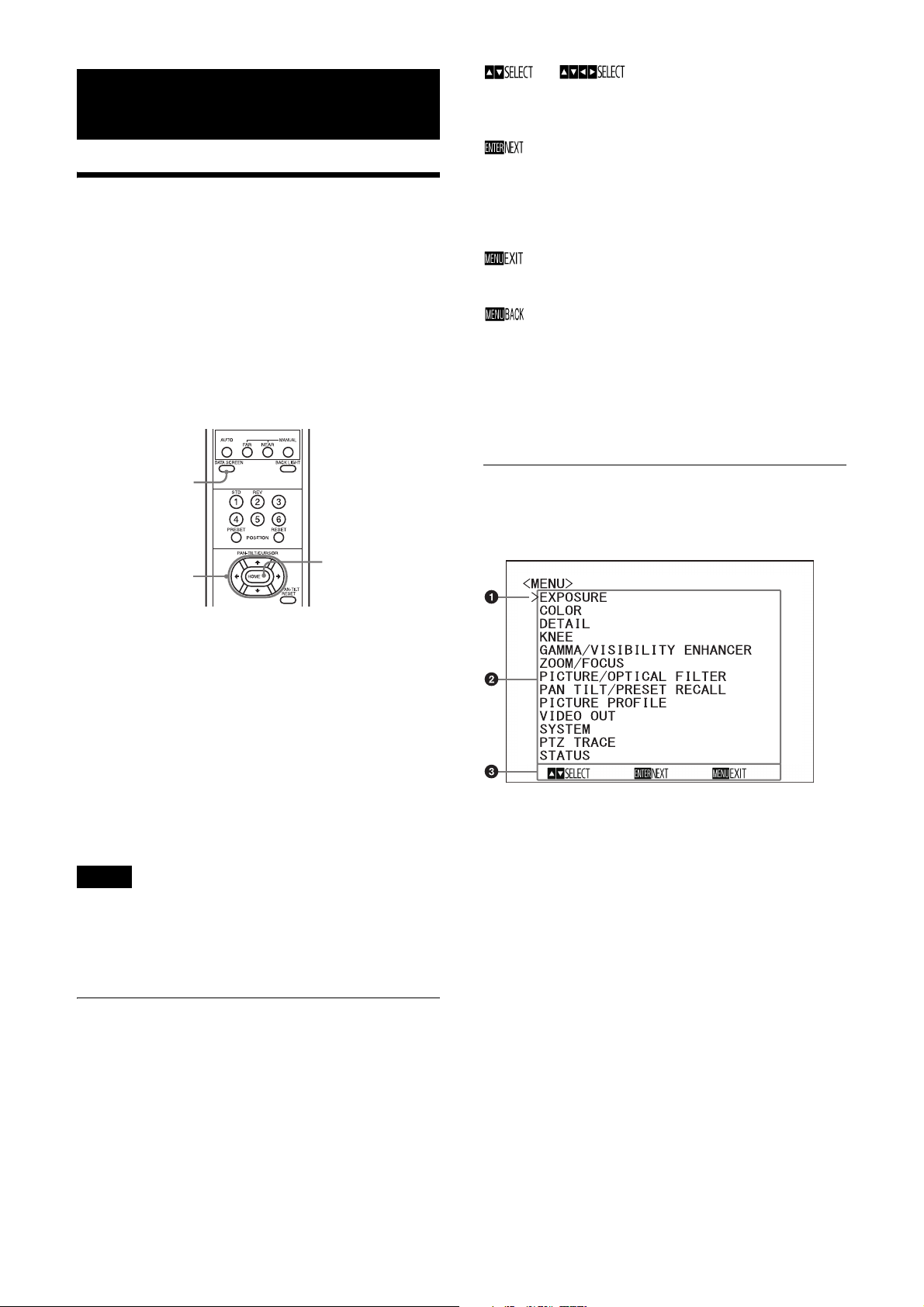
32
Adjusting and Configuring the Camera
through On-Screen Menus
About On-Screen Menus
You can configure the shooting conditions and
system setup of the camera from the menus
displayed on an external monitor. Display
settings menus are described as OSD menus in
this document.
Menu operations can be performed using the
supplied remote commander or a remote
controller (sold separately).
For details, refer to the operating instructions of
the remote controller.
This section explains how to read the on-screen
menus before starting menu operations.
For the overall menu configurations, see page 51.
You can configure the camera from both the OSD
menu and the Administrator menu. Bracketed
text on the right of the setting item indicates the
setting item name of the web browser.
Values to be selected in the OSD menu are noted
in square brackets [ ].
Notes
• You cannot perform pan/tilt/zoom operations
while the menu is displayed.
• The menus are output through SDI OUT and
HDMI OUT.
Confirming selection of menu
items and settings/Executing
operations
Icons for buttons used for setup operations are
displayed along the bottom of the currently
displayed menu screen.
or : Indicates use of the ///
buttons to select menu items and settings.
These correspond to the joystick directions on
a remote controller.
: Indicates use of the HOME button
(equivalent to ENTER) to confirm the menu
item or setting selection, or to advance to the
next screen or next operation. This
corresponds to the joystick button on a
remote controller.
: Indicates use of the DATA SCREEN button
(equivalent to MENU) to show/hide the menu
screen.
: Indicates that you can return to the main
menu by pressing the DATA SCREEN button.
The method used to display the menu will vary
depending on the remote controller model. Refer
to the operating instructions of the remote
controller (sold separately).
Main menu
Press the DATA SCREEN button on the remote
commander to display the main menu.
Cursor
The cursor selects a setting menu.
Press the or button of the remote
commander to move the cursor up or down.
Menu items
Press the or button of the remote
commander to select a setting menu, and
then press the HOME button to display the
selected setting menu.
Control button display section
Confirm
selection/
execute
operation
Show/hide menu
switch
Item select
Loading ...
Loading ...
Loading ...
