Loading ...
Loading ...
Loading ...
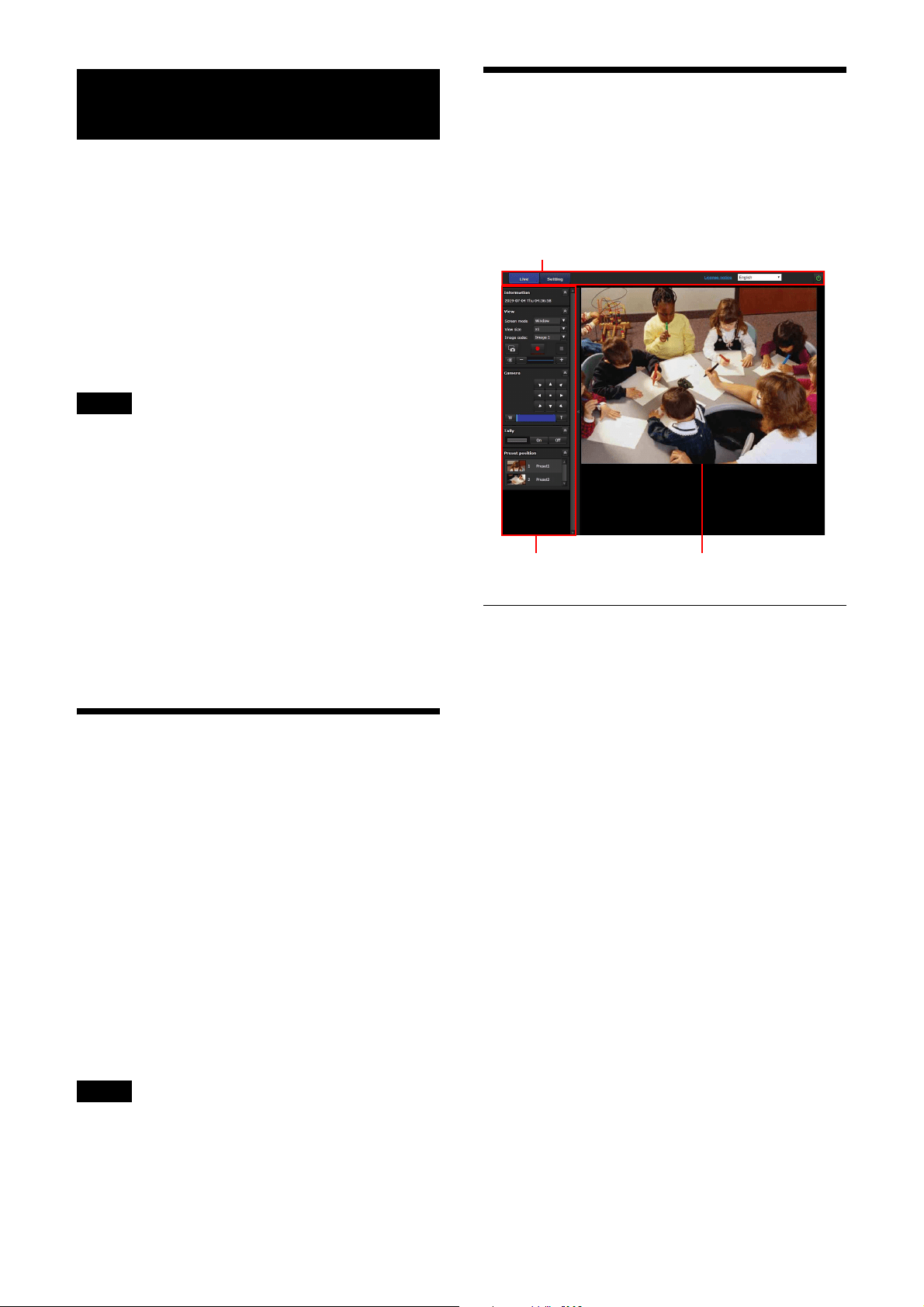
61
Operating the Camera from a Web
Browser
This section explains how to monitor the image
from the camera using a web browser.
Camera settings should be set by administrator.
For details on the camera settings, see
“Configuring the Camera from a Web Browser”
(page 64).
When you operate pan, tilt, zoom, etc with the
remote controller, see “Operations Using the
Supplied Infrared Remote Commander”
(page 26).
Notes
• Do not operate the camera from a network and
with a remote controller simultaneously.
• About 2 minutes after turning on the power,
the camera will be automatically reset to the
pan/tilt position and the camera settings
stored in Preset 1 (Pan/tilt reset). For details on
the setting items applied for start-up, see
“Preset Items and Image Setting File Items”
(page 96).
• If the camera settings are not stored in Preset 1,
the camera settings are not stored in the
memory and reset to the default settings when
the power is turned on.
About Authentication
To access the camera from a web browser, two
authentication types are required. Therefore, the
authentication screen is displayed twice when
you access the camera from a web browser.
HTTP authentication: Sends/receives CGI
commands that controls the camera
settings.
RTSP authentication: Displays H.264
streaming on a web browser.
When video codec H.265 is applied, One Shot
JPEG image is displayed on a web browser and
RTSP authentication is not required. RTSP
authentication can be turned off in [RTSP
Authentication] of the User tab on the
Administrator menu.
Note
The RTSP authentication setting affects getting
the RTSP streaming on programs other than a
web browser. When you want to prevent unset
users from getting the streaming, turn on the
[RTSP Authentication].
Operating the Camera
This section explains the names and functions of
the parts of the live viewer. For details, see the
specified pages.
Live viewer
Main Menu
Live
Displays the live viewer window.
Setting
Displays the administrator setting menu (page
64).
You need to log in as an administrator to operate
this function.
License notice
Displays the software license agreements, etc.
Language
Set the language to be used in the viewer
display.
You can select from [Japanese], [English],
[French], [Spanish], [German], [Italian], [Chinese],
[TraditionalChinese], [Korean], [Portuguese],
[Russian], [Polish], [Hindi], [Vietnamese], [Thai],
or [Turkish].
Control panel section
Main menu
Monitor screen
Loading ...
Loading ...
Loading ...
