Loading ...
Loading ...
Loading ...
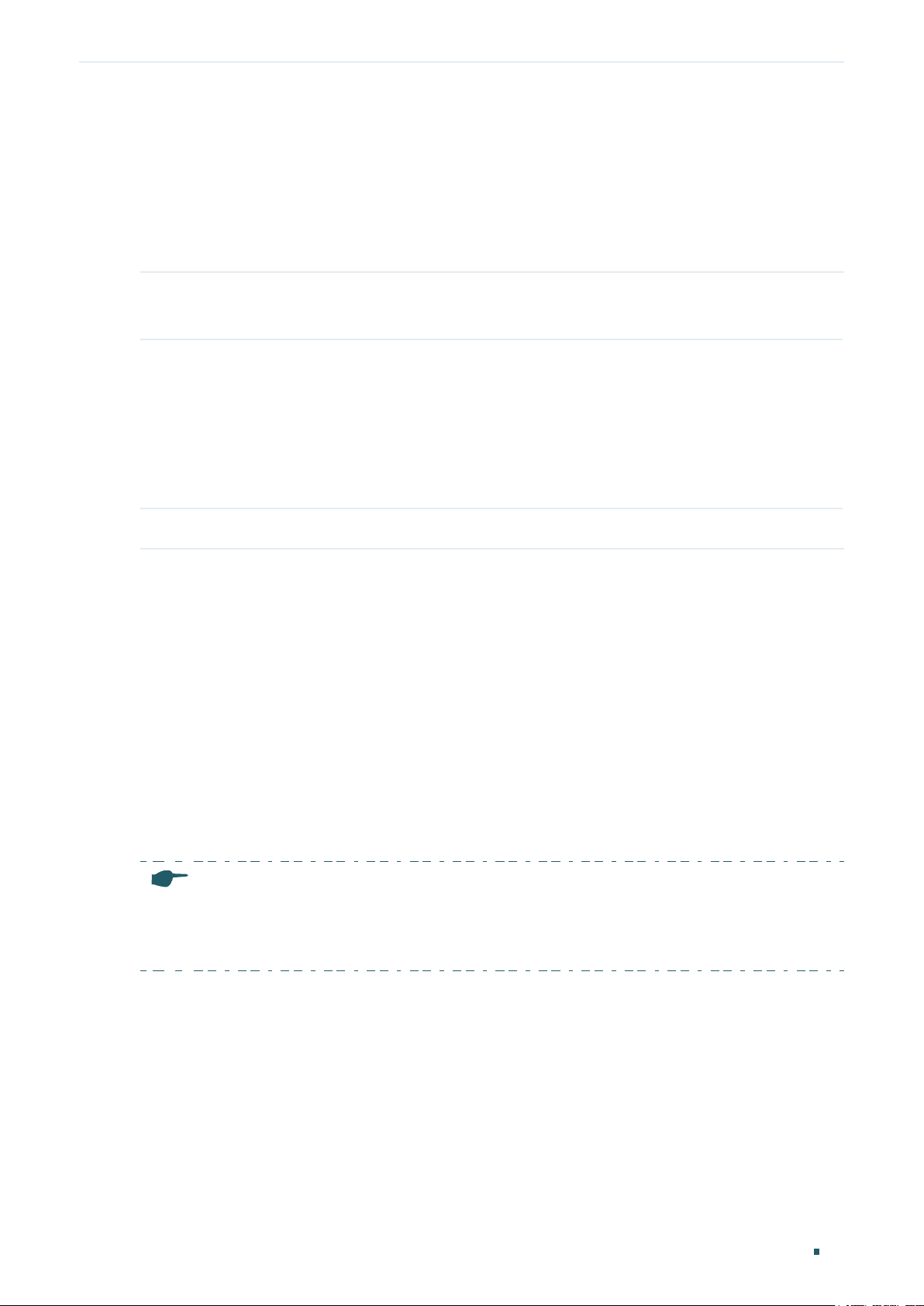
Managing System System Tools Configurations
User Guide 53
Start to backup user config file...
Backup user config file OK.
4.2.4 Upgrading the Firmware
Follow these steps to upgrade the firmware:
Step 1 enable
Enter privileged mode.
Step 2 firmware upgrade tftp ip-address
ip-addr
filename
name
Upgrade the switch’s backup image via TFTP server. To boot up with the new firmware, you
need to choose to reboot the switch with the backup image.
ip-addr
: Specify the IP address of the TFTP server. Both IPv4 and IPv6 addresses are
supported.
name
: Specify the name of the desired firmware file.
Step 3 Enter Y to continue and then enter Y to reboot the switch with the backup image.
The following example shows how to upgrade the firmware using the configuration file
named file3.bin. The TFTP server is 190.168.0.100.
Switch>enable
Switch#firmware upgrade tftp ip-address 192.168.0.100 filename file3.bin
It will only upgrade the backup image. Continue? (Y/N):Y
Operation OK!
Reboot with the backup image? (Y/N): Y
4.2.5 Configuring DHCP Auto Install
(Only for Certain Devices)
Note:
DHCP Auto Install is only available on certain devices. To check whether your device supports this
feature, refer to the actual web interface. If DHCP Auto Install is available, there is SYSTEM > System
Tools > DHCP Auto Install in the menu structure.
This feature is used to download configuration files and images from the TFTP server
automatically. It requires a TFTP server and a DHCP server that supports option 67,
125 and 150 on your network. When Auto Install function starts, the switch tries to get
Loading ...
Loading ...
Loading ...
