Loading ...
Loading ...
Loading ...
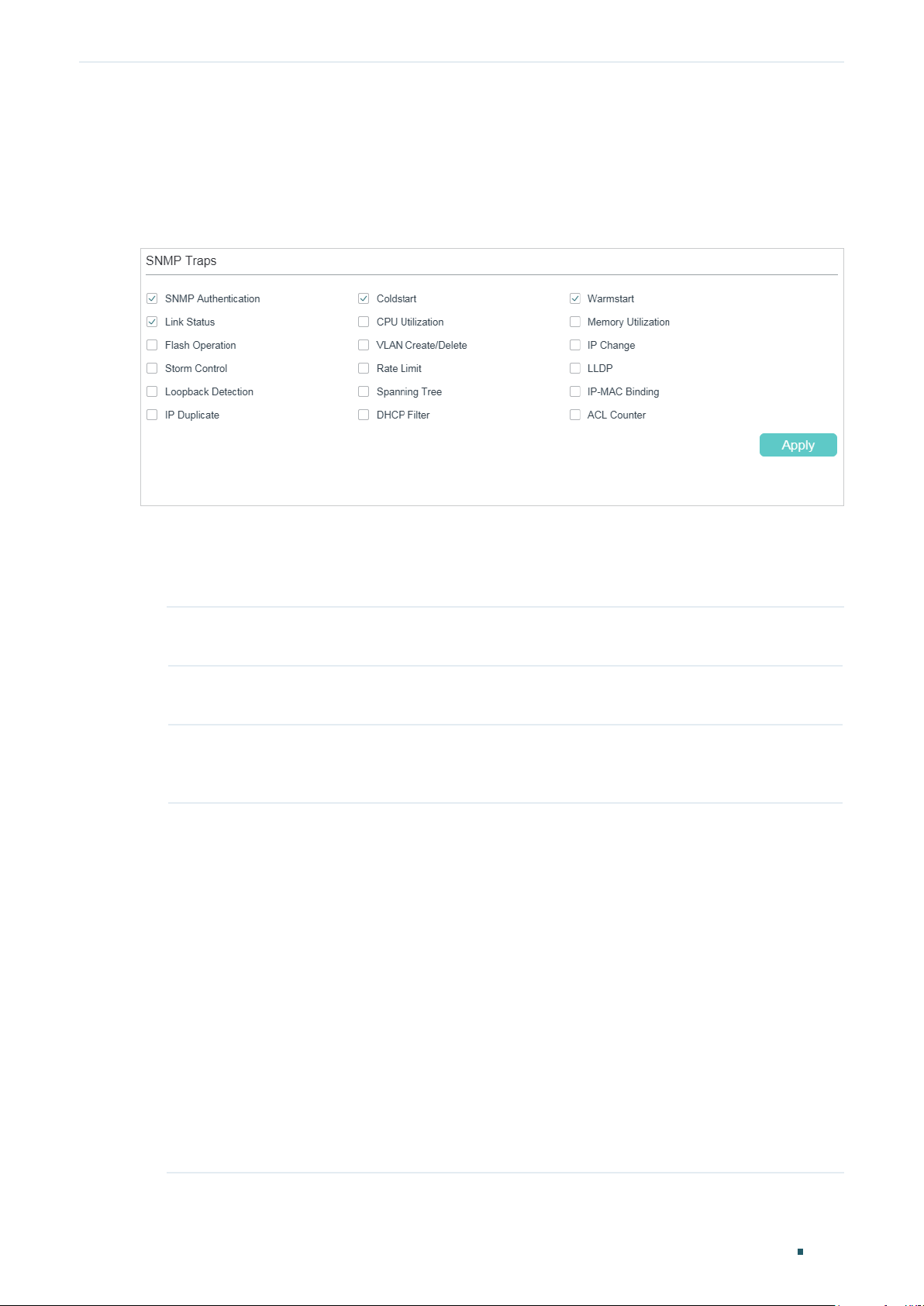
Notification Configurations
User Guide 1055
Configuring SNMP & RMON
3.1.2 Enabling SNMP Traps
Choose the menu MAINTENANCE > SNMP > Notification > Trap Config to load the
following page.
Figure 3-2 Enabling SNMP Traps
Follow these steps to enable some or all of the supported traps:
1) Select the traps to be enabled according to your needs. With a trap enabled, the switch
will send the corresponding trap message to the NMS when the trap is triggered.
SNMP
Authentication
Triggered when a received SNMP request fails the authentication.
Coldstart Indicates that the SNMP entity is reinitializing itself such that its configurations
may be changed. The trap can be triggered when you reboot the switch.
Warmstart Indicates that the SNMP entity is reinitializing itself with its configurations
unchanged. For a switch running SNMP, the trap can be triggered if you
disable and then enable SNMP without changing any parameters.
Link Status Enable or disable Link Status Trap globally. The trap includes the following
two sub-traps:
Linkup Trap: Indicates that a port status changes from linkdown to linkup.
Linkdown Trap: Indicates that a port status changes from linkup to linkdown.
Link Status Trap can be triggered when it is enabled both globally and on the
port, and you connect a new device to the port or disconnect a device from
the port.
To enable the trap on a port, run the command snmp-server traps link-
status in Interface Configuration Mode of the port. To disable it, run the
corresponding no command.
By default, the trap is enabled both globally and on all ports, which means
that link status changes on any ports will trigger the trap. If you do not want to
receive notification messages about some specific ports, disable the trap on
those ports.
Loading ...
Loading ...
Loading ...
