Loading ...
Loading ...
Loading ...
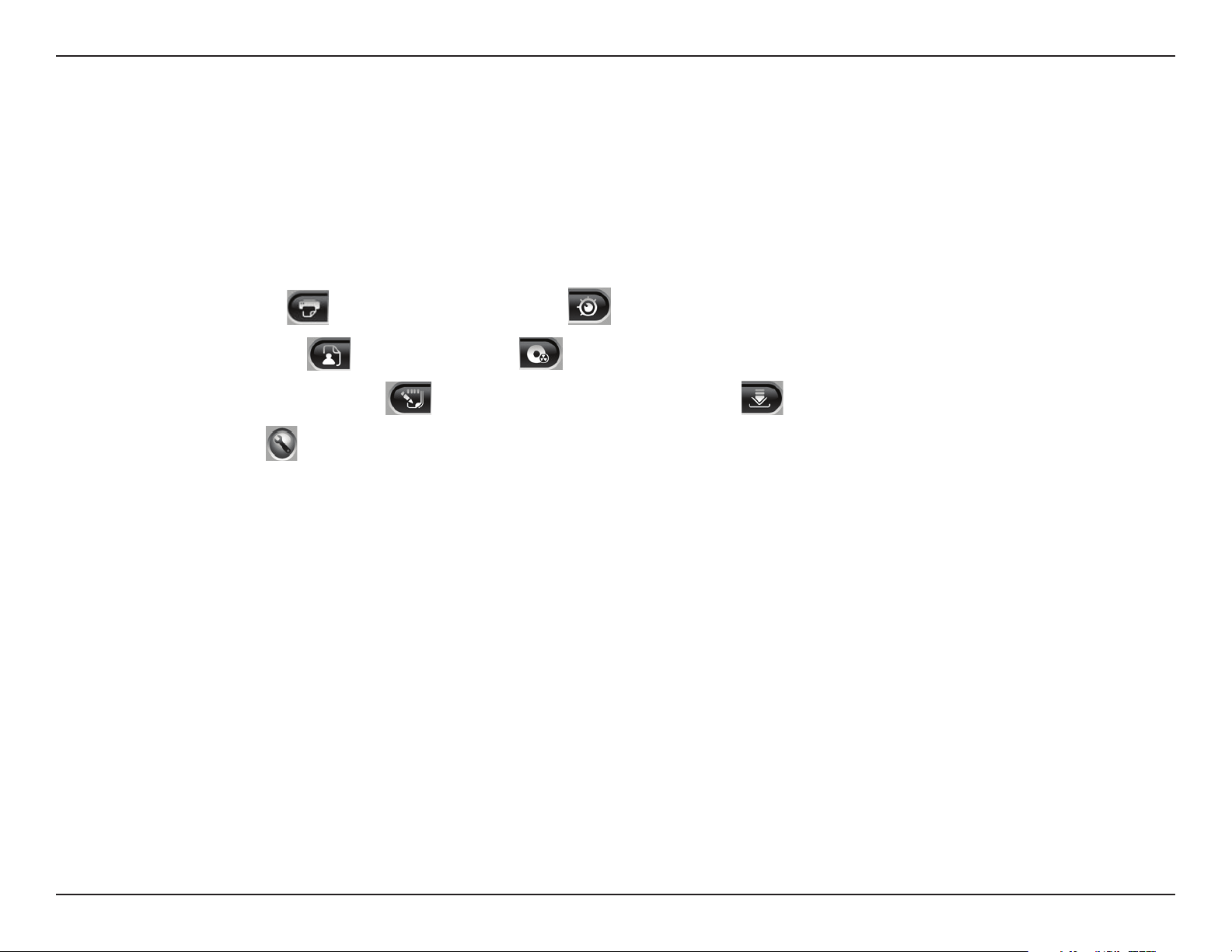
61D-Link D-ViewCam User Manual
Section 3 - Conguration
1. Information Window: Display video date and time, current video status, cue in/out points’ time, and speed.
2. Play/Rewind/Fast Forward: Control the video.
3. Audio Volume Control: Adjust the sound level.
4. Scroll Bar: Indicates the status of the playing video; drag it to where you want to review.
5. Cue: When playing video, click on the Cue In/Cue Out icon to set the starting/ending point of a saved video clip.
The Cue In and Cue Out time will be displayed on the Playback Information Window once they are set.
6. Speed: Control the speed of the playing video. Click + to speed up and – to slow down.
7. Zoom: Zoom in and out of the recorded video.
8. Print & Log Viewer: Click
to open the Print window and to open the Log Viewer window.
9. Save image & Export: Click
to take a picture and to open the Export window.
10. Post Processing Tool & Backup: Click
to open the Enhancement window and to open the Backup window.
11. General Setting: Click
to open the General Setting window
12. Screen Division: Allocate the sub-screen display by clicking on the desired layout. To switch to a single camera
display, double-click on a particular sub-screen. Double click on the screen again to restore the previous screen
division layout. To view in fullscreen mode, right-click on the screen to enable Toggle Fullscreen.
13. Open Record: Click on the Open Record button to access the Date Time Panel.
14. Minimize: Minimize the Playback console.
15. Exit: Close the Playback window.
Loading ...
Loading ...
Loading ...
