Loading ...
Loading ...
Loading ...
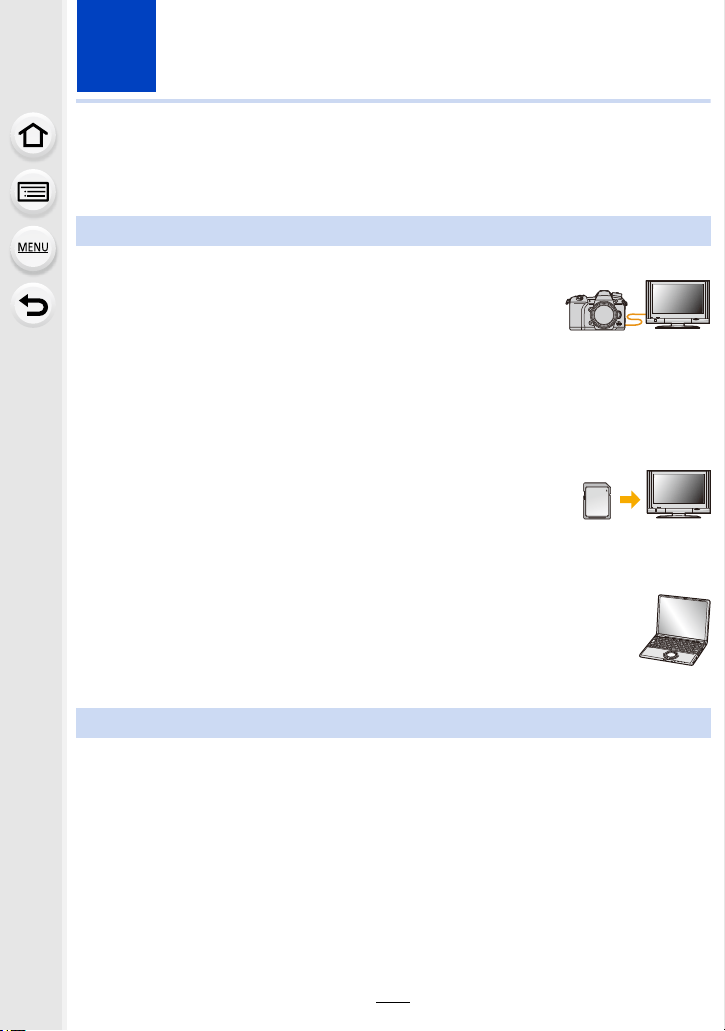
293
11. Connecting to other equipment
Watching/Saving 4K Motion Pictures on an
External Device
∫ Playing Back on a TV Screen
Preparation:
Set [HDMI Mode (Play)]
(P227) to [AUTO] or a resolution of [4K].
• When connecting to a TV that does not support 4K motion picture,
select [AUTO].
Connect the camera and a 4K-compatible TV with an HDMI cable, and
display the playback screen.
(P294)
• Even though the output resolution will be lower, you can also play them back by connecting the
camera to a TV that does not support motion pictures in 4K.
• You can also play back 4K motion pictures recorded with [Rec Format]
set to [MP4] (except for those recorded with [Rec Quality] set to [4K/
150M/60p]) on a Panasonic TV with SD card slots that supports 4K
motion picture by inserting the card into the TV.
• Read the operating instructions for the TV.
∫ Watching on a PC
To play back 4K motion pictures on a PC, use the software
“PHOTOfunSTUDIO”.
• To play back and edit motion pictures in 4K, you need a high-performance PC
environment.
• Refer to the operating instructions of “PHOTOfunSTUDIO” (PDF).
You cannot dub 4K motion pictures to Blu-ray discs and DVDs with Panasonic recorders.
∫ Storing on a PC
Use the software “PHOTOfunSTUDIO” to import 4K motion pictures to a PC.
• Refer to the operating instructions of “PHOTOfunSTUDIO” (PDF).
Watching motion pictures in 4K
Storing 4K motion pictures
Loading ...
Loading ...
Loading ...