Loading ...
Loading ...
Loading ...
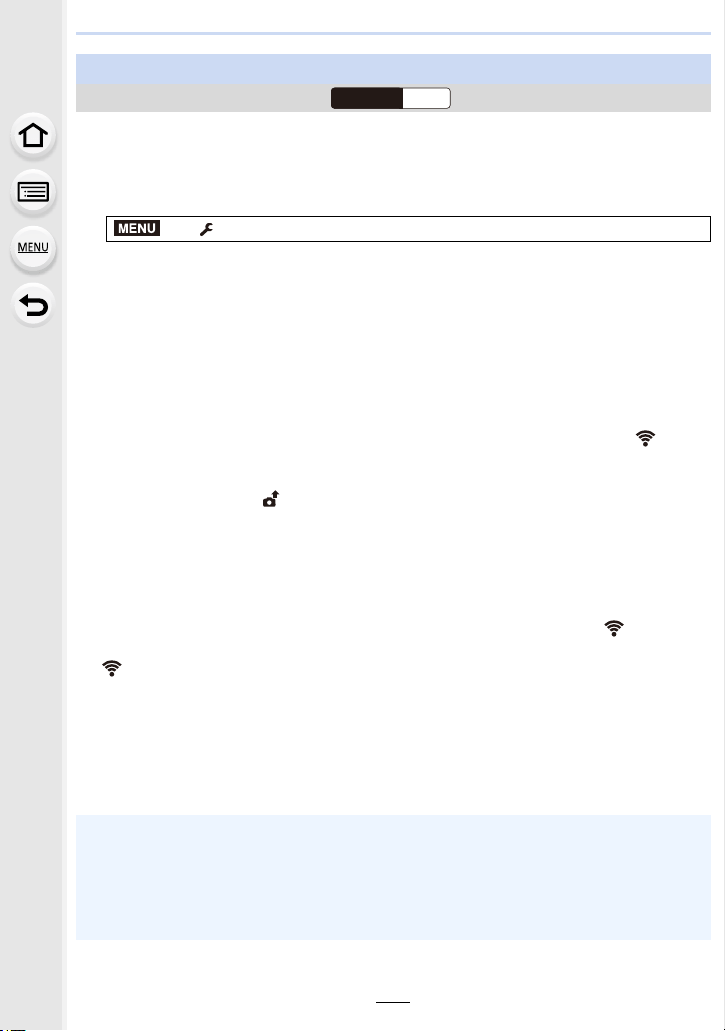
10. Using the Wi-Fi/Bluetooth function
264
The camera automatically transfers recorded images to a Bluetooth-connected
smartphone via Wi-Fi.
1 Make a Bluetooth connection to the smartphone. (P254)
2 Select the camera’s menu.
• If a confirmation screen is displayed on the camera asking you to terminate the Wi-Fi
connection, select [Yes] to terminate it.
3 On the smartphone, select [Yes] (Android devices) or [Wi-Fi Setup] (iOS
devices).
• The camera automatically makes a Wi-Fi connection.
– (iOS devices) Follow the on-screen message on the smartphone to change the
connected device on the Wi-Fi setup screen.
4 Check the send settings on the camera, and select [Set].
• To change the send setting, press [DISP.].
(P272)
• The camera will enter a mode where it can automatically transfer images and [ ] will be
displayed on the recording screen.
5 Take pictures on the camera.
• While sending a file, [ ] is displayed on the recording screen.
• When [Auto Transfer] is set to [ON], [Wi-Fi Function] in [Wi-Fi] in the [Setup] menu
cannot be used.
• If the [Bluetooth] and [Auto Transfer] settings of the camera are [ON], the camera automatically
connects to the smartphone via Bluetooth and Wi-Fi when you turn on the camera. Start up the
“Image App” to connect to the camera.
The camera will enter a mode where it can automatically transfer images and [ ] will be
displayed on the recording screen.
• If [ ] is not displayed on the recording screen, images cannot be transferred automatically.
Check the status of the Wi-Fi connections to the smartphone.
∫ To stop the automatic transfer of images
Set [Auto Transfer] to [OFF] on the camera.
• A confirmation screen is displayed, asking you to terminate the Wi-Fi connection.
• If you turn off the camera while sending files, the file transfer will be canceled. In that case, the
camera will resend the files as soon as it is turned on again.
Transferring recorded images to a smartphone automatically
Wireless connectivity required:
> [Setup] > [Bluetooth] > [Auto Transfer] > [ON]
• An OS version of Android 7.0 or higher or iOS 10.0 or higher is required to save pictures in
RAW format.
• You cannot automatically transfer the following types of images:
– Motion pictures
– 6K/4K burst files
– Images recorded with the Post Focus function
Wi-FiBluetooth
MENU
Loading ...
Loading ...
Loading ...
