Loading ...
Loading ...
Loading ...
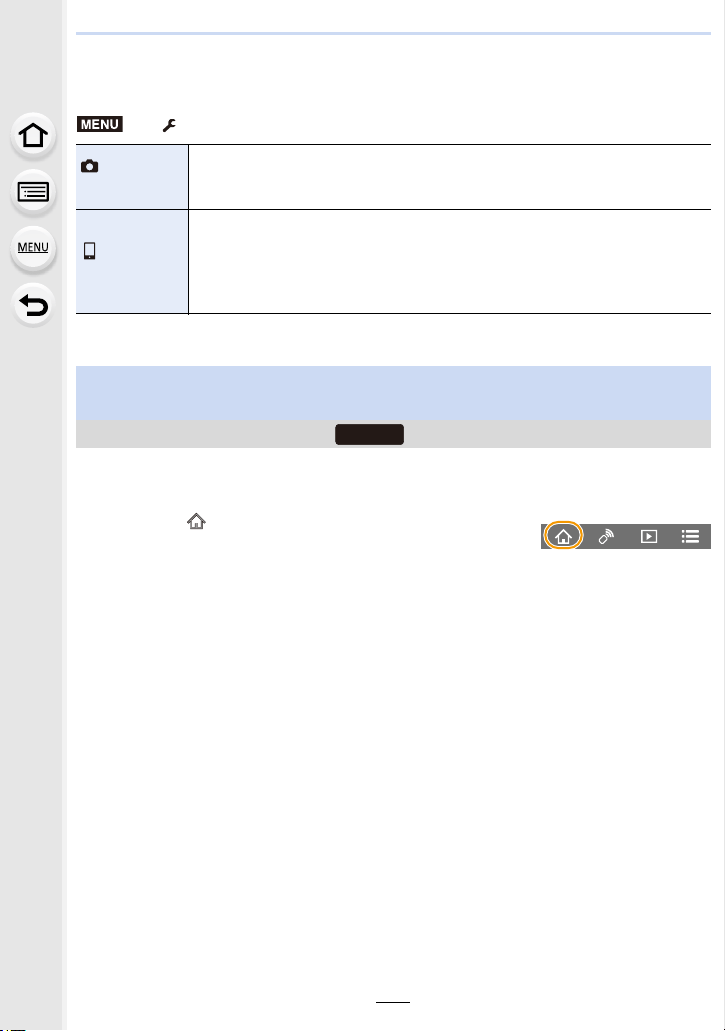
10. Using the Wi-Fi/Bluetooth function
262
∫ Changing the camera’s dial settings, etc. with your smartphone
Set either the camera or the smartphone as the priority control device to be used during
remote recording.
• The setting of this function cannot be changed while the connection is active.
1 Make a Bluetooth connection to the smartphone. (P254)
2 Operate the smartphone.
• To cancel [Sleep Mode] with this function, select the following settings and connect via
Bluetooth.
– [Remote Wakeup]: [ON]
– [Auto Transfer]: [OFF]
• When the camera is turned off, even if you set [Remote Wakeup] to [ON] on the camera, it
cannot be turned on with this function.
> [Setup] > [Wi-Fi] > [Wi-Fi Setup] > [Priority of Remote Device]
[Camera]
Allows you to perform operations with both the camera and the smartphone
during remote recording.
• The camera’s dial settings, etc. cannot be changed with the smartphone.
[Smartphone]
Allows you to perform operations only with the smartphone during remote
recording.
• The camera’s dial settings, etc. can be changed with the smartphone.
• To end remote recording, press any of the buttons on the camera to turn on
the screen, and select [End].
Operating the shutter button with a smartphone via a Bluetooth
connection alone
Wireless connectivity required:
1 Select [ ].
2 Select [Shutter Remote Control].
3 Remotely operate the shutter button or motion picture
button of the camera.
• Read the [Help] in the “Image App” menu for further details on how to operate.
• The live view image of the camera cannot be monitored on the smartphone.
MENU
Bluetooth
Loading ...
Loading ...
Loading ...