Loading ...
Loading ...
Loading ...
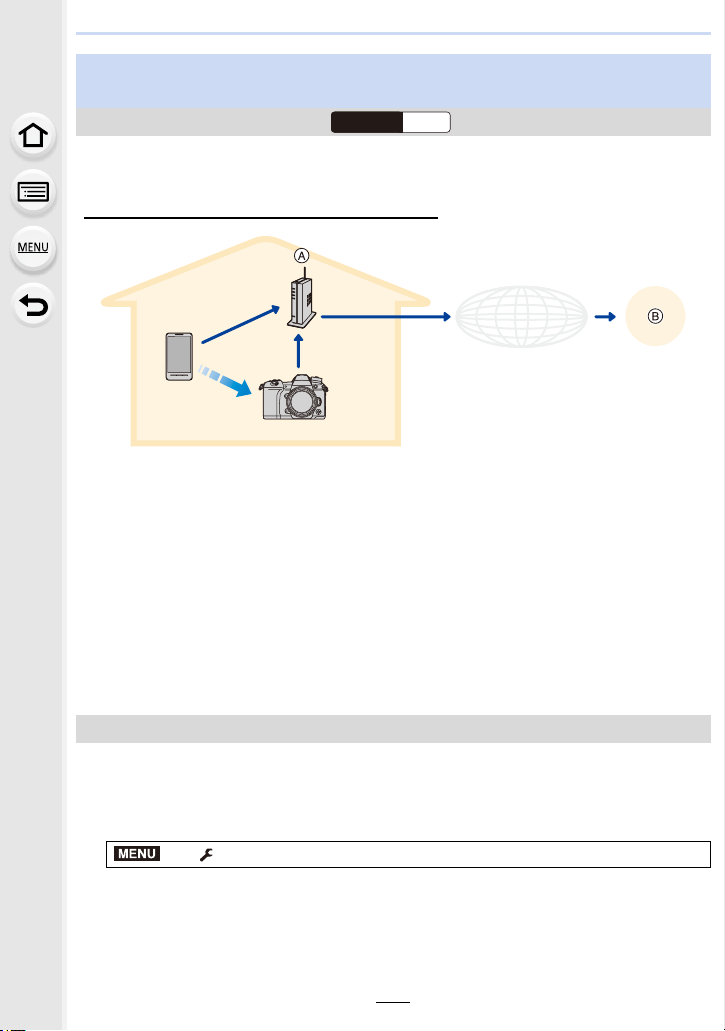
265
10. Using the Wi-Fi/Bluetooth function
The camera detects the connection between the smartphone and wireless access point
and backs up images stored on the camera to a preset Cloud Storage.
• Check the “FAQ/Contact us” on the following site for compatible Cloud Storage.
https://lumixclub.panasonic.net/eng/c/lumix_faqs/
1 The smartphone automatically connects to the wireless access point.
2 Start up the “Image App” in foreground (a state in which the app can be operated).
3 The camera automatically turns on.
4 The camera automatically connects to the wireless access point connected in step 1.
5 Images on the camera are automatically backed up to a Cloud Storage via "LUMIX
CLUB".
Once the setup procedure below is completed, you can back up data to a cloud
storage service just by performing step 2.
• Refer to the operating instructions of your smartphone for more information on how to set up a
connection automatically in step 1.
∫ Registering a wireless access point to the camera (Setup 1)
• If you have connected the camera to the wireless access point you want to use before, the
procedure below is not required.
1 Select the camera’s menu.
2 Select [New connection].
3 Connect to the wireless access point.
• Refer to the connection methods described on
P286 to connect the camera to the wireless
access point.
Backing up images to a Cloud Storage automatically (Auto Cloud
Backup)
Wireless connectivity required:
A Wireless access point B Cloud Storage
Setting up Auto Cloud Backup
> [Setup] > [Bluetooth] > [Wi-Fi network settings]
Wi-FiBluetooth
Bluetooth
Wi-Fi
Wi-Fi
LUMIX CLUB
MENU
Loading ...
Loading ...
Loading ...