Loading ...
Loading ...
Loading ...
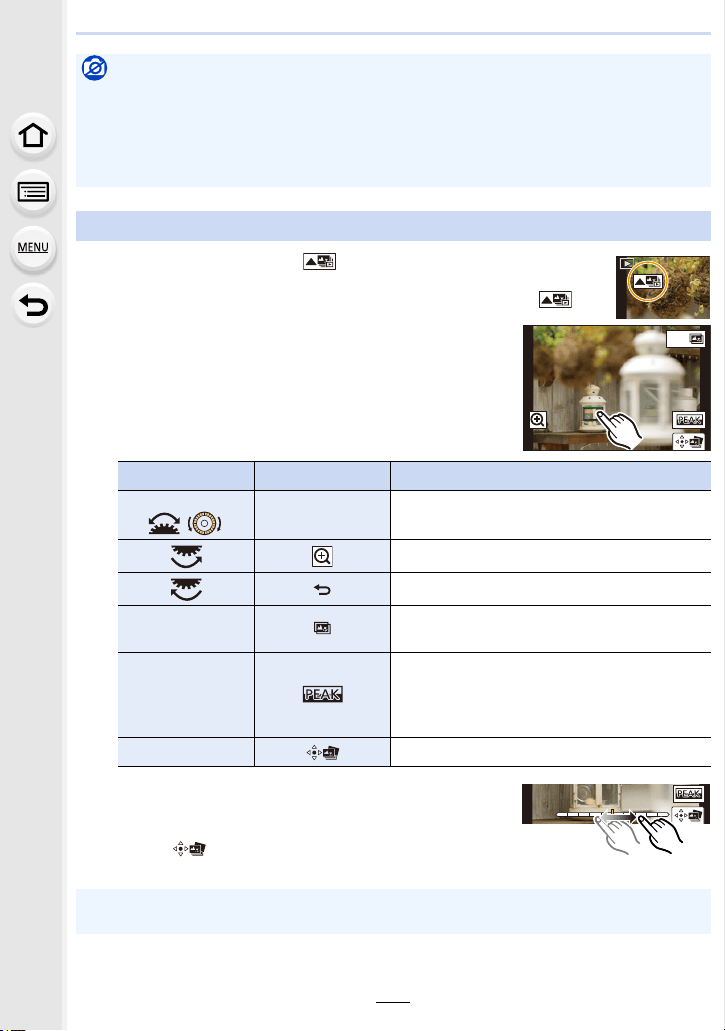
5. 6K/4K Photo and Drive Settings
132
1 Select an image with the [ ] icon on the playback screen, and
press 3.
• You can also perform the same operation by touching the icon [ ].
2 Touch the desired focus area.
• If a picture that is in focus is not available for the selected
area, a red frame will be displayed. You cannot save a
picture in this case.
• You cannot select the edges of the screen.
• You can fine-adjust the focus by dragging the slide bar
during enlarged display. (You can also perform the same
operation by pressing 2/1.)
3 Touch [ ] to save the picture.
• The picture will be saved in JPEG format.
Not available in these cases:
• The Post Focus function is disabled when using the following settings:
– [Rough Monochrome]/[Silky Monochrome]/[Miniature Effect]/[Soft Focus]/[Star Filter]/
[Sunshine] (Creative Control Mode)
– When recording in [High Resolution Mode]
– When [Multi Exp.] is set
Selecting the desired focus area and saving a picture
Button operation Touch operation Description of operation
3/4/2/1/
/
Touching
Selects a focus area.
• It cannot be selected during enlarged display.
Enlarges the display.
Reduces the display (during enlarged display).
[Fn1]
Switches to the Focus Stacking function.
(P133)
s
In-focus portions are highlighted with color.
([Peaking])
• Switches in order of [OFF]>[ON] ([LOW]) >
[ON] ([HIGH]).
[MENU/SET] Saves the picture.
• You cannot choose and save the picture from a TV screen even if the camera is connected to
a TV through an HDMI cable.
Fn1
Loading ...
Loading ...
Loading ...