Loading ...
Loading ...
Loading ...
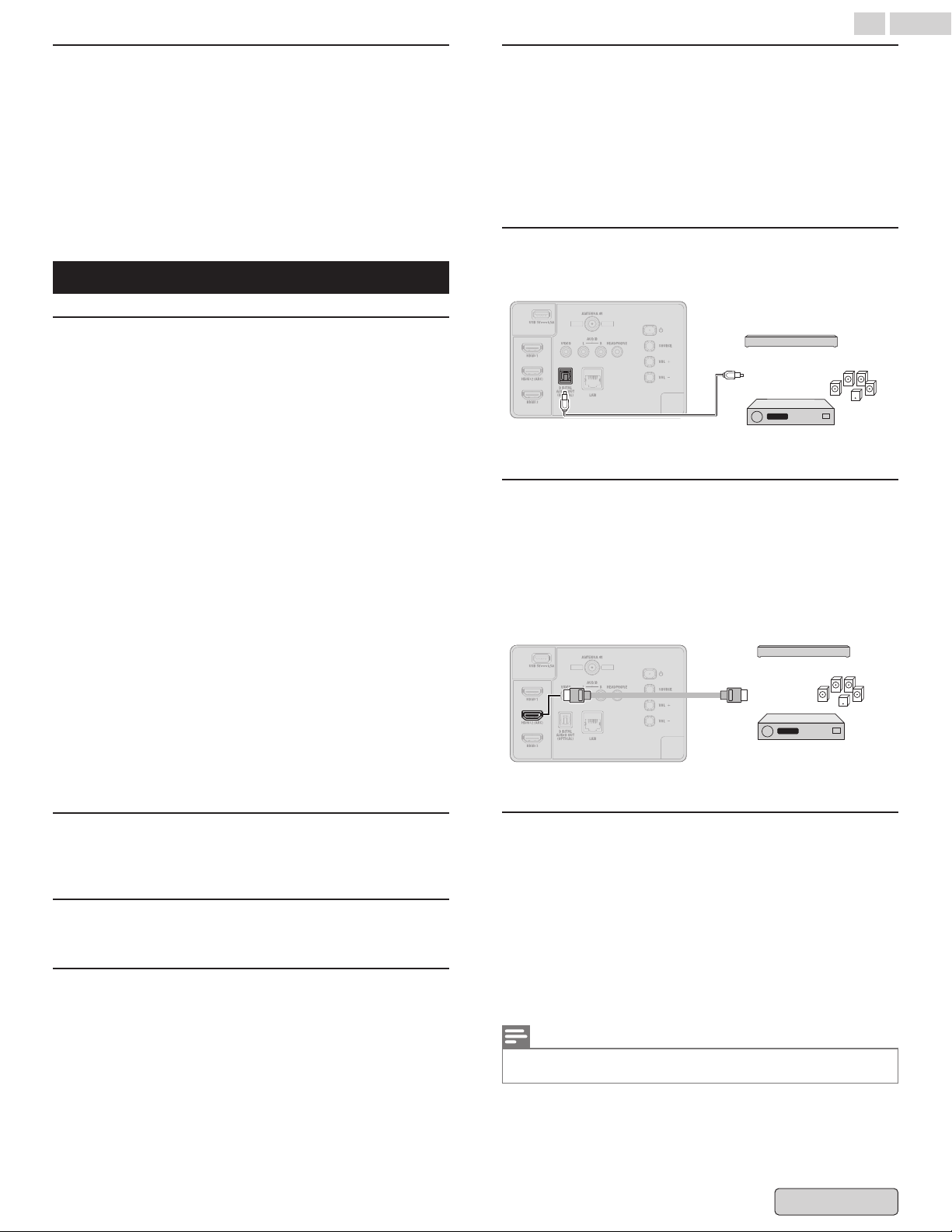
High resolution HDR pictures are not displayed.
The following are required to watch high resolution HDR
pictures such as 4K.
●
Connect the 4K playable device.
●
Use
a Premium High Speed HDMI™ Cable(s) that supports 18
Gbps.
●
Set "HDMI EDID Version". Select Settings > Channels & Inputs
> Inputs > HDMI EDID Version. Select the correct version.
●
Check whether the connected device has the latest settings
or firmware.
Audio
Television has no sound.
●
Please
check to be sure the device is connected to the HDMI-2
(ARC) input on the TV.
●
Check if the power is on.
●
Check whether all the cables to the unit are connected to the
correct output jack on your separate device like Blu-ray Disc™/
DVD recorder
●
Unplug the AC power cord and wait for about 1 minute, then
plug the AC power cord and turn on the unit again.
●
Check whether the connection of the antenna or cable/
satellite set-top box is connected correctly.
●
Make sure that the sound is not muted. Press
6
MUTE so that
the volume bar and current volume level will appear on the
TV screen.
●
Make sure that the volume is NOT, set to 0 or
6
MUTE. If so,
use +/- VOL to adjust to the desired volume.
●
Make sure that the headphone is NOT connected to the
headphone audio output jack.
●
If there are issues with picture/color and/or sound when
connecting an external device using the HDMI port, please try
switching the HDMI EDID Version. (Refer to below)
●
If headphones or Bluetooth audio devices are connected,
sound is not output from the TV speakers or audio system
connected via ARC. Remove the headphones or disconnect
the Bluetooth audio device.
Picture poor, sound intermittent or no sound
View other TV channels. The problem might be limited to the
broadcasting station or weak signal strength.
Use Headphone/Bluetooth devices and audio
system/TV speakers at the same time.
To output sound from both the headphones/
Bluetooth audio device and TV speakers
The TV cannot output sound from both the headphones or
Bluetooth audio device and the TV speakers at the same time.
To output sound from both an audio system
connected via ARC and TV speakers
Sound can be output from both an audio system connected to
the TV and the TV speakers at the same time by satisfying the
following conditions.
●
Connecting the TV and audio system using a digital optical
cable
●
Setting [Digital Output] to [PCM]
How to connect Digital audio Optical
Use a digital audio optical cable to connect the unit to external
digital audio devices.
Digital audio optical cable
Soundbar
Digital home theater
amplifier
IN
OUT
HDMI-ARC connection (Digital home theater
amplifier that supports HDMI-ARC)
HDMI-ARC allows you to use HDMI control to output TV audio
directly to a connected audio device, without the need for an
additional digital audio cable.
HDMI-ARC is only avialable on HDMI-2, so connect your device
to this HDMI-2 if sound output from the TV through HDMI is
needed
HDMI cable
Soundbar
Digital home theater
amplifier that supports
HDMI-ARC
HDMI 2 IN only
OUT
Pair a Bluetooth device
1
From the Google TV home screen, in the top right, go to
the profile picture or initial and select Settings.
2
Select Remote & Accessories > Pair accessory
3
Make sure your device is in pairing mode or is visible to
other devices.
4
Identify
the device you want to pair from the list and select
it.
5
On the Bluetooth pairing request screen, select Pair.
Note(s)
Accessories
that have been paired with your device appear in the Remote
& Accessories section of Settings. You can also rename or forget devices.
50 .English
Back to Contents
Loading ...
Loading ...
Loading ...