Loading ...
Loading ...
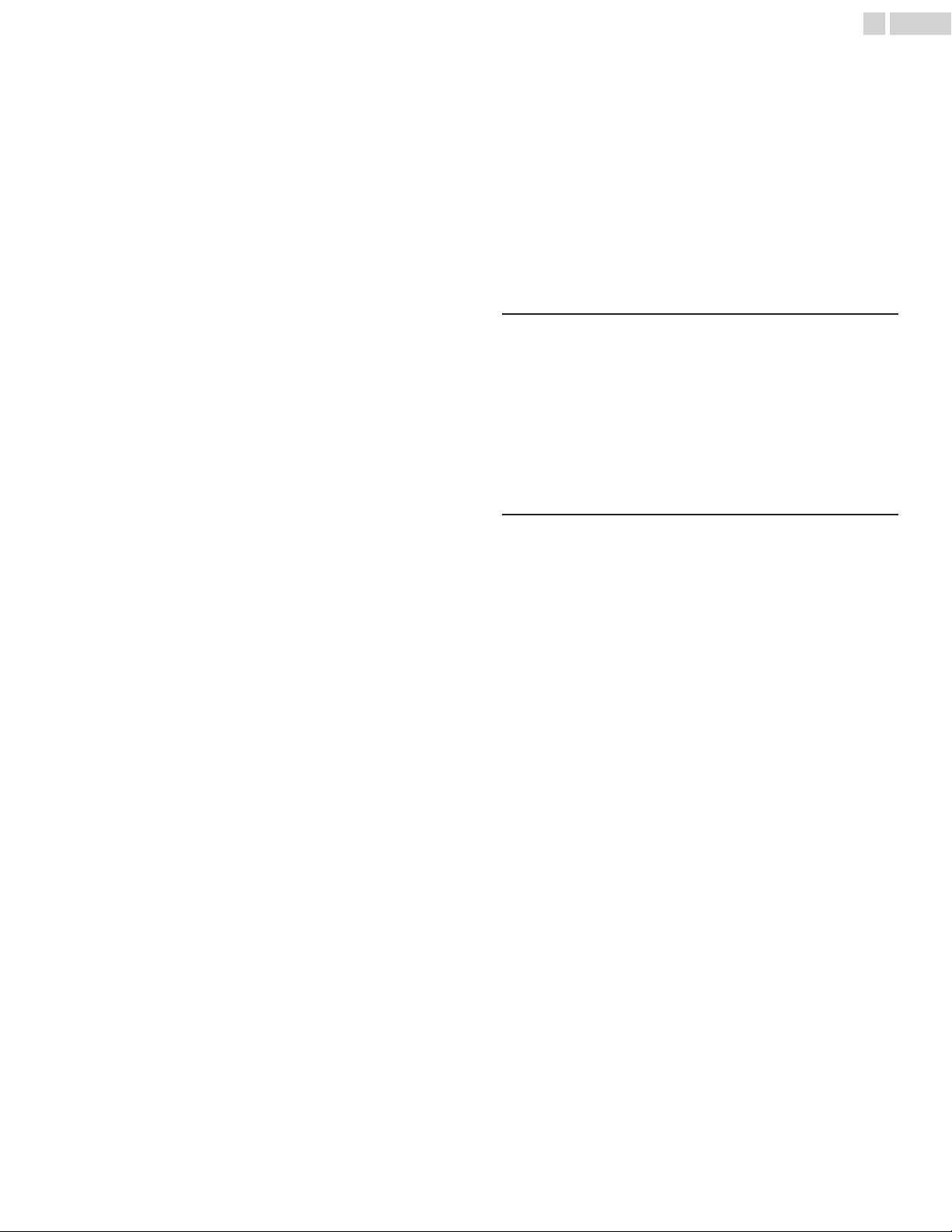
Add a kids profile
39
Switch to a kids profile
39
Set up a profile lock
39
Allow or block content or apps
40
Allow or block content in your library based on
rating
40
Set a daily screen time limit
40
Set a daily bedtime
40
Add bonus time
40
Report inaccurate content ratings
40
Hide library content
40
Unhide library content
40
Parental Controls
41
Use Phone as remote/Watchlist
41
Use your phone as your Google TV remote
41
Set up your virtual remote
41
Fix problems with the Google TV virtual remote
41
Ambient mode (Digital Photo Frame)
42
Change the screen saver
42
Choose your screen saver
42
Choose which photos show
42
Customise settings
42
Show weather & time on your screen saver
42
Cast to Google TV
43
Cast to Google TV
43
Cast from a device to your TV
43
Fix problems with casting
43
Connect your TV and device to the same Wi-Fi
network
43
Update your TV
43
Google Assistant
43
Do more with Google Assistant on Google TV
43
Talk to Google Assistant
43
What you can ask Google Assistant
43
USB camera for Google Duo
45
How to connect USB camera
45
Stadia gaming
46
Play Stadia on your TV
46
Availability
46
Connect a controller to your TV
46
Connect a Bluetooth controller
46
Connect a Stadia controller
46
Troubleshooting your Stadia experience
46
Google TV, Android TV, or compatible smart TVs
46
Stadia Controller connectivity
47
"Please check your connection"
47
6 Troubleshooting tips ................................................ 48
Basic issues
48
Network connections
48
Connect Remote control
48
Video
49
Audio
50
Cable/Satellite TV
51
External devices
51
Connect Bluetooth
53
7 Information ....................................................................... 54
Glossary
54
Maintenance
54
Specifications
55
Warranty
56
License
57
●
Displays and illustrations may differ depending on the product you purchase.
3 .English
Loading ...
Loading ...
Loading ...