Loading ...
Loading ...
Loading ...
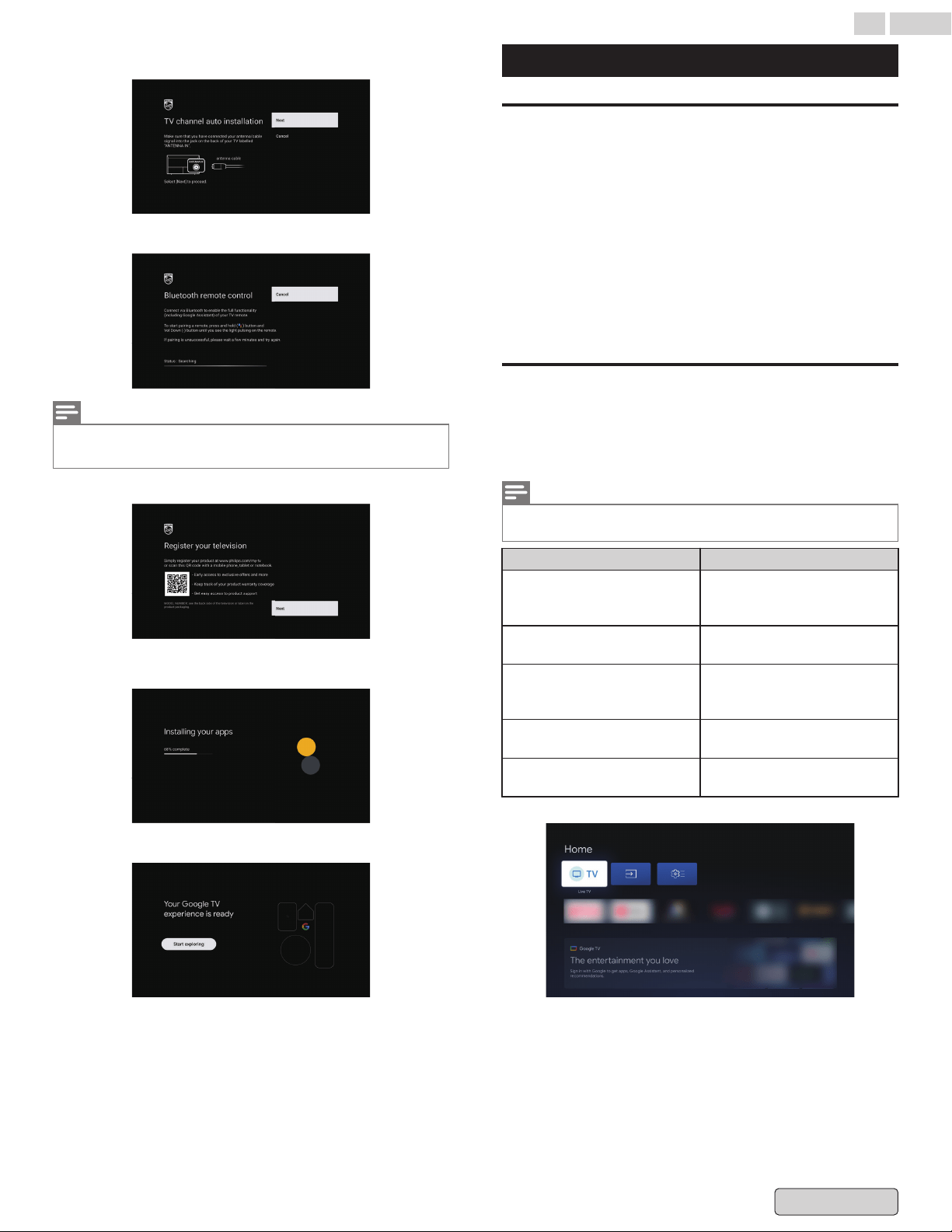
6
Scan the channels.
7
Pair your remote control with TV.
Note(s)
This screen will appear only when a pairing between the remote and the
TV has not been completed. A pairing process is basically done
automatically in the background.
8
Register your television.
9
Installing your apps. Depending on the number of apps
selected, this may take some time.
10
Setup Complete. you are ready to go.
Basic TV mode
Use basic TV on a Google TV device
Important: You can only use basic TV on TVs that come with
Google TV built in.
If
you choose basic TV when you set up your Google TV device,
you can:
●
Finish setup faster
●
Use your device without a Google Account
●
Use your device without an internet connection
–
Without an internet connection, your device won’t get
important security updates.
* Some features aren't available in basic TV.
Switch from basic TV to Google TV
① From the home screen, scroll to the Google TV banner.
② Select Set up Google TV.
③ Follow
the on-screen instructions to set up with the Home
app or your remote.
Note(s)
If
you already set up Google TV, you can’t switch to basic TV. To start setup
again, you can factory reset your device. Refer to Restart L p. 32.
What you CAN do in basic TV What you CAN’T do in basic TV
●
Watch TV through your cable
service, satellite, TV tuner, or
antenna with the TV app
●
Use services and features that
require you to sign in to your
Google Account
●
Play media from other inputs
plugged into the TV
●
Access your Play Library
●
Use a limited set of apps that
come pre-installed on your
device
●
Install apps
●
Use the Assistant to search for
content
●
Cast content from another
device
Basic TV - Home screen
20 .English
Back to Contents
Loading ...
Loading ...
Loading ...